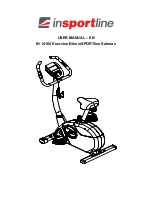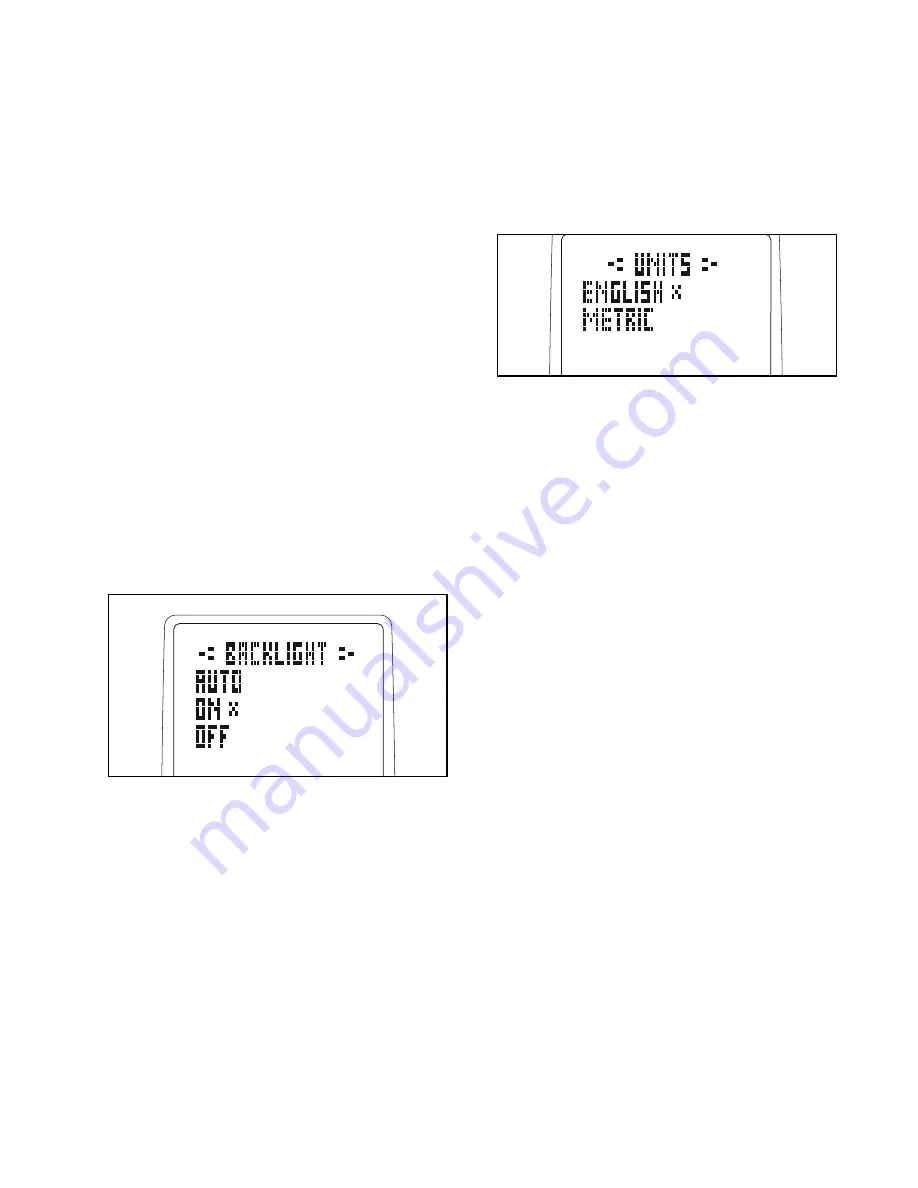
24
HOW TO CHANGE THE CONSOLE SETTINGS
The console features a display settings mode that
allows you to select a backlight option, to select a unit
of measurement for the console, and to turn the game
sounds on or off. Follow the steps below to change the
console settings.
1. Enter the display settings mode.
To enter the display settings mode, first press the
Display button repeatedly until the words HOLD
DISPLAY FOR SETTINGS appear in the display.
Then, press and hold the Display button until the
display settings information appears in the display.
2. Select a backlight option if desired.
The console has three backlight options. The ON
option keeps the backlight on while the console is
on. The AUTO option keeps the backlight on only
while you are pedaling. The OFF option turns the
backlight off.
An X will appear next to the currently selected
backlight option. To change the backlight option,
press the resistance increase and decrease but-
tons to choose the desired backlight option.
Then, press the Display button to proceed to the
next option.
3. Select a unit of measurement if desired.
The console can show pedaling speed and dis-
tance in either miles or kilometers.
The word ENGLISH for English miles or the word
METRIC for metric kilometers will appear in the dis-
play. An X will appear next to the currently selected
unit of measurement.
To change the unit of measurement, press the
resistance increase and decrease buttons to
choose the desired unit of measurement.
Then, press the Display button to proceed to the
next option.
4. Turn the game sounds on or off if desired.
The console game sounds can be turned on or
turned off. The words OFF and ON will appear in
the display. An X will appear next to the currently
selected option.
To change the option, press the resistance
increase and decrease buttons to choose ON or
OFF.
5. Exit the display settings mode.
Press the Display button to save your settings and
exit the display settings mode.