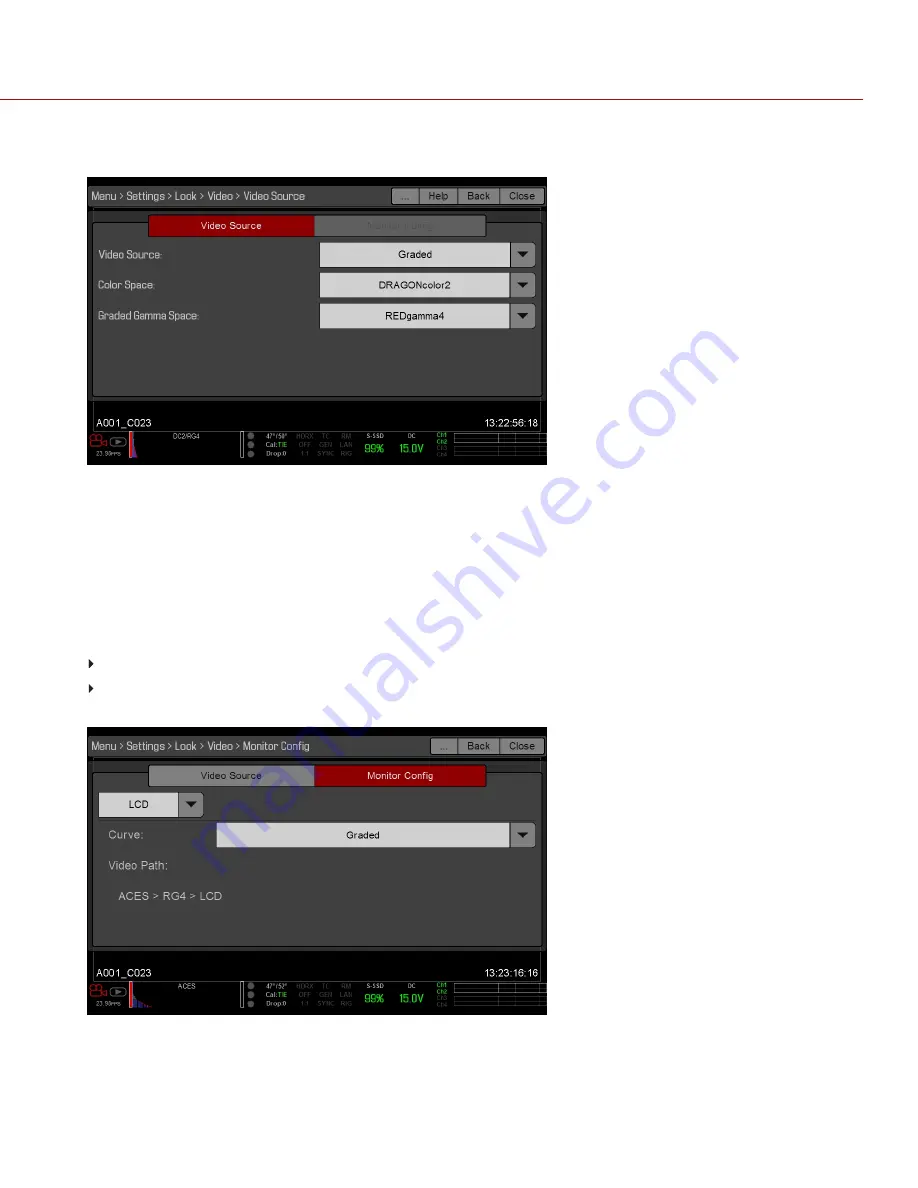
4.
IRLF, ACES
: Set up the Monitor Configuration. For more information, go to
Figure: Select Video Source
MONITOR CONFIG (MONITOR CONFIGURATION)
The Monitor Configu menu is available if the Video Source is set to RLF or ACES. For more information, go to
Use the Monitor Config menu to apply curves to the monitor outputs.
1. Select the monitor to configure from the drop-down menu at the top of the menu.
2. Select a curve from the
Curve
drop-down menu:
Neutral
: The camera does not apply a graded gamma space to the monitor output.
Graded
: The camera applies a graded gamma space to the monitor output.
The Video Path displays the video source and graded gamma space applied to the monitor.
Figure: Monitor Config
C O PYR I G HT © 2 0 1 6 R ED.C O M , I NC
9 5 5 - 0 0 2 0 _V 6 .3 , R EV - F
|
9 7
EPIC/SCARLET OPERATION GUIDE






























