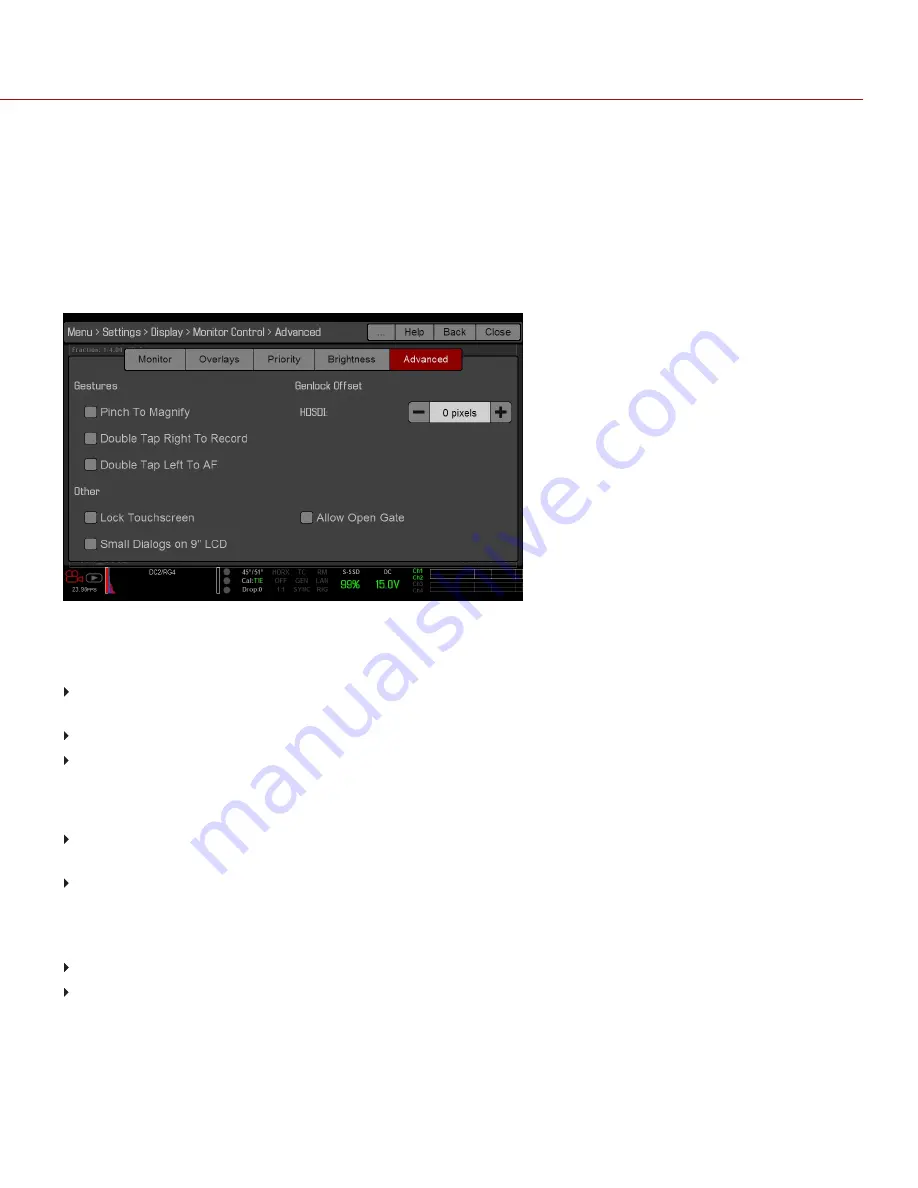
BRIGHTNESS
Control the brightness of each LCD and EVF. Move to the right for a brighter display; move to the left for a dimmer
display.
Side UI LCD controls the brightness of the Switchblade-M LCD.
NOTE:
A rear LCD/EVF is an LCD/EVF that is plugged into any rear RED module, such as the +1 Adaptor Module or
the Pro I/O Module.
ADVANCED
Provides access to additional monitor settings.
Figure: Advanced Monitor Control
GESTURES
Pinch to Magnify
: Move two (2) fingers apart or together to toggle 1:1 Magnify. For more information, go to
Double-Tap Right 25% to Record
: Double-tap the right 25% of the video area on the LCD to toggle record.
Double-Tap Left 25% to Start AF
: Double-tap the left 25% of the video area on the LCD to start autofocus when
compatible lenses are used.
OTHER
Lock Touch Screen
: Touchscreen control is locked. To unlock, tap the screen and follow the on-screen
instructions.
Use Small Dialogs on 9" LCD
: The dialogs on the RED Touch 9.0" LCD are smaller than the default dialogs.
GENLOCK OFFSET
Offset the video of the HDSDI out or REDCAST Module to align it with the genlock signal:
Negative offset
: Advances the video, so the video reaches the switcher earlier than it would otherwise.
Positive offset
: Advances the video, so the video reaches the switcher later than it would otherwise.
C O PYR I G HT © 2 0 1 6 R ED.C O M , I NC
9 5 5 - 0 0 2 0 _V 6 .3 , R EV - F
|
9 1
EPIC/SCARLET OPERATION GUIDE






























