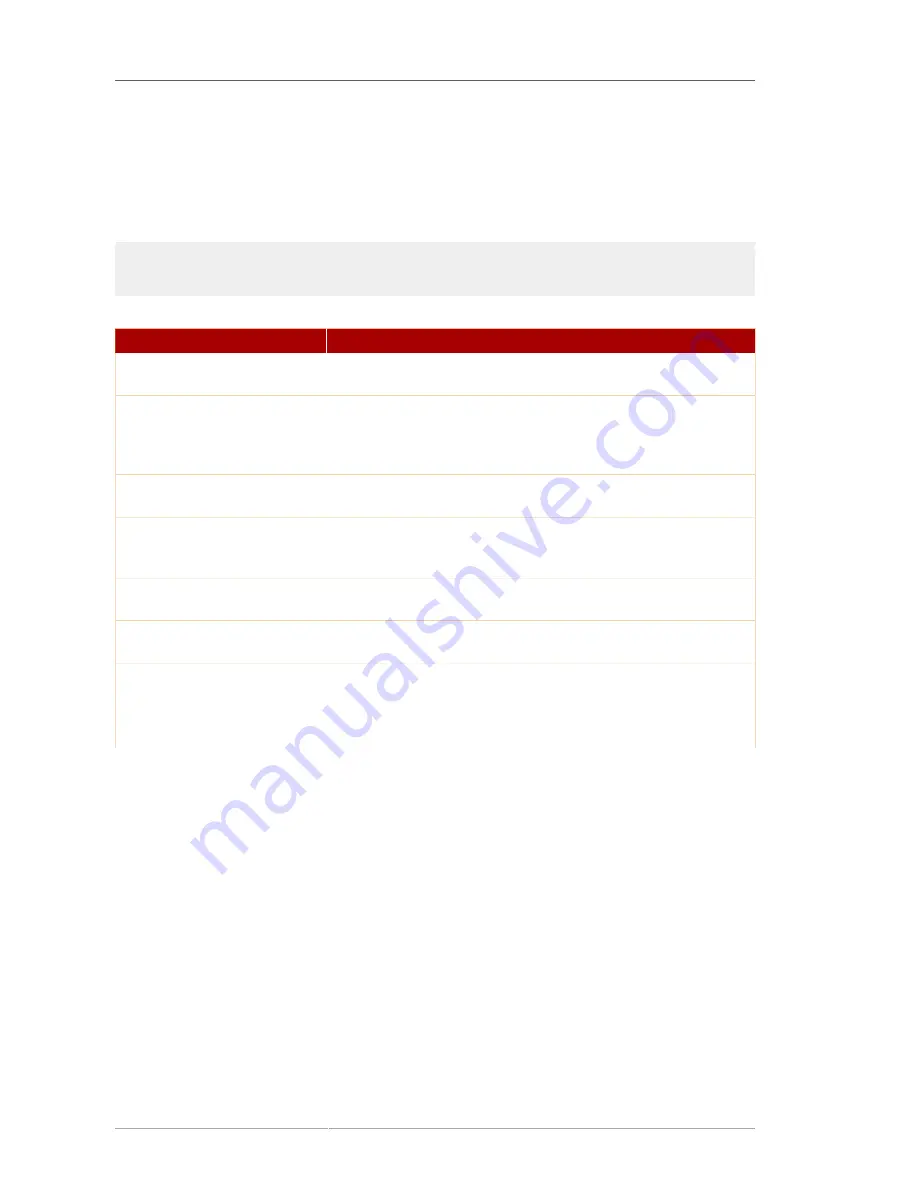
Chapter 4. Red Hat Update Agent
22
If you choose the last option and start the application from a shell prompt, you can specify the options
in
Table 4.1, “Graphical Update Agent Options”
. To view these options, type the command
up2date
--help
.
For example, use the following command to specify the directory in which to download the updated
packages (temporarily overriding your saved configuration):
up2date --tmpdir=/tmp/up2date/
Option
Description
--configure
Configure
Red Hat Update Agent
options. Refer to
Section 4.4,
“Configuration”
for detailed instructions.
-d
,
--download
Download packages only; do not install them. This argument
temporarily overrides the configuration option
Do not install
packages after retrieval.
Use this option if you prefer to install the
packages manually.
-f
,
--force
Force package installation. This option temporarily overrides the
file, package, and configuration skip lists.
-i
,
--install
Install packages after they are downloaded. This argument
temporarily overrides the configuration option
Do not install
packages after retrieval.
-k
,
--packagedir
Specify a colon separated path of directories in which to look for
packages before trying to download them.
--nosig
Do not use GPG to check package signatures. This option
temporarily overrides the saved configuration option.
--tmpdir=
directory
Temporarily override the configured package directory. The default
location is
/var/spool/up2date
. This option is useful if you do
not have enough space in the configured location.
--dbpath=
dir
Specify an alternate RPM database to use temporarily.
Table 4.1. Graphical Update Agent Options
The first time you run the
Red Hat Update Agent
, two dialog boxes appear that you will not see in
subsequent startups:
Configure Proxy Server
and
Install GPG Key
.
As shown in
Figure 4.1, “Configure Proxy Server”
, the first dialog box to appear prompts you for HTTP
Proxy Server information. This is useful if your network connection requires you to use a proxy server
to make HTTP connections. To use this feature, select the
Enable HTTP Proxy
checkbox and type
your proxy server in the text field with the format HOST:PORT, such as
squid.mysite.org:3128
.
Additionally, if your proxy server requires a username and password, select the
Use Authentication
checkbox and enter your username and password in the respective text fields.
An HTTP Proxy Server is not required by Red Hat Network. If you do not want to use this feature, click
the
OK
button without making any selections. Note that the Red Hat Network Server dropdown menu
at the top of the dialog box is only useful to RHN Proxy and Satellite customers. These customers
should refer to the
RHN Client Configuration Guide
for registration steps. Also note that this dialog box
is actually the
General
tab of the
Red Hat Update Agent Configuration Tool
. Refer to
Section 4.4,
“Configuration”
for detailed instructions.
Summary of Contents for NETWORK SATELLITE 5.3.0 - CHANNEL MANAGEMENT
Page 1: ...Red Hat Network Satellite 5 3 0 Reference Guide Red Hat Network Satellite ...
Page 32: ...20 ...
Page 44: ...Chapter 4 Red Hat Update Agent 32 Figure 4 11 Available Package Updates ...
Page 168: ...156 ...
Page 180: ...168 ...
Page 216: ...204 ...
Page 232: ...220 ...
Page 248: ...236 ...
Page 260: ...248 ...
Page 309: ...297 Appendix E Revision History Revision 1 0 Fri Feb 27 2009 ...
Page 310: ...298 ...
Page 318: ...306 ...






























