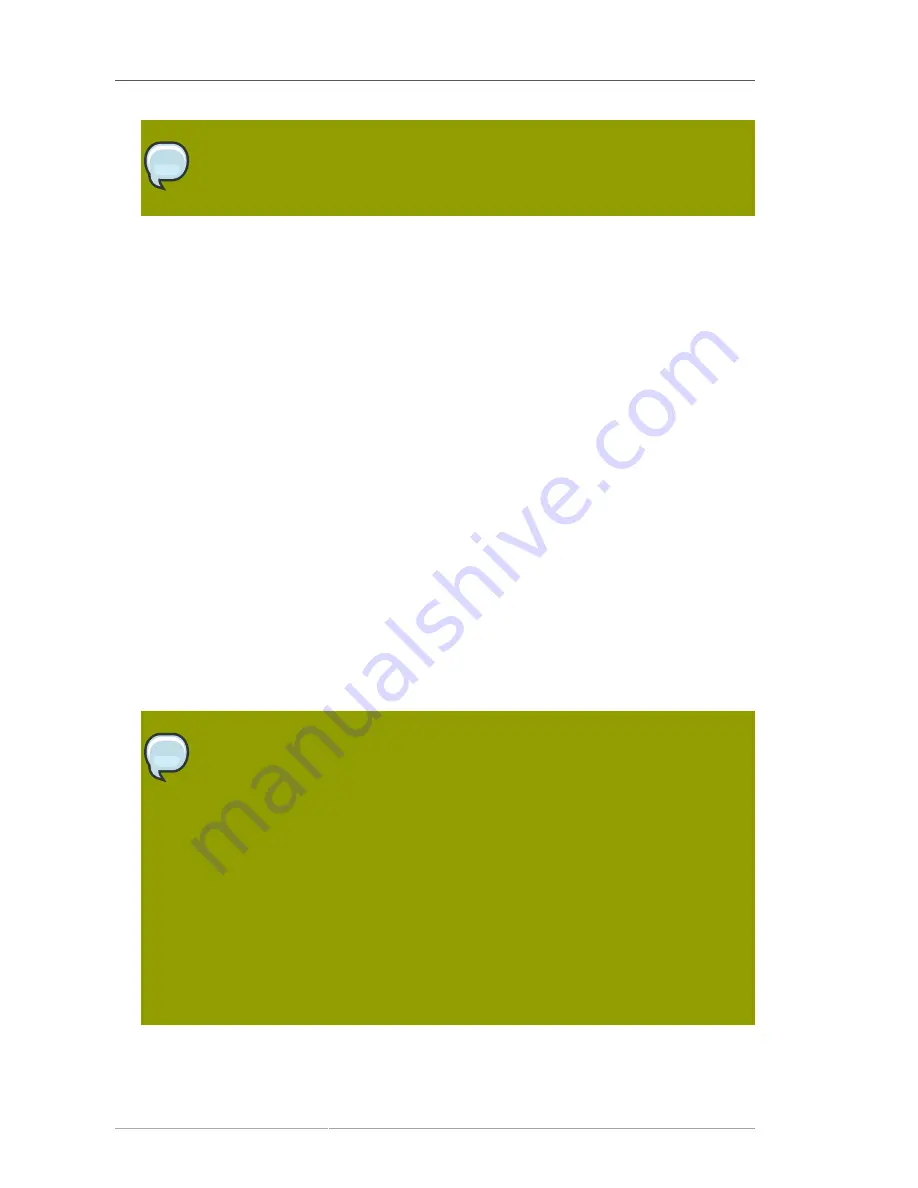
Chapter 10. Virtualization
190
Note
As in the previous step, if the default download location is missing, you may not have
successfully synced software channel content to your Satellite from Red Hat's servers.
5. For Step 3 of the kickstart profile creation process, choose a root password for the guest system
you are provisioning, and click
Next
to finish creation of the profile.
6. This completes kickstart profile creation. After completing Step 3 you should be taken to the profile
details. You may browse through the various tabs of the profile and modify the settings as you
see fit, but this is not necessary as the default settings should work well for the majority of cases.
While the interface allows you to allocate less, we strongly recommend allocating at least 2 GB of
storage for your guest system with this kickstart profile.
10.2.2. Provision Your Guest Systems
1. Log into the Satellite's web interface. Browse to your host system's profile by clicking on the
Systems
tab in the top navigation bar, and click on the system's name.
2. To schedule a kickstart for a guest system, go to the
Virtualization
�
Provisioning
tab in the host
system's profile. For the
Guest Name
field choose
guest1
. For the
Memory Allocation
,
Virtual
CPUs
, and
Storage
fields, the default values should be fine. Feel free to change these as desired,
taking note of the advice provided for each field in the interface. For the
Kickstart Profile
field,
select the guest system profile we created in the last step.
3. Finally, click on the
Schedule Kickstart and Finish
button in the lower-right corner of the screen.
You will be taken to the
Kickstart Status
page where you can follow along with the guest's
kickstart progress. After ten to fifteen minutes the status screen should indicate the kickstart
successfully completed. To view your new guest, click on the
Virtualization
tab of the host
system's profile on the Satellite. To view a list of virtual host systems indicating which guest
systems are hosted on each, navigate to
Systems
�
Systems
�
Virtual Systems
.
Note
If you do not see the
Initiate a kickstart for a Xen
guest message on the
Kickstart
Status
page shortly after scheduling the kickstart of the guest, you may be missing
osad
on your host.
Host systems require the
osad
package in order to be responsive to commands sent
from the Satellite, such as start, pause, resume, and shutdown. If
osad
is not installed
and running, the host system will not receive these commands from the web interface
for 2.5 hours, or the next time that the RHN daemon runds.
You can check whether or not
osad
is installing and running by checking the
OSA
Status
field in the host system's profile on the Satellite. If the field does not exist or
indicates a failure of that the system has not contact Satellite in several minutes, then
you will need to install
yum
(using the command
yum install -y osad
) before you
can successfully provision a guest on the host.
Summary of Contents for NETWORK SATELLITE 5.3.0 - CHANNEL MANAGEMENT
Page 1: ...Red Hat Network Satellite 5 3 0 Reference Guide Red Hat Network Satellite ...
Page 32: ...20 ...
Page 44: ...Chapter 4 Red Hat Update Agent 32 Figure 4 11 Available Package Updates ...
Page 168: ...156 ...
Page 180: ...168 ...
Page 216: ...204 ...
Page 232: ...220 ...
Page 248: ...236 ...
Page 260: ...248 ...
Page 309: ...297 Appendix E Revision History Revision 1 0 Fri Feb 27 2009 ...
Page 310: ...298 ...
Page 318: ...306 ...






























