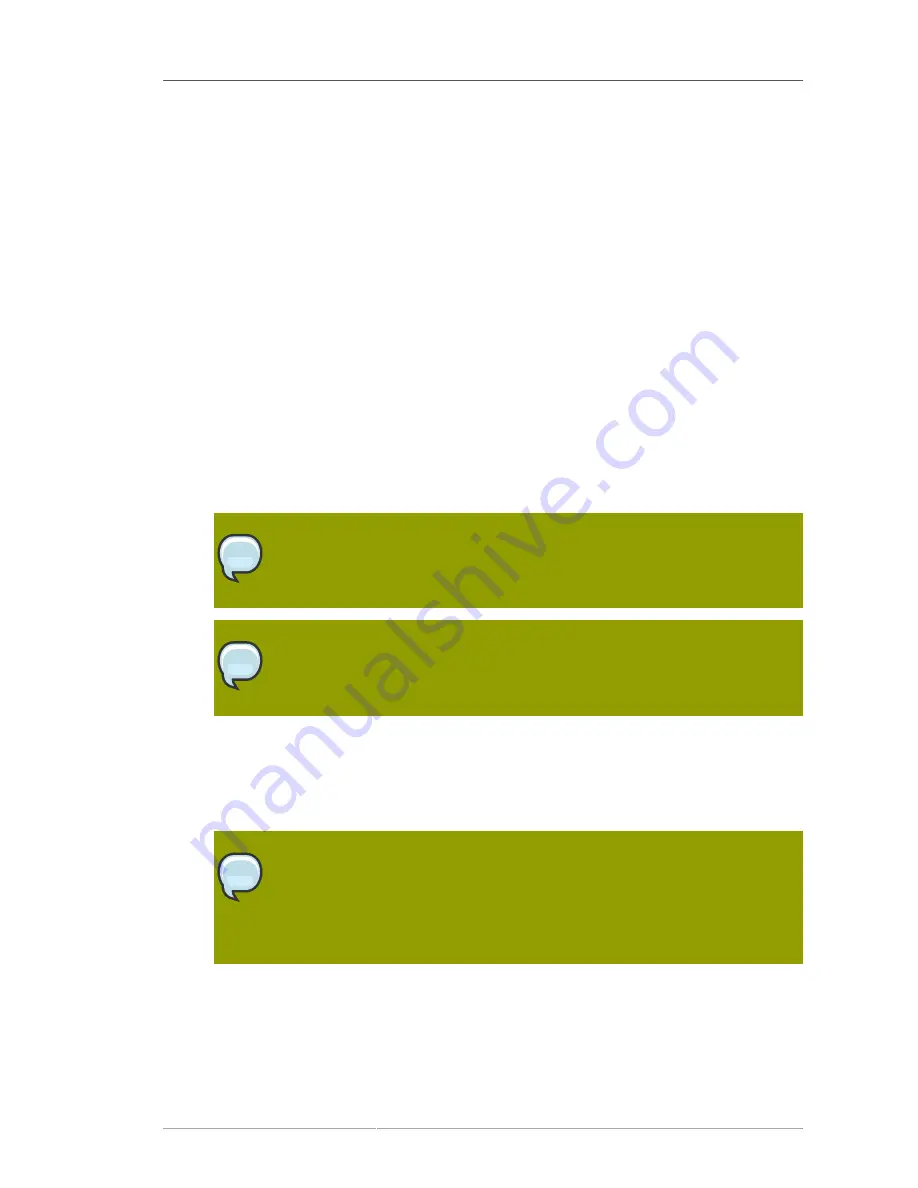
Setting Up Your Virtual Systems
189
10.2. Setting Up Your Virtual Systems
In order to work with virtual guest systems, you must first create a kickstart profile that will allow you to
easily provision virtual guests, then you must provision the guests.
10.2.1. Create a Kickstart Profile for the Guest Systems
1. Log on to the Satellite's web interface. Navigate to the
Kickstart Overview
screen by clicking on
the
Manage Kickstarts
link in the
Tasks
widget in
Your RHN
, or by clicking on
Systems
in the
top navigation bar �
Kickstart
from the left navigation bar.
2. On the
Kickstart Overview
page, click the
Create a new Kickstart Profile
link in the
Kickstart
Actions
widget in the upper right corner.
3. The next page displayed is Step 1 of the kickstart profile creation process:
a. Enter a label for the profile that will allow you to distinguish it from the other profiles. A good
choice would be
guest-system
.
b. For the
Base Channel
field, select
Red Hat Enterprise Linux $PRODUCT (v.5 for $ARCH)
where $ARCH is the architecture of your host system's operating system and $PRODUCT is
either Server or Client.
Note
Red Hat Enterprise Linux Client 5 may not be available for selection if you did not
sync the Client software channels to your Satellite.
Tip
Please note that the channel labels for Red Hat Enterprise Linux 5 and Red Hat
Enterprise Linux 5 Desktop refer to 'server' and 'client' respectively.
c. For the
Kickstartable Tree
field, you should select
ks-rhel-$ARCH-$PRODUCT-5
where
$ARCH is the architecture of your host system and $PRODUCT is either 'server' or 'client',
depending on which product with which you would like to provision your guest.
d. Select
Para-Virtualized Guest
for the
Virtualization Type
field.
Note
If you are changing the
Virtualization Type
of an existing kickstart profile, it may
also modify the bootloader and partition options, potentially overwriting any user
customizations. Be sure to review the
Partitioning
tab to verify these settings
when changing the
Virtualization Type
.
e. Finally, click the
Next
button in the lower right of the screen to continue on to the next step.
4. For Step 2 of the kickstart profile creation process, select the location of the distribution files for
the installation of your guest system. There should already be a
Default Download Location
filled
out and selected for you on this screen. Click the
Next
button on this screen to continue to Step 3.
Summary of Contents for NETWORK SATELLITE 5.3.0 - CHANNEL MANAGEMENT
Page 1: ...Red Hat Network Satellite 5 3 0 Reference Guide Red Hat Network Satellite ...
Page 32: ...20 ...
Page 44: ...Chapter 4 Red Hat Update Agent 32 Figure 4 11 Available Package Updates ...
Page 168: ...156 ...
Page 180: ...168 ...
Page 216: ...204 ...
Page 232: ...220 ...
Page 248: ...236 ...
Page 260: ...248 ...
Page 309: ...297 Appendix E Revision History Revision 1 0 Fri Feb 27 2009 ...
Page 310: ...298 ...
Page 318: ...306 ...






























