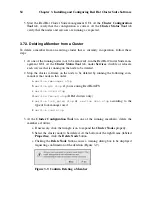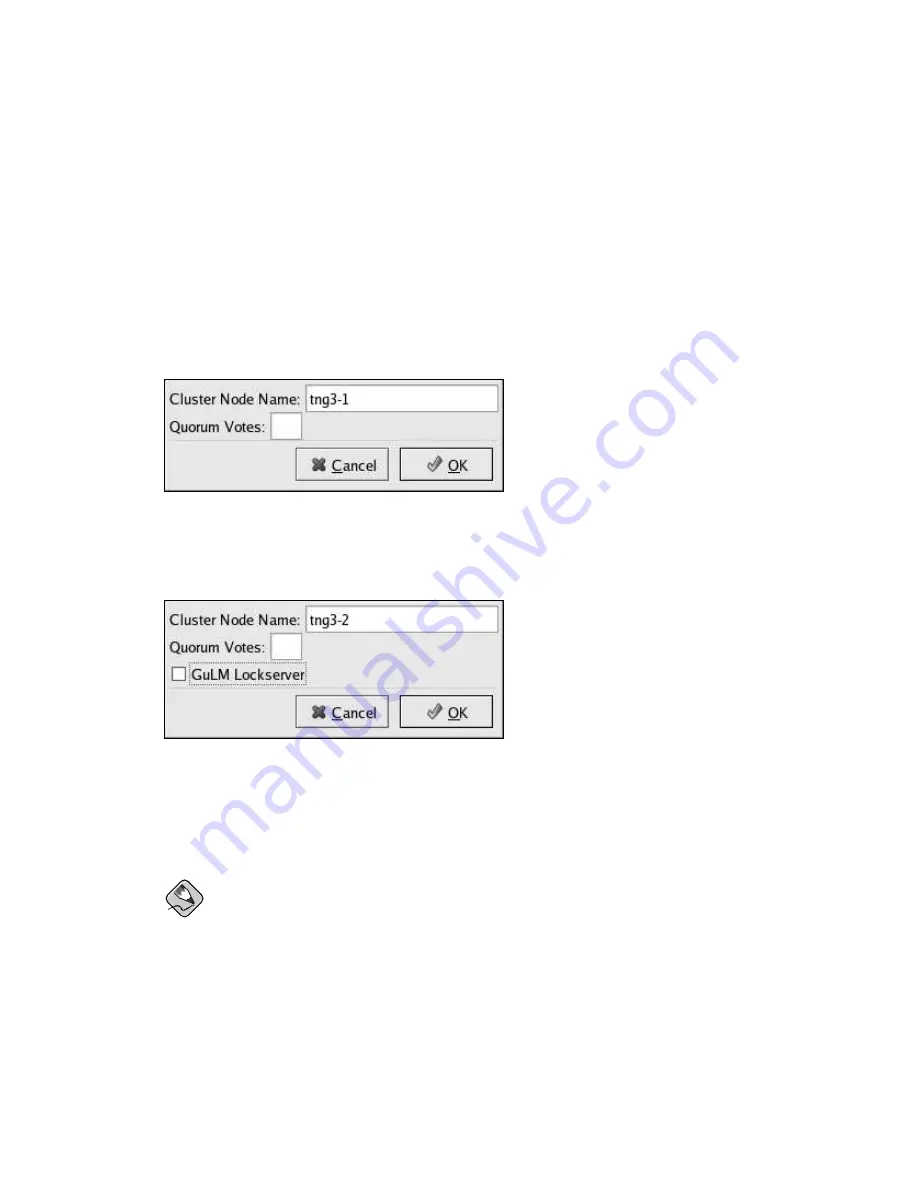
50
Chapter 3. Installing and Configuring Red Hat Cluster Suite Software
3.7.1. Adding a Member to a Cluster
To add a member to a new cluster, follow these steps:
1. Click
Cluster Node
.
2. At the bottom of the right frame (labeled
Properties
), click the
Add a Cluster Node
button. Clicking that button causes a
Node Properties
dialog box to be displayed.
For a DLM cluster, the
Node Properties
dialog box presents text boxes for
Cluster
Node Name
and
Quorum Votes
(refer to Figure 3-7). For a GULM cluster, the
Node
Properties
dialog box presents text boxes for
Cluster Node Name
and
Quorum
Votes
, and presents a checkbox for
GULM Lockserver
(refer to Figure 3-8).
Figure 3-7. Adding a Member to a New DLM Cluster
Figure 3-8. Adding a Member to a New GULM Cluster
3. At the
Cluster Node Name
text box, specify a node name. The entry can be a name
or an IP address of the node on the cluster subnet.
Note
Each node must be on the same subnet as the node from which you are run-
ning the
Cluster Configuration Tool
and must be defined either in DNS or in the
/etc/hosts
file of each cluster node.
Summary of Contents for Cluster Suite
Page 1: ...Red Hat Cluster Suite Configuring and Managing a Cluster ...
Page 5: ...Index 165 Colophon 171 ...
Page 6: ......
Page 14: ...viii Introduction ...
Page 16: ......
Page 24: ...8 Chapter 1 Red Hat Cluster Manager Overview ...
Page 92: ...76 Chapter 4 Cluster Administration ...
Page 98: ......
Page 130: ...114 Chapter 9 Setting Up a Red Hat Enterprise Linux LVS Cluster ...
Page 152: ...136 Chapter 10 Configuring the LVS Routers with Piranha Configuration Tool ...
Page 154: ......
Page 162: ...146 Appendix A Supplementary Hardware Information ...
Page 180: ...164 Appendix C Multipath usage txt File for Red Hat Enterprise Linux 4 Update 3 ...
Page 186: ......