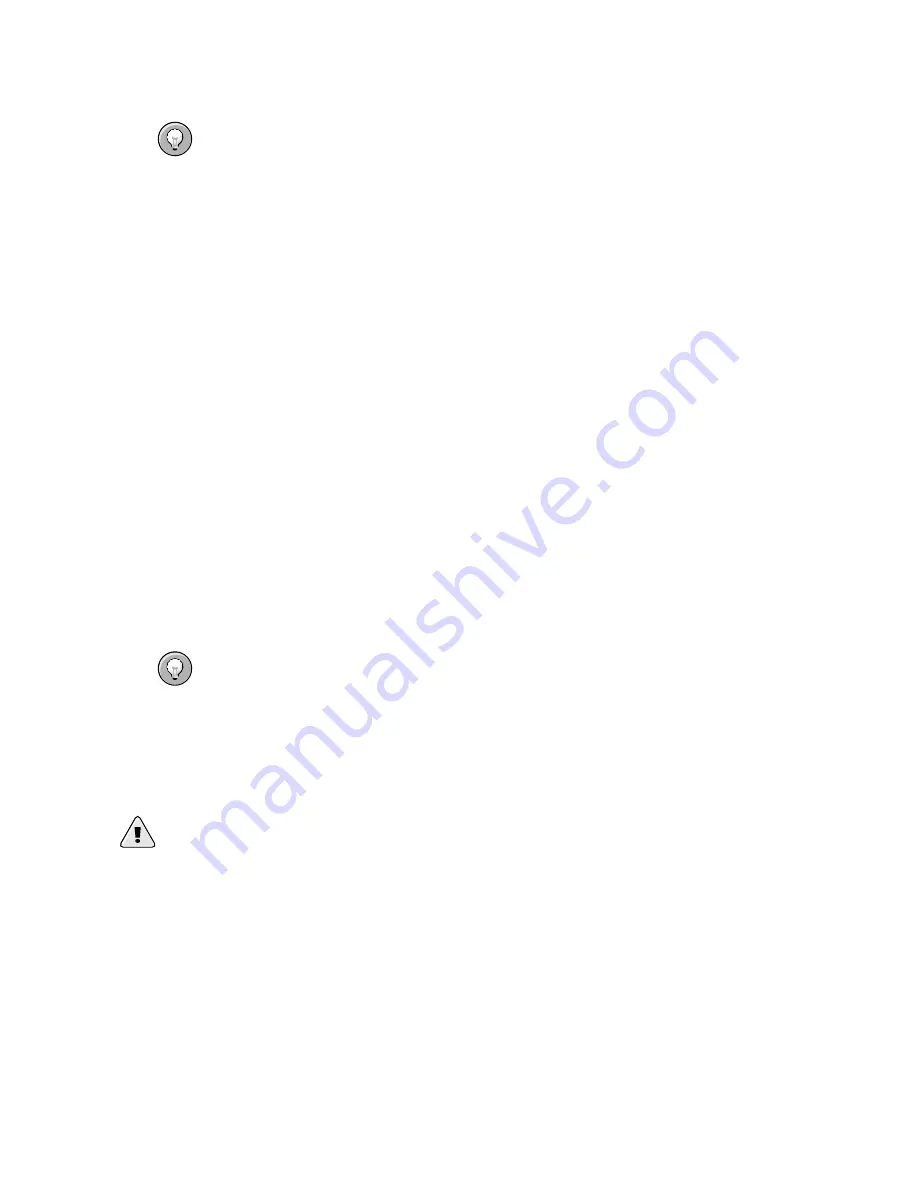
120
Chapter 10. Configuring the LVS Routers with Piranha Configuration Tool
Tip
The primary LVS router’s private IP can be configured on any interface that accepts
TCP/IP, whether it be an Ethernet adapter or a serial port.
Use network type
Click the
NAT
button to select NAT routing.
The next three fields deal specifically with the NAT router’s virtual network interface con-
nected the private network with the real servers.
NAT Router IP
Enter the private floating IP in this text field. This floating IP should be used as the
gateway for the real servers.
NAT Router netmask
If the NAT router’s floating IP needs a particular netmask, select it from drop-down
list.
NAT Router device
Use this text field to define the device name of the network interface for the floating
IP address, such as
eth1:1
.
Tip
You should alias the NAT floating IP address to the Ethernet interface connected to
the private network. In this example, the private network is on the
eth1
interface, so
eth1:1
is the floating IP address.
Warning
After completing this page, click the
ACCEPT
button to make sure you do not lose any
changes when selecting a new panel.
10.5. REDUNDANCY
The
REDUNDANCY
panel allows you to configure of the backup LVS router node and
set various heartbeat monitoring options.
Summary of Contents for Cluster Suite
Page 1: ...Red Hat Cluster Suite Configuring and Managing a Cluster ...
Page 5: ...Index 165 Colophon 171 ...
Page 6: ......
Page 14: ...viii Introduction ...
Page 16: ......
Page 24: ...8 Chapter 1 Red Hat Cluster Manager Overview ...
Page 92: ...76 Chapter 4 Cluster Administration ...
Page 98: ......
Page 130: ...114 Chapter 9 Setting Up a Red Hat Enterprise Linux LVS Cluster ...
Page 152: ...136 Chapter 10 Configuring the LVS Routers with Piranha Configuration Tool ...
Page 154: ......
Page 162: ...146 Appendix A Supplementary Hardware Information ...
Page 180: ...164 Appendix C Multipath usage txt File for Red Hat Enterprise Linux 4 Update 3 ...
Page 186: ......
















































