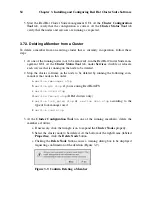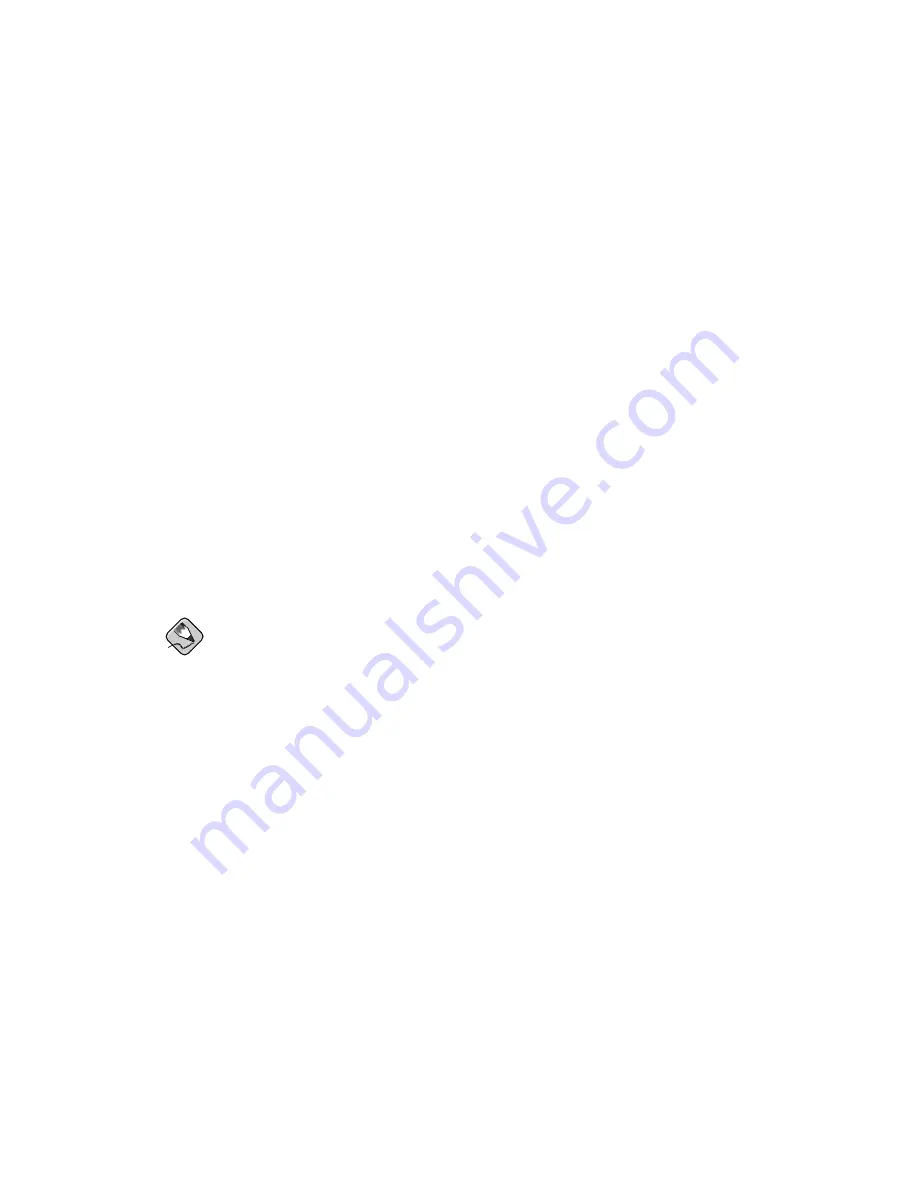
64
Chapter 3. Installing and Configuring Red Hat Cluster Suite Software
6.
Run Exclusive
checkbox — This sets a policy wherein the service only runs on
nodes that have
no other
services running on them. For example, for a very busy
web server that is clustered for high availability, it would would be advisable to
keep that service on a node alone with no other services competing for his resources
— that is,
Run Exclusive
checked. On the other hand, services that consume few
resources (like NFS and Samba), can run together on the same node without little
concern over contention for resources. For those types of services you can leave the
Run Exclusive
unchecked.
7. Select a recovery policy to specify how the resource manager should recover from a
service failure. At the upper right of the
Service Management
dialog box, there are
three
Recovery Policy
options available:
•
Restart
— Restart the service in the node the service is currently located. The
default setting is
Restart
. If the service cannot be restarted in the the current node,
the service is relocated.
•
Relocate
— Relocate the service before restarting. Do not restart the node where
the service is currently located.
•
Disable
— Do not restart the service at all.
8. Click the
Add a Shared Resource to this service
button and choose the a resource
listed that you have configured in Section 3.9
Adding Cluster Resources
.
Note
If you are adding a Samba-service resource, connect a Samba-service resource
directly to the service,
not
to a resource within a service. That is, at the
Service
Management
dialog box, use either
Create a new resource for this service
or
Add a Shared Resource to this service
; do
not
use
Attach a new Private Re-
source to the Selection
or
Attach a Shared Resource to the selection
.
9. If needed, you may also create a
private
resource that you can create that becomes
a subordinate resource by clicking on the
Attach a new Private Resource to the
Selection
button. The process is the same as creating a shared resource described in
Section 3.9
Adding Cluster Resources
. The private resource will appear as a child
to the shared resource to which you associated with the shared resource. Click the
triangle icon next to the shared resource to display any private resources associated.
10. When finished, click
OK
.
11. Choose
File
=>
Save
to save the changes to the cluster configuration.
Summary of Contents for Cluster Suite
Page 1: ...Red Hat Cluster Suite Configuring and Managing a Cluster ...
Page 5: ...Index 165 Colophon 171 ...
Page 6: ......
Page 14: ...viii Introduction ...
Page 16: ......
Page 24: ...8 Chapter 1 Red Hat Cluster Manager Overview ...
Page 92: ...76 Chapter 4 Cluster Administration ...
Page 98: ......
Page 130: ...114 Chapter 9 Setting Up a Red Hat Enterprise Linux LVS Cluster ...
Page 152: ...136 Chapter 10 Configuring the LVS Routers with Piranha Configuration Tool ...
Page 154: ......
Page 162: ...146 Appendix A Supplementary Hardware Information ...
Page 180: ...164 Appendix C Multipath usage txt File for Red Hat Enterprise Linux 4 Update 3 ...
Page 186: ......