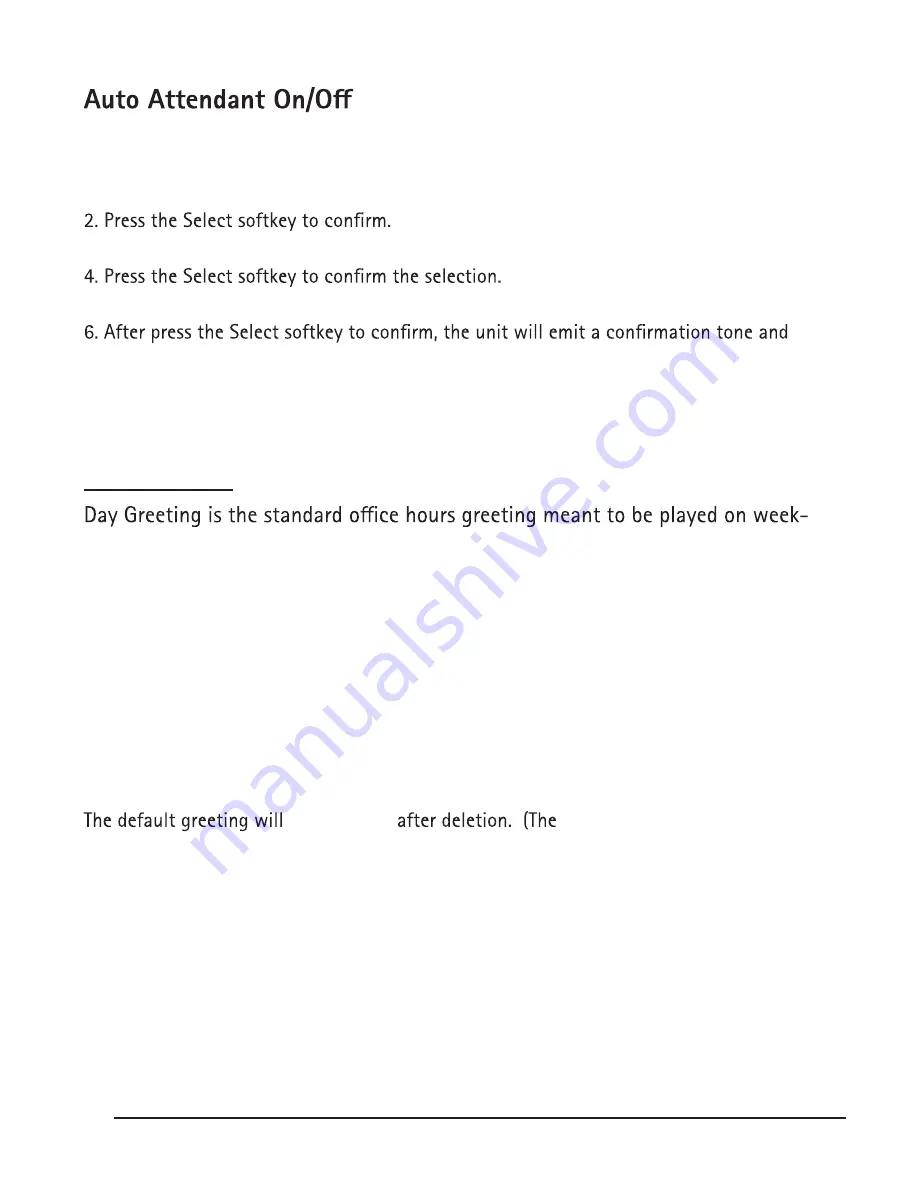
26
This menu allows the user to decide whether Auto Attendant will answer all incoming calls.
From the Auto Attendant sub-menu:
1. Use the VOL (+ or -) buttons to scroll to “Auto Attendant”.
3. Use the VOL (+ or -) buttons to scroll the options to “Auto Attendant ON/OFF”.
5. Use the VOL (+ or -) buttons to scroll to “YES” or “NO”.
return to the “Auto Attendant ON/OFF” menu.
Note: If set Auto Attendant is OFF, it will ring all extensions when there is an incoming call.
Default setting is ON.
Day Greeting
days while your business is open. It also serves as the default greeting that plays
to all callers regardless of time when the Night/Weekend Greeting is set to OFF.
Review Greeting
From the Auto Attendant sub-menu:
1. Use the VOL (+ or -) buttons to scroll up or down to Day Greeting.
2. Press the Select softkey.
3. Use the VOL (+ or -) buttons to scroll up or down to Review Greeting.
4. Press the Select softkey.
5. The unit plays the corresponding previously recorded greeting.
6. To erase the recorded greeting, press the Delete softkey during playback.
default day greeting is: “Hello, thank you for calling.”)
be set again
7. To stop playback, press the Exit softkey.
Record Greeting
This option gives you the opportunity to further customize the auto-attendant by recording
over the standard greetings with your own greetings. In order to preserve functionality for
both your callers and the users of the system, we recommend that your custom greetings
contain the same basic information as the standard greeting. The default greeting is
“Hello,
thank you for calling.”
From the Auto Attendant sub-menu:
Summary of Contents for 25825
Page 1: ...25825 Digital 8 Line Multihandset System User s Guide ...
Page 5: ......
Page 6: ......
Page 9: ......
Page 59: ......
















































