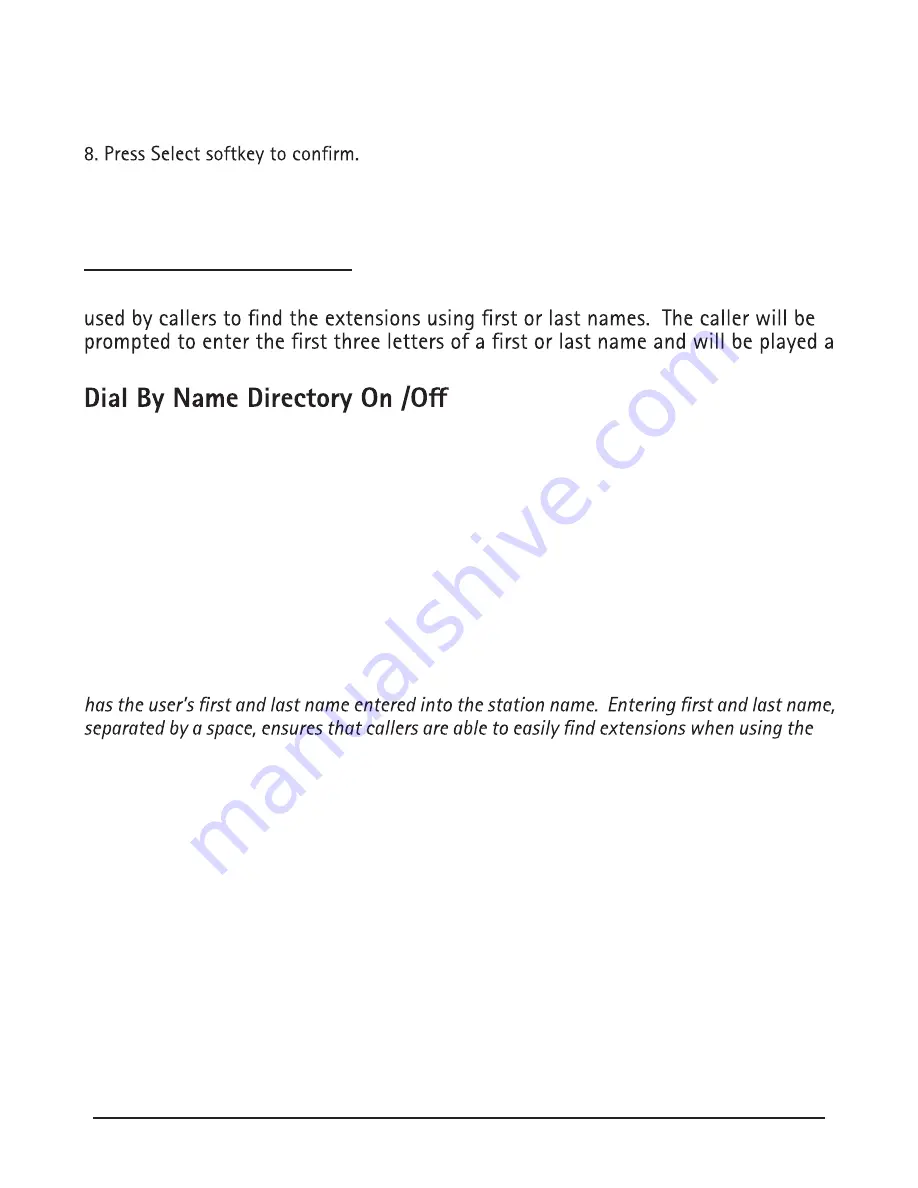
6. Press the Select softkey.
7. Use the VOL (+ or -) buttons to scroll up or down to Select Greeting.
9. Use the VOL (+ or -) buttons to select Name or Greeting.
10. Press the Select softkey to save.
Dial By Name Directory
The Dial by Name directory is a search feature in the Auto Attendant that can be
series of names or extensions who’s phone stations match the search.
From the Auto Attendant sub-menu:
1. Use the VOL (+ or -) buttons to scroll up or down to Auto Attendant Options.
2. Press the Select softkey.
3. Use the VOL (+ or -) buttons to scroll up or down to Dial by Name Directory.
4. Press the Select softkey.
5. Use the VOL (+ or -) buttons to scroll up or down to Dial by Name Directory ON/OFF.
6. Press the Select softkey.
7. Use the VOL (+ or -) buttons to scroll up or down to select ON or OFF.
8. Press Select softkey to save.
NOTE: When using the Dial by Name Directory, please make sure that each RCA 25825 phone
Dial by Name Directory.
Dial by Name
Extension
This features allows you to build a list of phone extensions that will not be available to
callers through the Dial by Name Directory. This ensures that phones not intended to be
accessible to the public, like a conference room phone or executive’s desk phone will not be
included in search results.
From the Auto Attendant sub-menu:
1. Use the VOL (+ or -) buttons to scroll up or down to Auto Attendant Options.
2. Press the Select softkey.
3. Use the VOL (+ or -) buttons to scroll up or down to Dial by Name Directory.
4. Press the Select softkey.
5. Use the VOL (+ or -) buttons to scroll up or down to Dial by Name Exclusions.
33
Summary of Contents for 25825
Page 1: ...25825 Digital 8 Line Multihandset System User s Guide ...
Page 5: ......
Page 6: ......
Page 9: ......
Page 59: ......






























