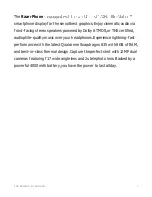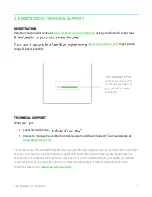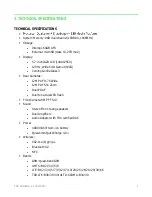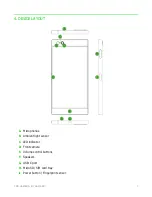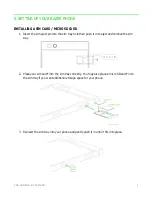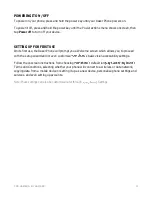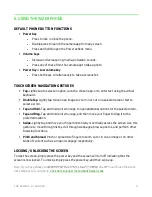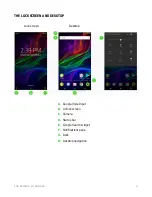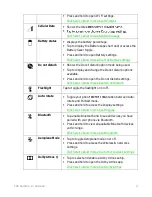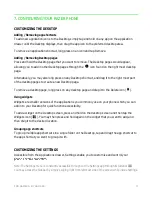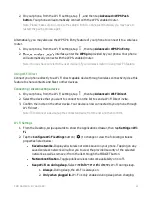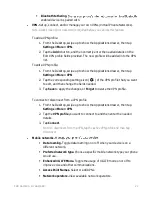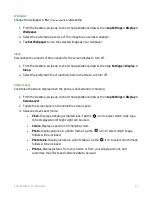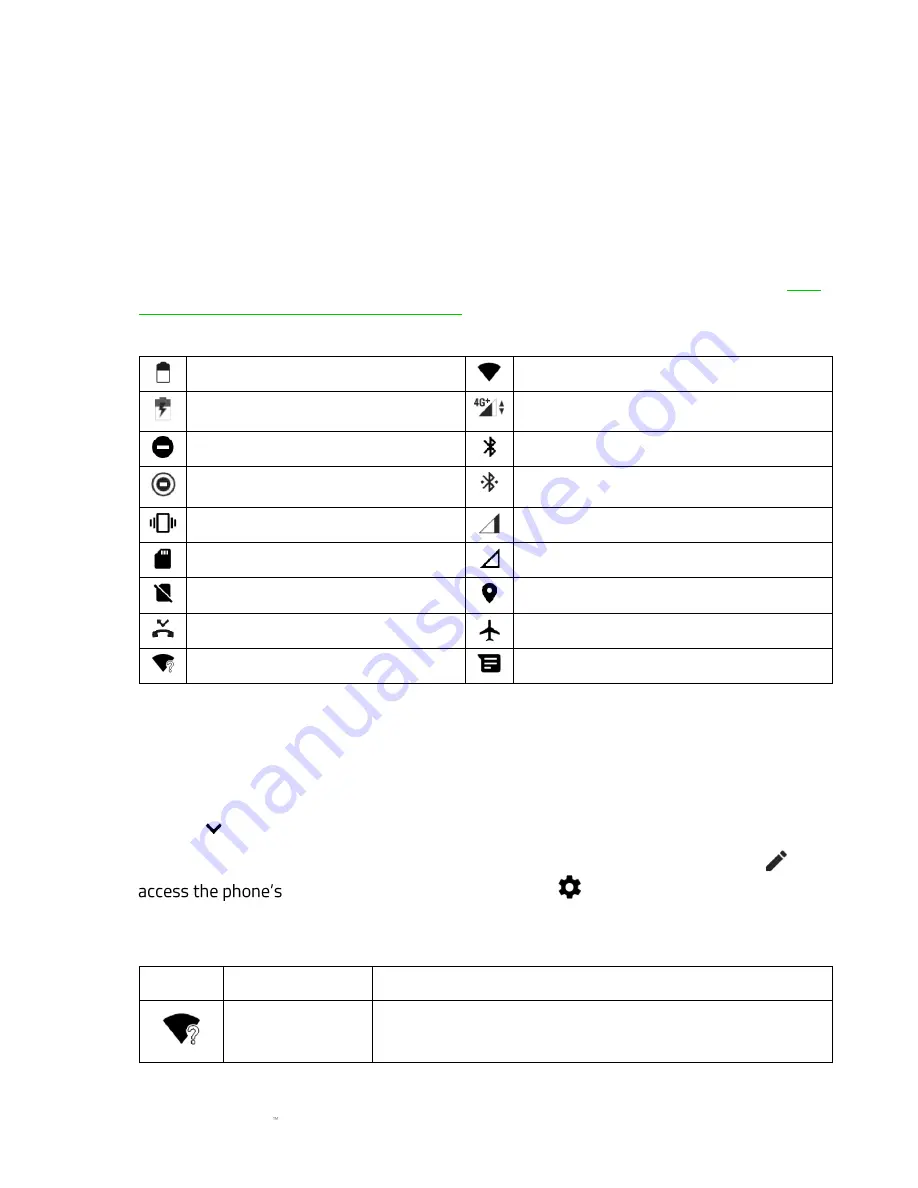
F O R GA M E RS . BY GA M E RS .
13
Lock screen
▪
Voice input.
Swipe this icon upwards to activate Google Voice for hands-free accessibility.
▪
Emergency.
Call anyone without unlocking the screen in case of an emergency.
▪
Camera.
Swipe this icon upwards to open the camera app without unlocking the screen.
Desktop
▪
Google Assistant.
From the Desktop simply swipe right to open the Google Assistant.
Click
here to know more about Google Assistant
▪
Status bar.
Displays quick information such as alerts and notifications.
Battery status*
Connected to a Wi-Fi network
Battery charging
4G+ *
Do not disturb
Bluetooth is active
Do not disturb (Total silence)
Connected to a Bluetooth device
Vibrate
Network signal
MicroSD card detected
No signal
No SIM card
Location active
Missed call
Aeroplane mode
Available Wi-Fi networks
New message
*May vary according to status, location and/or the app being used.
▪
Google Search widget.
Allows you to have immediate access to Google Search using either
voice or key input.
▪
Notifications pane.
Provides quick accessibility to essential phone settings. To open the
notifications pane, simply drag the status bar downwards. You can expand the pane by
tapping
or swiping downwards again to view all accessible settings.
You may also add or remove the notifications icon displayed through the Edit icon (
), or
settings through the Settings icon ( ).
By default, the following icons can be seen on the notifications pane:
Icon
Notification
Description
Wireless
▪
Displays the wireless network the phone is connected.
▪
Tap to show other wireless networks within range.