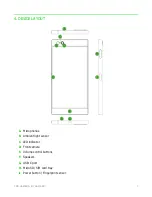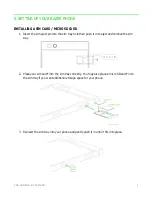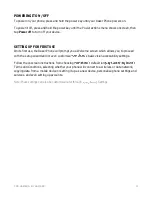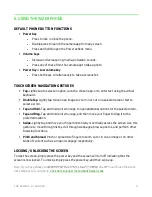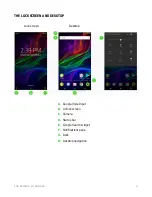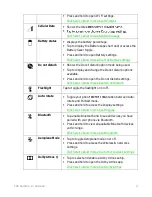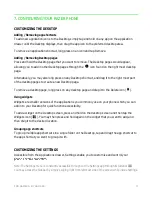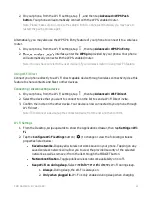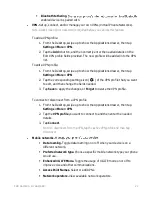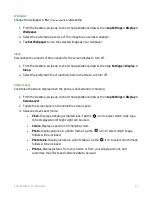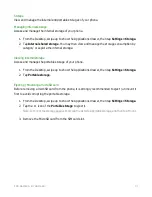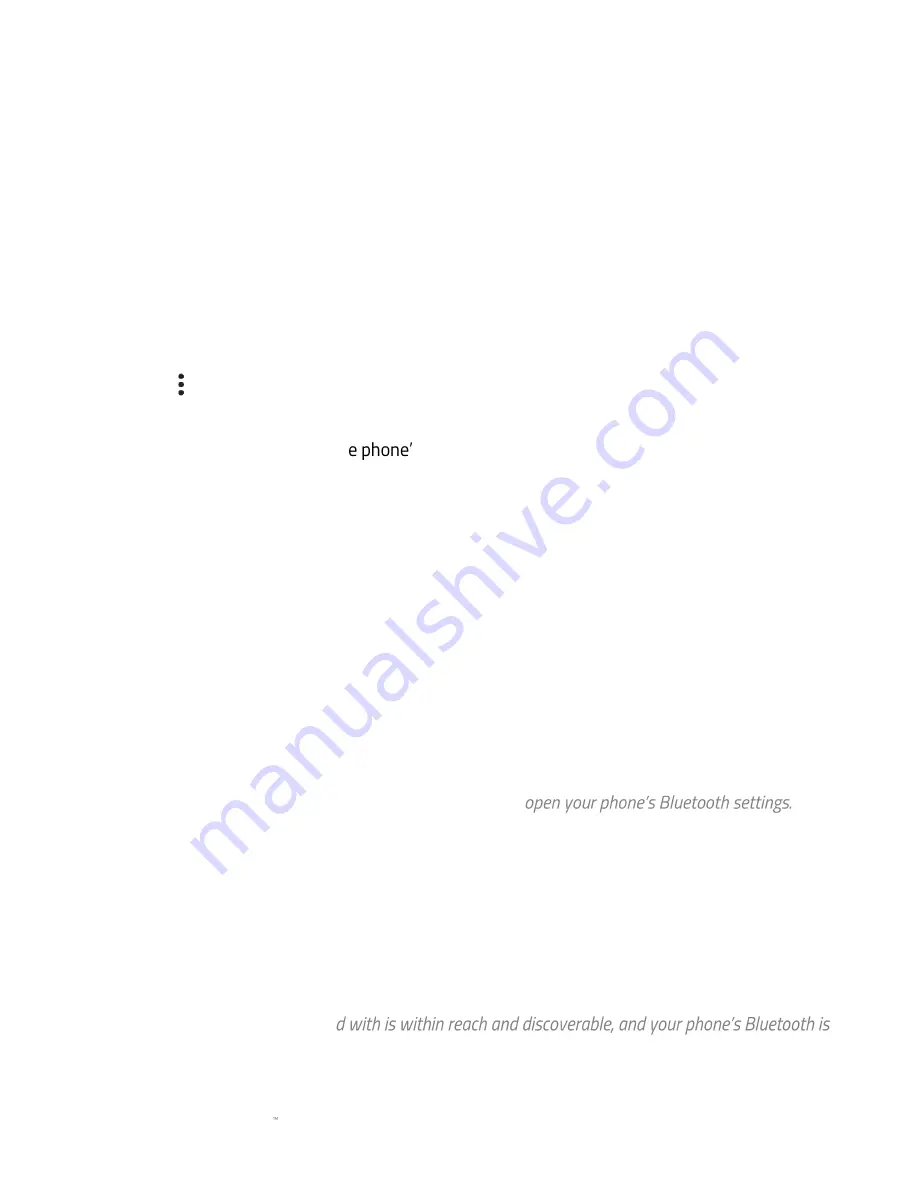
F O R GA M E RS . BY GA M E RS .
20
3.
Never.
Wi-Fi is off when the phone is in sleep mode.
•
Phone properties.
Display the MAC address and IP address of your phone.
Bluetooth
Securely pair your phone with a Bluetooth device.
Configuring the Bluetooth settings
Securely pair your phone with a Bluetooth device.
1.
From the Desktop, swipe up to show the Applications drawer, then tap
Settings >
Bluetooth
.
2.
Tap to do any of the following:
•
Refresh.
Refresh the Bluetooth devices scanned within the area.
•
Rename.
Rename th
s displayed name as a Bluetooth device.
•
Show received files.
Open the Bluetooth folder of all the files transferred to your
phone.
Pairing your phone with a Bluetooth device
To pair your phone with a Bluetooth-enabled device:
1.
Enable the Bluetooth device that you want to pair with your phone.
Note: Remember the Bluetooth name of the device you want to pair with your phone, and make
sure that the device is discoverable / visible for other Bluetooth devices.
2.
From the Desktop, swipe up to show the Applications drawer, then tap
Settings >
Bluetooth
.
Note: You may also access the Bluetooth settings page through the Notifications pane. Tap and
hold the Bluetooth icon from the Notifications pane to
3.
On the Bluetooth devices list, tap the device that you want to pair with your phone and
confirm that you want to pair your phone with the device.
Note: You may also provide permission for the device to access your contacts and call history if
you want to use the Bluetooth device for phone calls or if you want to share contacts. Some
devices may provide a passkey or Bluetooth pairing code which you may have to confirm on both
devices.
4.
The device will automatically pair and be added to the Paired devices list.
Note: If the device you paire
enabled, your devices would automatically pair with each other and/or will be readily accessible.