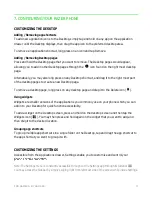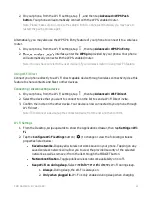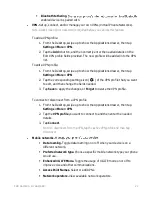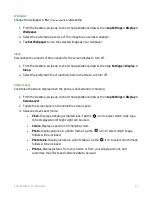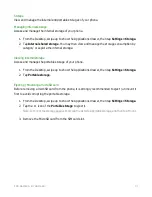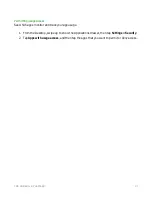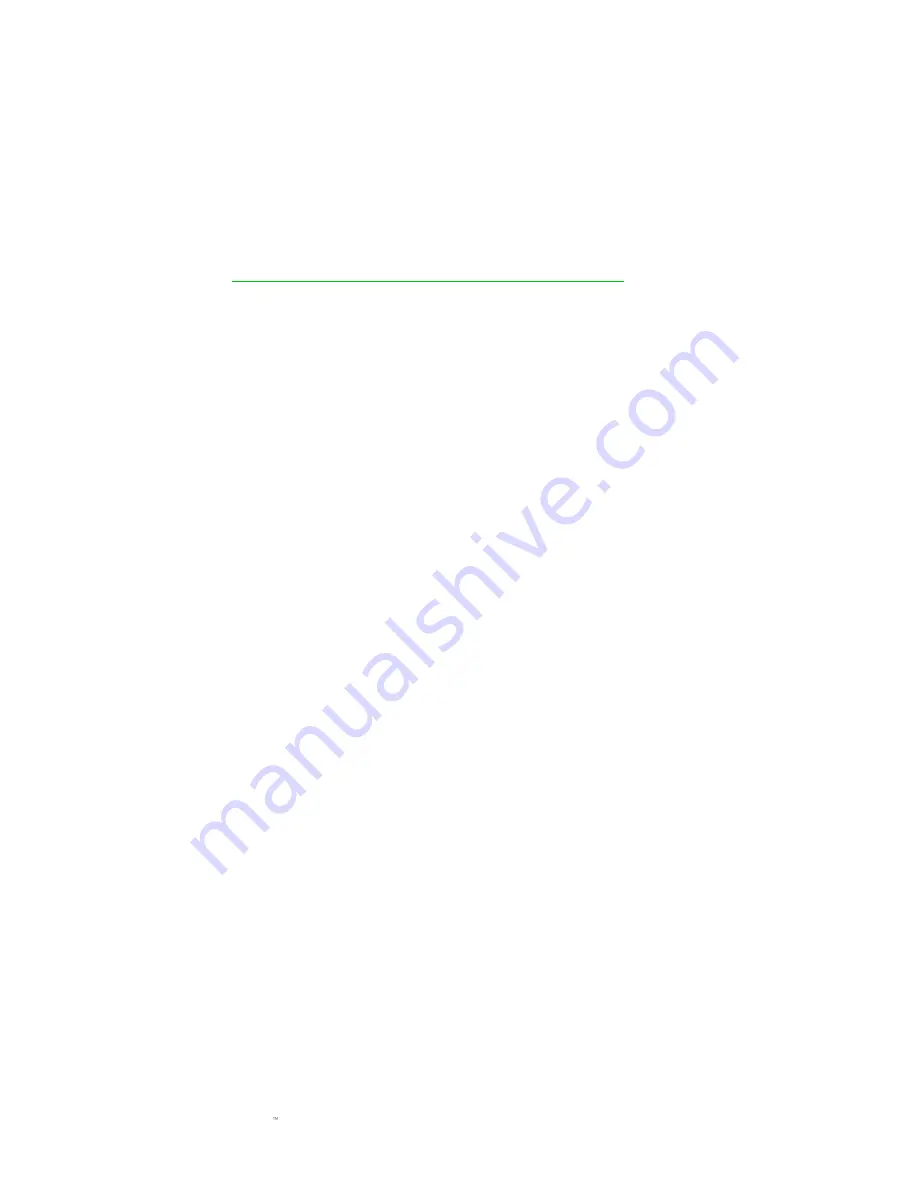
F O R GA M E RS . BY GA M E RS .
30
Sound
Configure sound profiles, adjust system volumes, and set the ringtones and other sounds for your
phone.
Selecting a sound profile
1.
From the Desktop, swipe up to show the Applications drawer, then tap
Settings > Sound.
2.
Tap
Profile
to select a profile or tap Dolby Atmos Settings to select and/or customize your
own profile.
Click here to know more about the Dolby Atmos app
Adjusting system volume and vibration
Use the sliders for Media, Alarm, and Ring volume to individually adjust each setting as preferred.
You may also toggle the
Also vibrate for calls
to enable vibration for phone calls.
Do not disturb
Mute or allow specific notifications and other alerts according to your preferred time or schedule.
Configuring the Priority Only mode
1.
From the Desktop, swipe up to show the Applications drawer, then tap
Settings > Sound >
Do not disturb
.
2.
Tap
Priority only allows
.
3.
Toggle on the settings which you want the Priority Only mode to allow.
4.
Set which contacts are allowed to send you messages or phone calls.
Note: you may also toggle the Repeat callers on to enable your contacts to call you within the 15-
minute period.
Customizing automatic rules
Use automatic rules to specify which notifications, alerts, and alarms will take effect during
preferred periods.
1.
From the Desktop, swipe up to show the Applications drawer, then tap
Settings > Sound >
Do not disturb
.
2.
Tap
Automatic rules
.
3.
Select any of the available rule presets and then toggle it on. You may also tap
Add rule
to
create your new rule.
•
Rule name.
Specify the rule name.
•
Days.
Define the day(s) the rule will apply to.
•
Start and End time.
Define the duration of the rule.