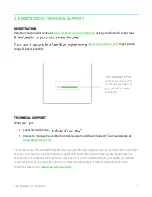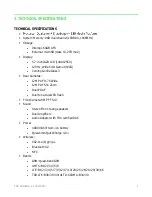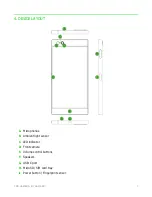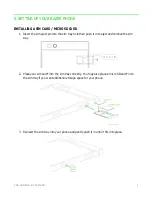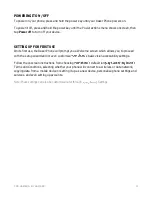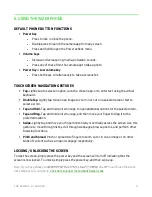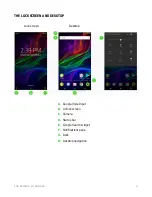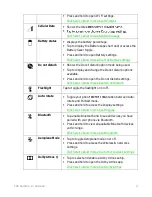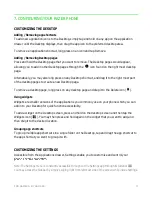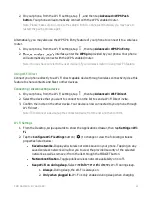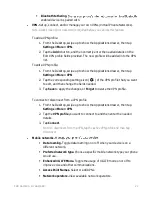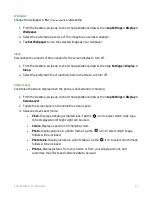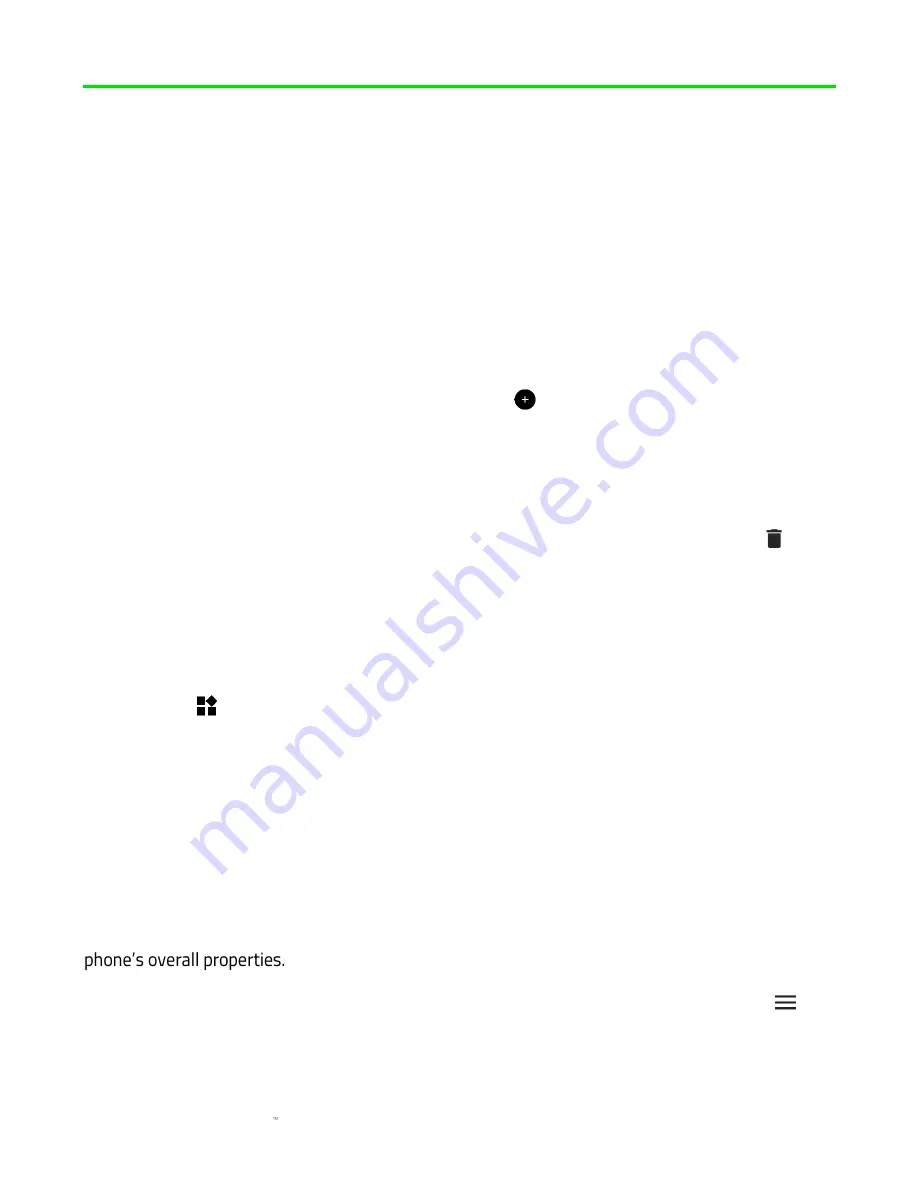
F O R GA M E RS . BY GA M E RS .
17
7. CONFIGURING YOUR RAZER PHONE
CUSTOMIZING THE DESKTOP
Adding / Removing app shortcuts
To add new application icons to the Desktop, simply tap and hold on any app on the application
drawer until the Desktop displays, then drag the app icon to the preferred desktop area.
To remove an application shortcut, long press on an icon and tap Remove.
Adding / Removing Desktop pages
Press and hold the Desktop page that you want to remove. The Desktop pages would appear,
allowing you to add in other Desktop pages through the icon found on the right most desktop
page.
Alternatively, you may also long press on any Desktop shortcut, and drag it to the right most part
of the desktop pages to create a new Desktop page.
To remove a desktop page, long press on any desktop page and drag it to the Delete icon (
).
Using widgets
Widgets are smaller versions of the applications you commonly use on your phone which you can
add in to your Desktop for quick function accessibility.
To add a widget on the Desktop screen, press and hold on the desktop screen and then tap the
Widgets icon ( ). You may then press and hold again on the widget that you want to add, and
then drag it to the desired location.
Grouping app shortcuts
To group multiple app shortcuts in a single folder on the Desktop, tap and drag the app shortcut to
the app shortcut you want to group it with.
CUSTOMIZING THE SETTINGS
Accessible from the Applications drawer, Settings enable you to customize and control your
Note: The Settings menu is constantly accessible throughout the Settings app through its Sidebar .
You may access the Sidebar by simply swiping right from leftmost side of the screen while inside Settings.