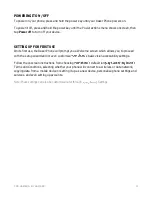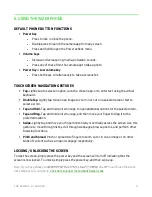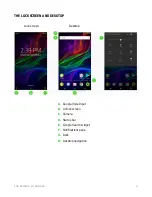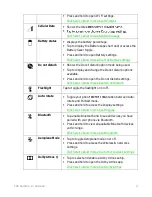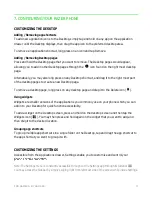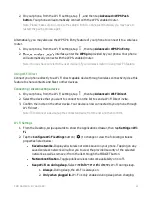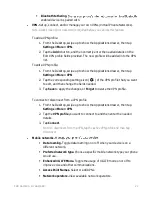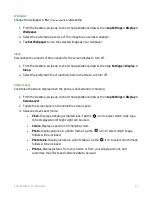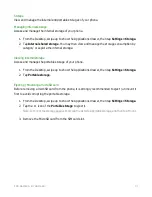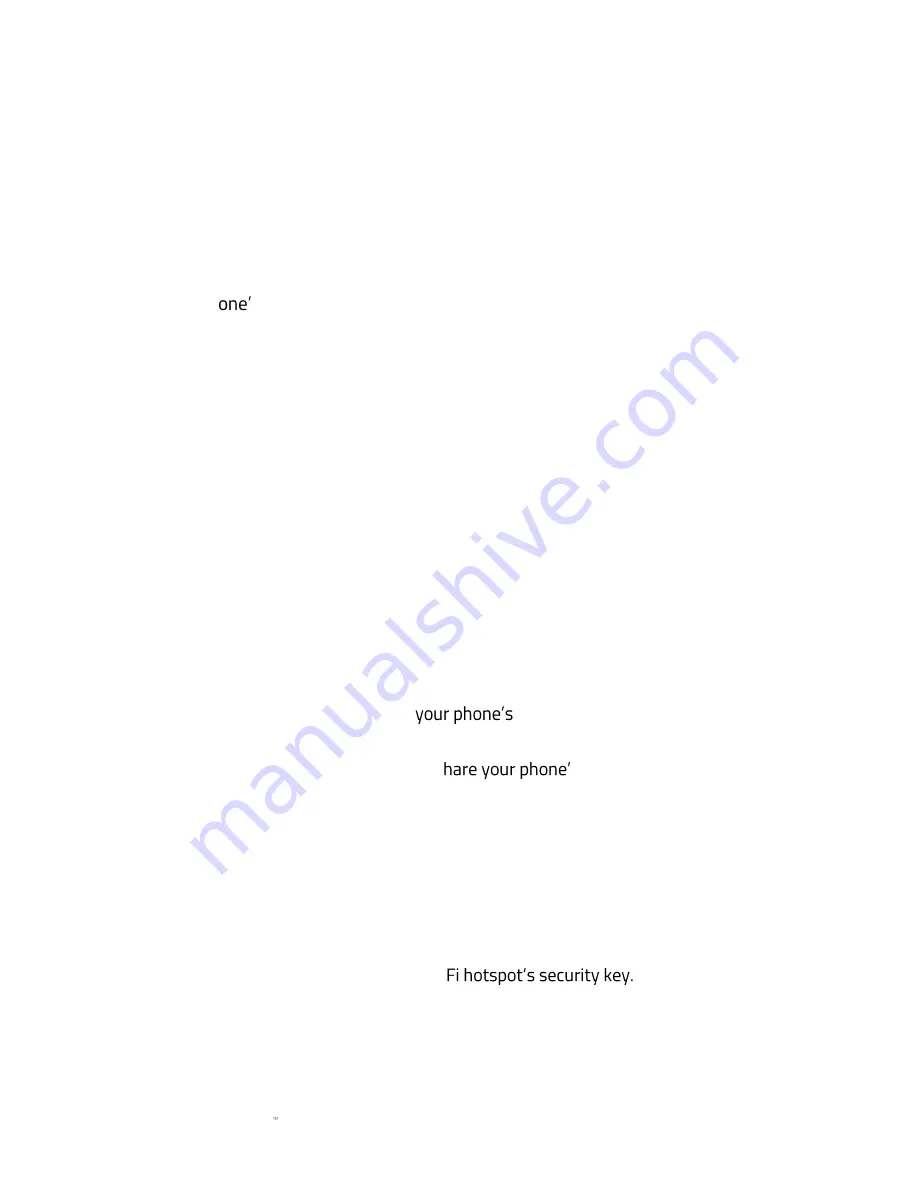
F O R GA M E RS . BY GA M E RS .
23
▪
Set data warning.
Toggle the data warning on or off. Enabling the data warning will allow
you to set how much data to be consumed before the data warning usage appears.
▪
Data warning.
Set the amount of data needed for the data warning to trigger.
▪
Set data limit.
Automatically turn off cellular data once it reaches the set amount of data.
▪
Data limit.
Set the amount of data needed for the data limit to trigger.
Other wireless & networks settings
Configure your ph
s other wireless and connectivity settings.
1.
From the Desktop, swipe up to show the Applications drawer, then tap
Settings > More
.
The settings you can configure are as listed below:
•
Aeroplane mode.
Disable all connectivity functions on your phone such as Wi-Fi,
network data, and Bluetooth.
•
NFC.
Enable NFC (Near Field Communication) which enables you to exchange data
with other NFC capable devices upon contact.
•
Wi-Fi calling.
Route calls via Wi-Fi or carrier network depending on your preference
or which is stronger.
Note: Please check with your network carrier regarding fees which may apply.
•
Android Beam.
Beam app content such as browser pages, videos, contacts etc. to
another NFC-capable device by holding your phone close together with the device.
•
Tethering & portable hotspot.
Utilize the tethering and wireless hotspot options of
your phone as listed below:
▪
USB Tethering.
Share
internet connection to a connected USB
device.
▪
Portable Wi-Fi hotspot.
S
s internet connection by making
your phone into a Wi-Fi hotspot devices can connect to.
Note: This may significantly affect overall battery usage.
▪
Set up Wi-Fi hotspot.
Change the Wi-Fi hotspot properties of your phone as
listed below:
•
Network name.
The name of the Wi-Fi hotspot
•
Security.
Encryption used by the network.
•
Password.
The Wi-
•
AP Band.
The frequency band used by the Wi-Fi hotspot.