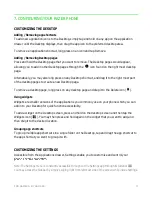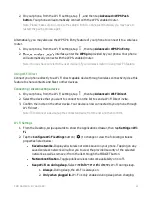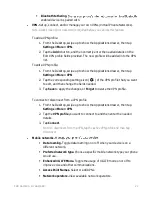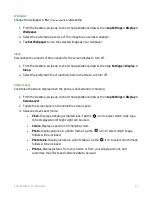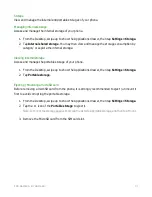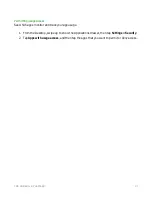F O R GA M E RS . BY GA M E RS .
31
•
Do not disturb.
Specify which Do not disturb mode will apply to the rule.
•
Alarm can override end time.
Toggle alarms to work beyond the end time.
Blocking visual disturbances
Enable or disable notifications silenced by Do not disturb from peeking or popping onscreen,
waking the screen, or using the LED indicator when the screen is off or on.
Changing ringtones
Customize the system ringtones.
1.
From the Desktop, swipe up to show the Applications drawer, then tap
Settings > Sound.
2.
Select your preferred ringtone for any of the following sound settings:
•
Phone ringtone.
Changes the default ringtone for phone calls.
•
Default Notification ringtone.
Applies a default ringtone for all notifications.
•
Default alarm ringtone.
Applies a default ringtone for all alarms.
3.
Tap
OK
to apply.
Emergency broadcast settings
Modify emergency alert settings and ETWS settings.
1.
From the Desktop, swipe up to show the Applications drawer, then tap
Settings > Sound >
Emergency broadcasts.
2.
Toggle on any of the Emergency alert settings and Earthquake Tsunami Warning System,
settings.
3.
Tap
Alert reminder
and then select the preferred interval between alerts.
4.
Tap
OK
to apply.
Other sounds
Customize other system tones and sounds.
1.
From the Desktop, swipe up to show the Applications drawer, then tap
Settings > Sound >
Other sounds.
2.
Toggle any of the sound or vibration settings on or off.