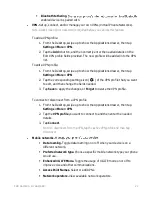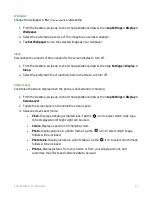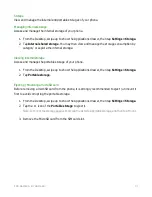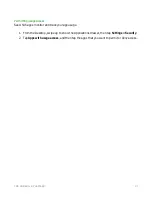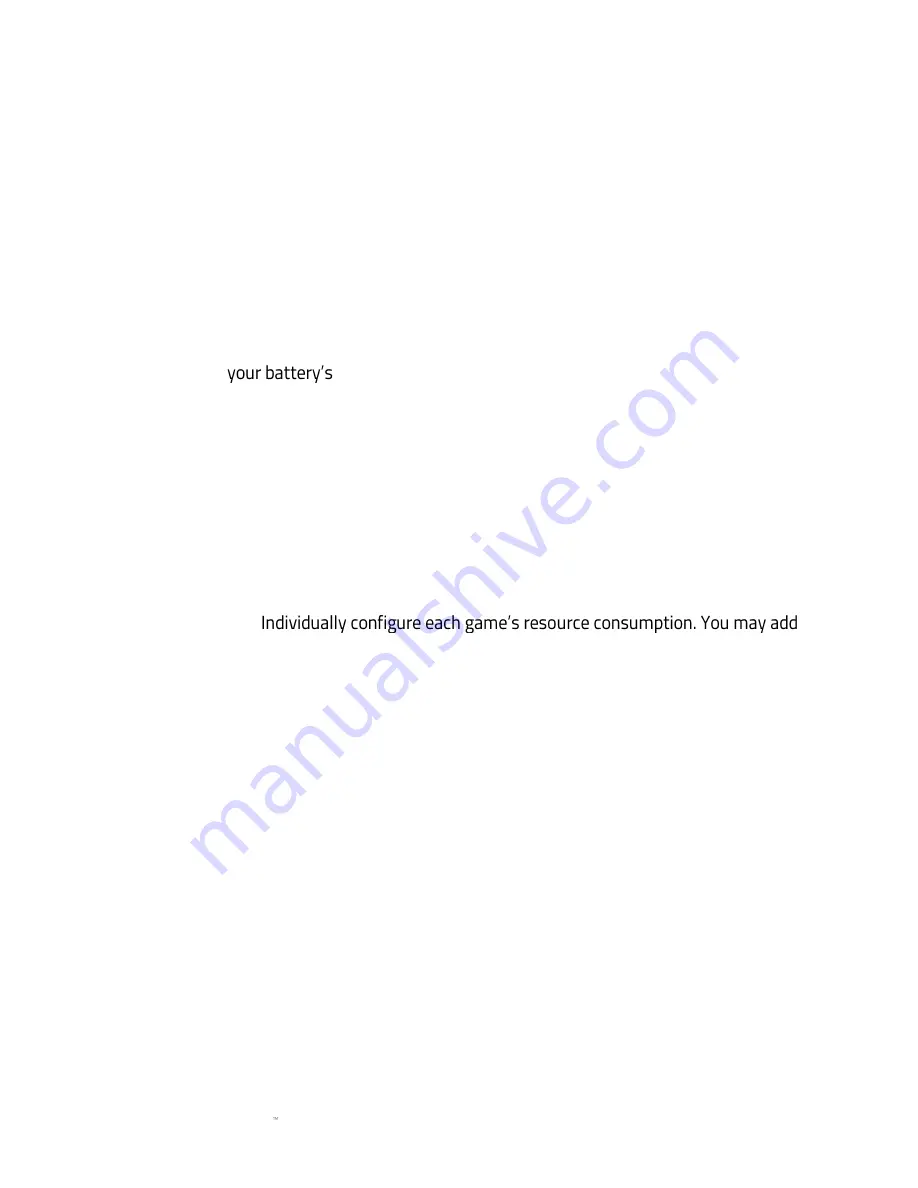
F O R GA M E RS . BY GA M E RS .
35
Gestures
Configure additional feature triggers for your phone.
1.
From the Desktop, swipe up to show the Applications drawer, then tap
Settings > Gestures
.
2.
Toggle the features below on or off:
•
Jump to Camera.
Set the camera to launch upon pressing the power key twice.
•
Lift to check phone.
Set your phone to wake and display notifications upon being
lifted. Do take note that the phone will only unlock if the lock screen is not enabled.
Game Booster
View and optimize
usage by selecting the best battery mode which fits your phone
usage or by customizing the resource consumption of each game installed.
Set a game booster mode your phone will use. The battery chart displays how long the battery will
last and the amount of performance the selected mode will use.
1.
From the Desktop, swipe up to show the Applications drawer, then tap
Settings > Game
Booster
.
2.
Tap your preferred mode from the list. Check the changes in the performance and battery
duration on the diagram provided.
•
Custom.
/
remove games / apps in the list and have each configured according to your needs.
•
Power Save.
Maximize the remaining battery level by minimizing performance.
•
Performance.
Maximizes overall phone performance.
3.
You may also toggle the
Do Not Disturb
feature to disable notifications while in game.
4.
Toggle
Share usage and diagnostic data
on or off.
Razer Preferences
Enable the phone to share your device and app usage data to Razer to enhance your Android
experience.
1.
From the Desktop, swipe up to show the Applications drawer, then tap
Settings > Razer
Preferences
.
2.
Toggle
Share usage and diagnostic data
on or off.