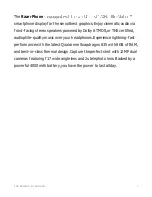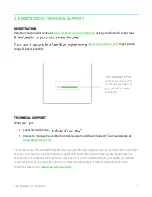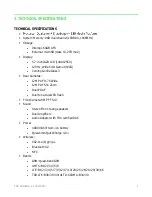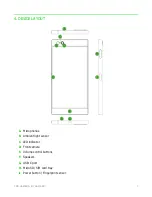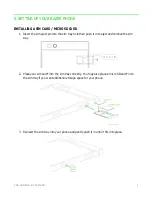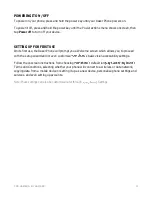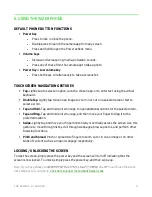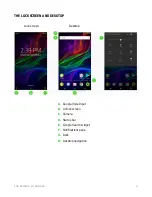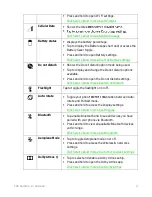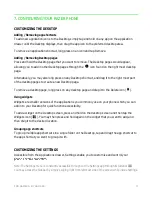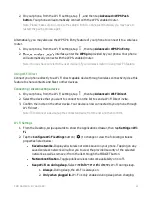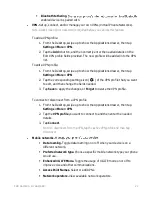F O R GA M E RS . BY GA M E RS .
12
6. USING THE RAZER PHONE
DEFAULT PHONE BUTTON FUNCTIONS
▪
Power Key
•
Press to lock / unlock the phone.
•
Double press to launch the camera app from any screen.
•
Press and hold to open the Power actions menu.
▪
Volume keys
•
Increase or decrease ring, media, and alarm sounds.
•
Press any of these from the camera app to take a photo.
▪
Power Key + Low volume key
•
Press both keys simultaneously to take a screenshot.
TOUCHSCREEN NAVIGATION GESTURES
▪
Tap.
Lightly tap to select an option, launch a chosen app, or to enter text using the virtual
keyboard.
▪
Double Tap.
Lightly tap twice on an image to zoom in or out on a selected area or text to
select a word.
▪
Tap and Hold.
Tap and hold an item or app to open additional options for the selected item.
▪
Tap and Drag.
Tap and hold an item or app, and then move your finger to drag it to the
preferred location.
▪
Swipe.
Lightly tap and move your finger horizontally or vertically across the screen. Use this
gesture to move through lists, scroll through webpages, browse photos, and perform other
browsing functions.
▪
Pinch and Spread.
Pinch or spread two fingers to zoom out or in on an image or on other
kinds of content such as a map or webpage respectively.
LOCKING / UNLOCKING THE SCREEN
To lock the screen, simply press the power key and the screen will turn off indicating that the
screen is now locked. To unlock, simply press the power key, and then swipe up.
Note: If you have already cus
need to use the screen
lock setting set of your phone.
Click here to know more about Screen Lock