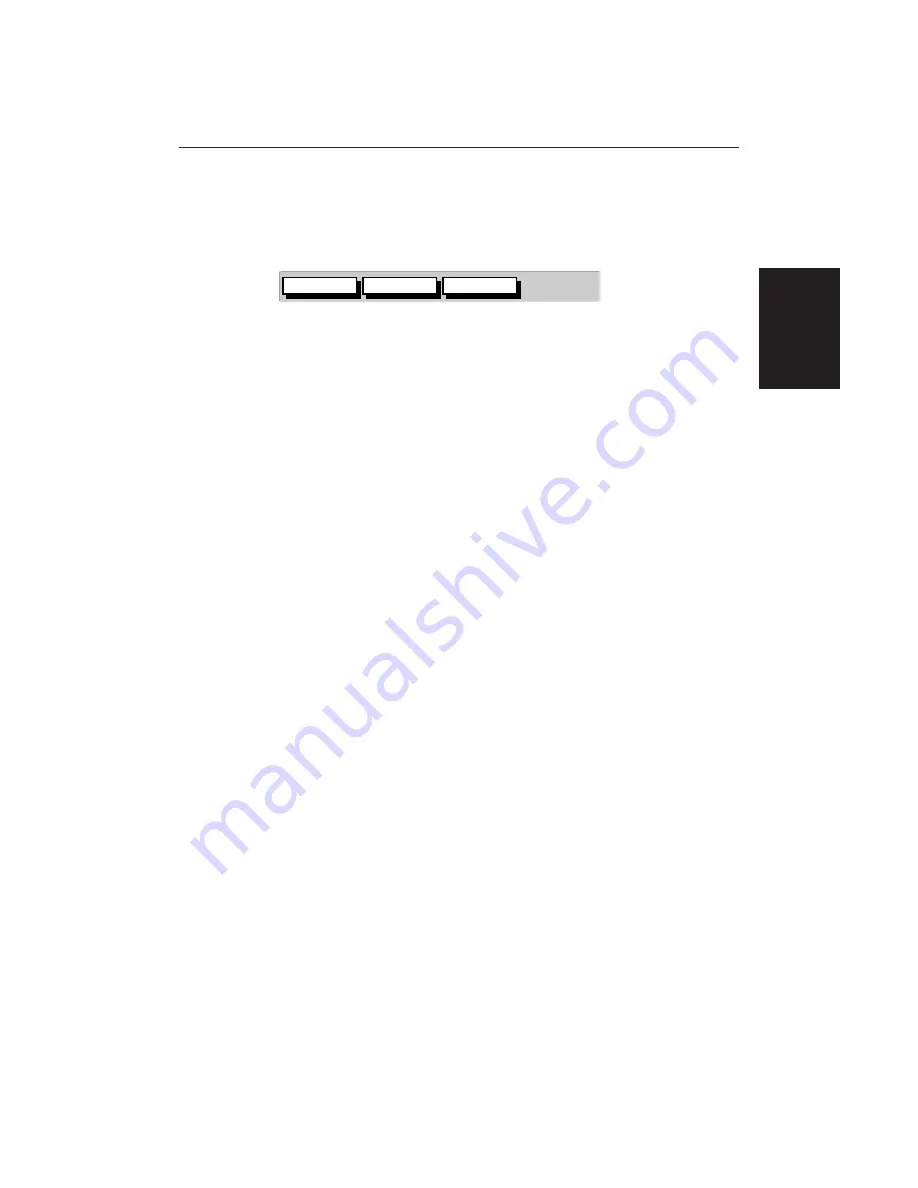
Chapter 2: Getting Started
25
2.3 Controlling the Display
You control the radar display using the cursor and control keys. You start all
operations from the default screen, that is the default soft keys are displayed:
TARGETS
SCREEN
HDG MODE
D4152-1
When you have completed an action using the soft keys, press
ENTER
to return
to the default screen; you may need to press
ENTER
several times to back-track
through the soft key hierarchy.
Note:
If you have set up your system so that the default soft keys are not
displayed all the time, press any soft key to display the labels.
This section describes how to:
•
Select the full-screen mode and turn half-screen windows on/off.
•
Customise the screen presentation options.
•
Use the radar controls to enlarge a selected area, move the centre and
momentarily hide the ship’s heading marker (SHM).
• Use the chart controls to move around the chart display. Synchronising the
chart and radar images is also described here.
The controls are summarised in the fold-out illustration on the following
page.
Selecting the Mode of Operation
You use the
DISPLAY
key to select the full-screen mode. If the data is available
on your system, the following modes (described on
page 5
) can be selected:
• Radar
• Chart
• Data log
The
DISPLAY
key also accesses the soft keys for the half-screen window
options.
➤
To change the mode, press the
DISPLAY
key to show the
DISPLAY
pop-up, then
press again to cycle through the modes available, shown in the following
diagram.
Controlling the
Display
Summary of Contents for RC520
Page 2: ...HSB Series LCD Display Owner s Handbook Document number 81163_1 Date 1st September 1999 ...
Page 64: ...50 HSBSeriesLCDDisplay ...
Page 154: ...140 HSBSeriesLCDDisplay ...
Page 184: ...170 HSBSeriesLCDDisplay ...
Page 190: ...176 HSBSeriesLCDDisplay ...
Page 200: ...186 HSBSeriesLCDDisplay ...






























