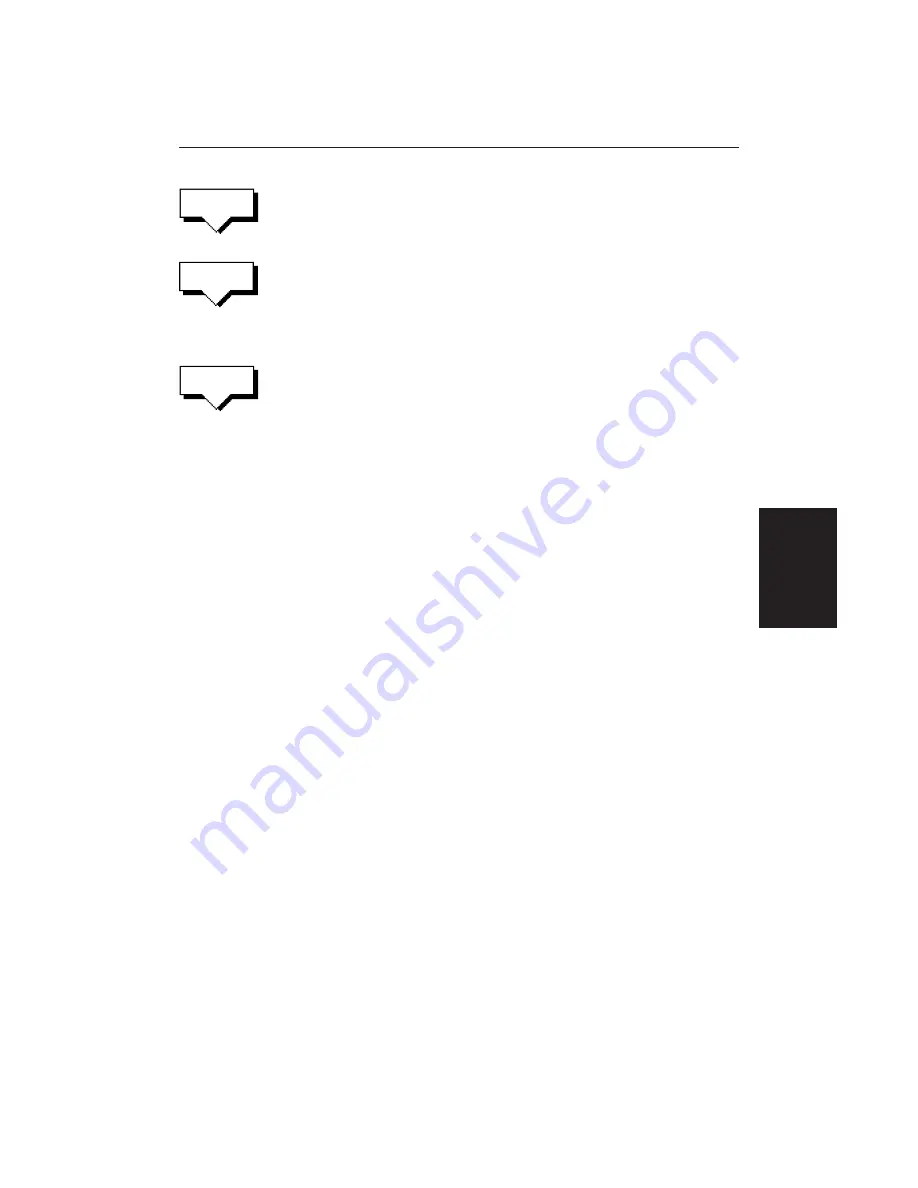
Chapter 5: Standard Chart Operations
99
1. Press the
ROUTE
soft key, followed by
MORE
, then press
ROUTE LIST
. The
route list is displayed. The grey selection bar indicates the selected route.
Press the appropriate soft key –
ERASE ROUTE
or
NAME ROUTE
.
2. If you
ERASE
a route you are prompted to confirm.
Press
NO
to cancel the operation, then
ENTER
or
CLEAR
if you wish to
remove the route list.
Press
YES
to erase the route from the list, then
ENTER
or
CLEAR
to remove
the route list.
3. If you
NAME
a route, use the trackpad to move the cursor right or left to the
character you wish to edit. Then use the top or bottom of the trackpad to
increase or decrease the letter or number.
4. Press
ENTER
to clear the Name List, or
CLEAR
to cancel the name then to
return to the default soft key display, press
ENTER
again.
Editing a Route
Once you have created a route, you can edit it by:
• Inserting a Waypoint into the route
• Adding waypoints at the end of the route
• Removing a Waypoint
• Reversing a Route
• Moving a Waypoint as described in
Section 5.3
Any changes you make to the route affect only the current route. The current
route is always held in position 0 in the database, so you need to Save the route
if you want to keep the changes.
Inserting a Waypoint into a Route
You can use the context-sensitive cursor to insert one or more waypoints in the
current route. However, if the route is being followed you cannot insert a
waypoint into the current leg.
➤
To insert a new waypoint in the current route:
1. Move the cursor over the route leg into which you wish to insert a
waypoint. The letters
RTE
and the route leg data box are displayed. The
Route soft keys are displayed.
2. Press
ENTER
. The cursor changes to a four-way arrow, controlling a new
waypoint. The waypoint is connected to the existing waypoints on either
side with a dashed line.
3. Move the new waypoint to the required position, and press
ENTER
to drop
it and return to normal cursor operation, or
CLEAR
to abandon the
operation.
ERASE
ROUTE
ROUTE
LIST
NAME
ROUTE
Editing a Route
Summary of Contents for RC520
Page 2: ...HSB Series LCD Display Owner s Handbook Document number 81163_1 Date 1st September 1999 ...
Page 64: ...50 HSBSeriesLCDDisplay ...
Page 154: ...140 HSBSeriesLCDDisplay ...
Page 184: ...170 HSBSeriesLCDDisplay ...
Page 190: ...176 HSBSeriesLCDDisplay ...
Page 200: ...186 HSBSeriesLCDDisplay ...
















































