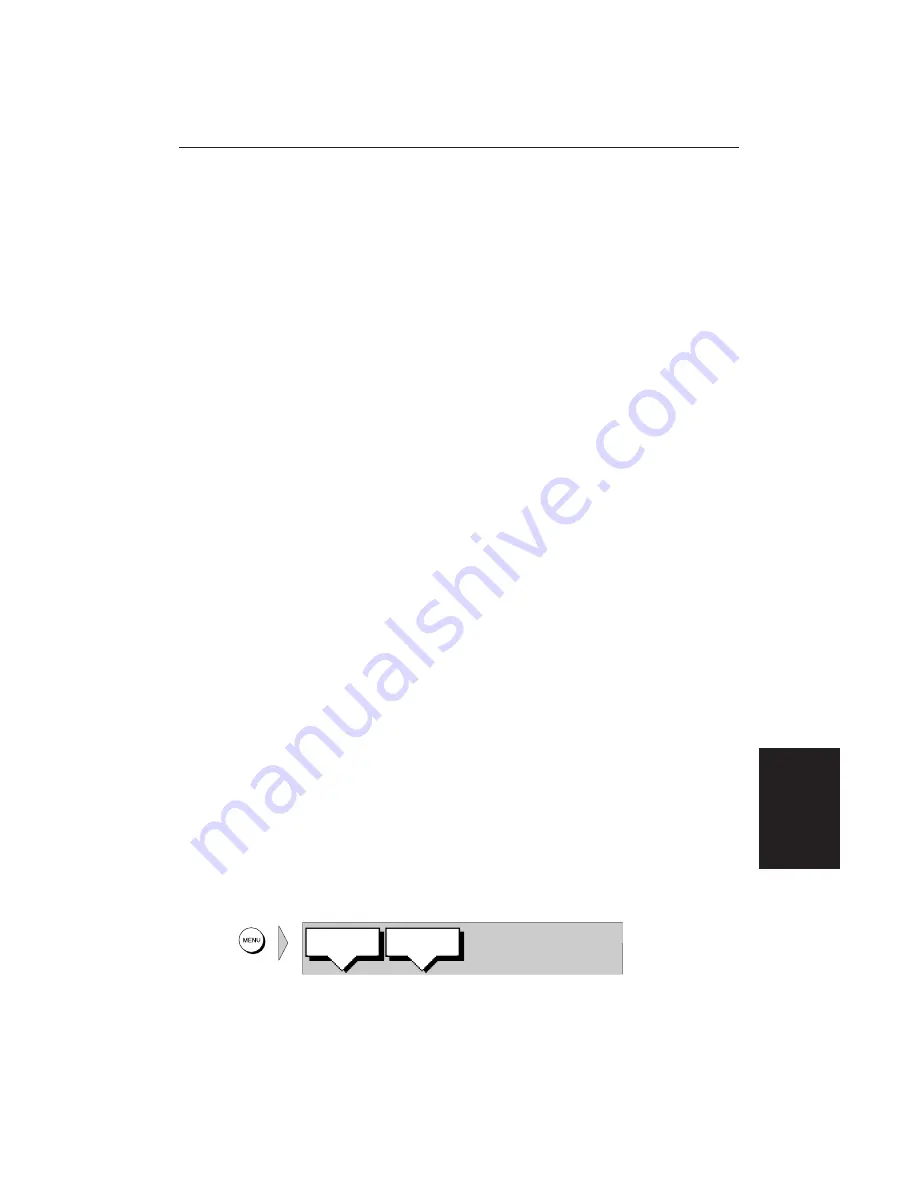
Chapter 8: Installation
155
8.7 Radar System Tests and Post Installation Alignment
Once you have installed your Pathfinder Radar System and made all the
connections, you need to check your installation and perform the
System Tests
before using the system for navigation. It is strongly recommended that the
System Tests are performed before connecting the radar to other equipment in
an integrated system. If you have extended your inter-unit cable, you will also
need to check the display timing. If you encounter any problems, refer to
Chapter 9
.
You may wish to read
Chapters 2 to 4
, and familiarise yourself with the
operation of the system, before performing the initial set up and alignment.
System Check
Before performing the functional test, check the following:
• All securing bolts are fully tightened and mechanical locking arrangements
as specified are in place.
• Scanner and power connections have been made.
O n the open array scanner, set the power switch (on the pedestal) ON.
• All connecting wires are secured and protected as necessary.
Note:
If you are the boat owner and have performed the installation yourself,
ask your authorised installation dealer to check the installation before going to
sea.
Switch On and Initial Setup
To switch on the display unit, press and hold the
POWER
key until the unit
beeps. Since the display is a radar master, the magnetron warm-up sequence
should start, after which the unit should enter Standby mode.
The display switches on in the last used mode. If it is necessary to change the
mode, press
DISPLAY
to show the Display pop-up. Press
DISPLAY
again, as
necessary, to select Radar mode, then press
ENTER
.
If necessary, adjust the lighting and contrast (see
Section 2.2
).
If required, change the default language settings as follows:
1. Press the
MENU
key to display the setup soft keys.
D3640-2
SYSTEM
SET UP!
RADAR
SET UP!
System Tests and
Post Installation
Alignment
Summary of Contents for RC520
Page 2: ...HSB Series LCD Display Owner s Handbook Document number 81163_1 Date 1st September 1999 ...
Page 64: ...50 HSBSeriesLCDDisplay ...
Page 154: ...140 HSBSeriesLCDDisplay ...
Page 184: ...170 HSBSeriesLCDDisplay ...
Page 190: ...176 HSBSeriesLCDDisplay ...
Page 200: ...186 HSBSeriesLCDDisplay ...






























