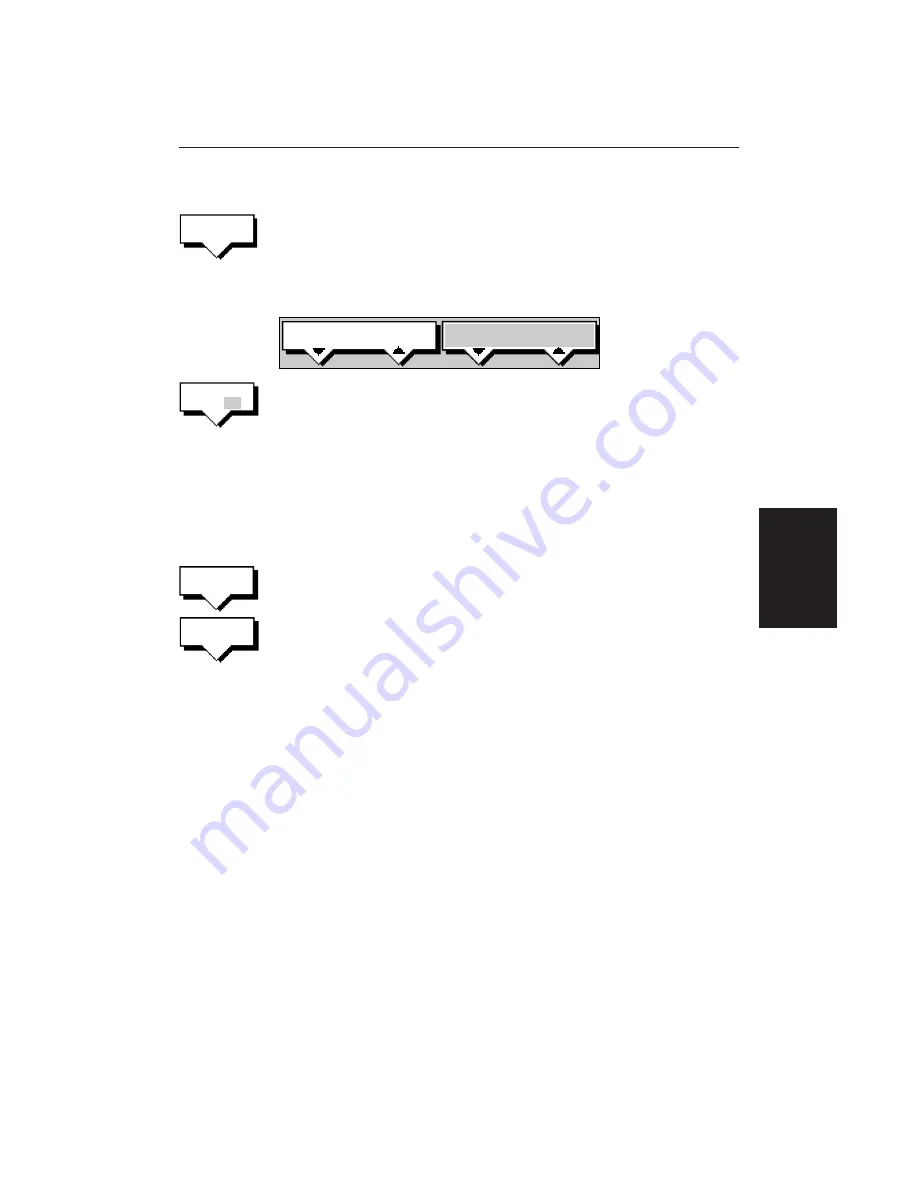
Chapter 5: Standard Chart Operations
109
➤
To set up a track:
1. Press the
TRACK INTERVAL
soft key.
Press the appropriate soft key to set either a time interval or a distance
interval; press the
UP
arrow to increase the interval, the
DOWN
arrow to
decrease the interval.
Press
ENTER
to return to the track soft keys.
TIME
1S
D4258-1
DISTANCE
0.1nm
2. Press the
TRACK OFF ON
soft key to toggle tracks on.
Your vessels trail will be displayed on-screen, with a line joining the points
at the selected interval.
Clearing the Current Track
You can clear the current track from the screen. When you select
CLEAR TRACK
,
if the current track has not been saved, you have the option of saving it.
➤
To clear the current track:
1. Press the
CLEAR TRACK
soft key.
2. If the track has not been saved the
SAVE TRACK
soft keys are displayed.
To clear the track without saving it in the Track List, press
NO
.
To save the track in the list, press
YES
. The Name track soft keys are
displayed and you should continue as described in the following section,
Saving and Naming a Track.
Press
CLEAR
to abort the Clear Track operation.
The current track is cleared from the screen and the default soft keys are
displayed.
Managing Tracks
Although it is easy to set up a track, and this track is retained even if you switch
off your display, you can store a number of different tracks so that you can
review them at a later date. This section explains how to perform the following
tasks:
• Save and name a track.
• Name, Erase and Show an existing track.
Saving and Naming a Track
You can save up to 10 named tracks in the Track List. These tracks can be re-
displayed at a later date.
TRACK
INTERVAL
TRACK
OFF ON
CLEAR
TRACK
SAVE
TRACK
Managing
Tracks
Summary of Contents for RC520
Page 2: ...HSB Series LCD Display Owner s Handbook Document number 81163_1 Date 1st September 1999 ...
Page 64: ...50 HSBSeriesLCDDisplay ...
Page 154: ...140 HSBSeriesLCDDisplay ...
Page 184: ...170 HSBSeriesLCDDisplay ...
Page 190: ...176 HSBSeriesLCDDisplay ...
Page 200: ...186 HSBSeriesLCDDisplay ...






























