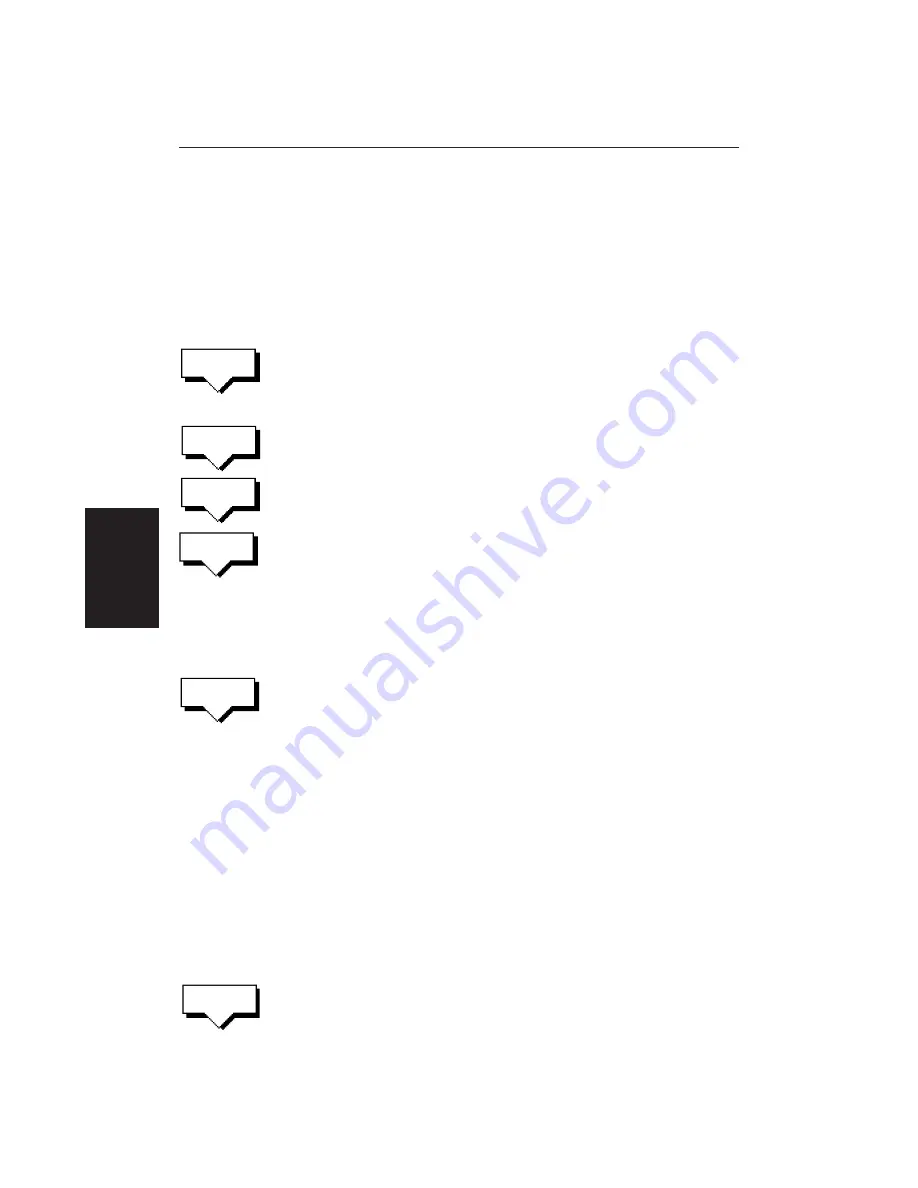
100
HSB Series LCD Display
The new waypoint is temporarily added to the waypoint list and named with the
first available waypoint number. The waypoints in the current route are re-
numbered to identify the new positions.
Note:
If you Clear the route before it is Saved, the new waypoint is removed.
Adding Waypoints at the End of the Route
➤
To add waypoints at the end of the route:
1. Press the
ROUTE
soft key, followed by the
EDIT ROUT
E soft key.
The Make Route soft keys are displayed and the cursor is connected to the
last-placed waypoint with a dotted line. You can add further waypoints to
the route in the same way as for a new route.
2. Move the cursor to the required location, and press
PLACE WAYPOINT
soft
key.
If you place the waypoint in the wrong position, press the
UNDO WAYPOINT
soft key.
Note:
You can
UNDO
waypoints in the original route, not just the new ones.
3. Place as many waypoints as required, and press the
ACCEPT ROUTE
soft key,
the default soft keys are displayed.
Removing a Waypoint from the Route
➤
To remove a waypoint from the current route:
1. Move the cursor over the required waypoint unitl the letters
WPT
are
displayed. The waypoint soft keys are displayed.
2. Press the
REMOVE WAYPOINT
soft key. The waypoint is removed from the
route and the route is re-numbered.
Alternatively, you can remove the last waypoint from a route by pressing the
UNDO WAYPOINT
soft key, as described above in
Adding Waypoints at the End
of the Route
.
If the route has
not
been saved, the waypoint is erased.
If the route has been saved, the waypoint remains on the screen.
Reversing the Route
➤
To reverse the route, so you can Follow the route back:
1. Either press the
ROUTE
soft key followed by
MORE
,
or move the cursor over the required waypoint unitl the letters
RTE
are
displayed.
The route soft keys are displayed.
2. Press the
REVERSE ROUTE
soft key. The current route is reversed on the
screen.
PLACE
WAYPOINT
UNDO
WAYPOINT
REMOVE
WAYPOINT
EDIT
ROUTE
REVERSE
ROUTE
Editing a Route
ACCEPT
ROUTE
Summary of Contents for RC520
Page 2: ...HSB Series LCD Display Owner s Handbook Document number 81163_1 Date 1st September 1999 ...
Page 64: ...50 HSBSeriesLCDDisplay ...
Page 154: ...140 HSBSeriesLCDDisplay ...
Page 184: ...170 HSBSeriesLCDDisplay ...
Page 190: ...176 HSBSeriesLCDDisplay ...
Page 200: ...186 HSBSeriesLCDDisplay ...
















































