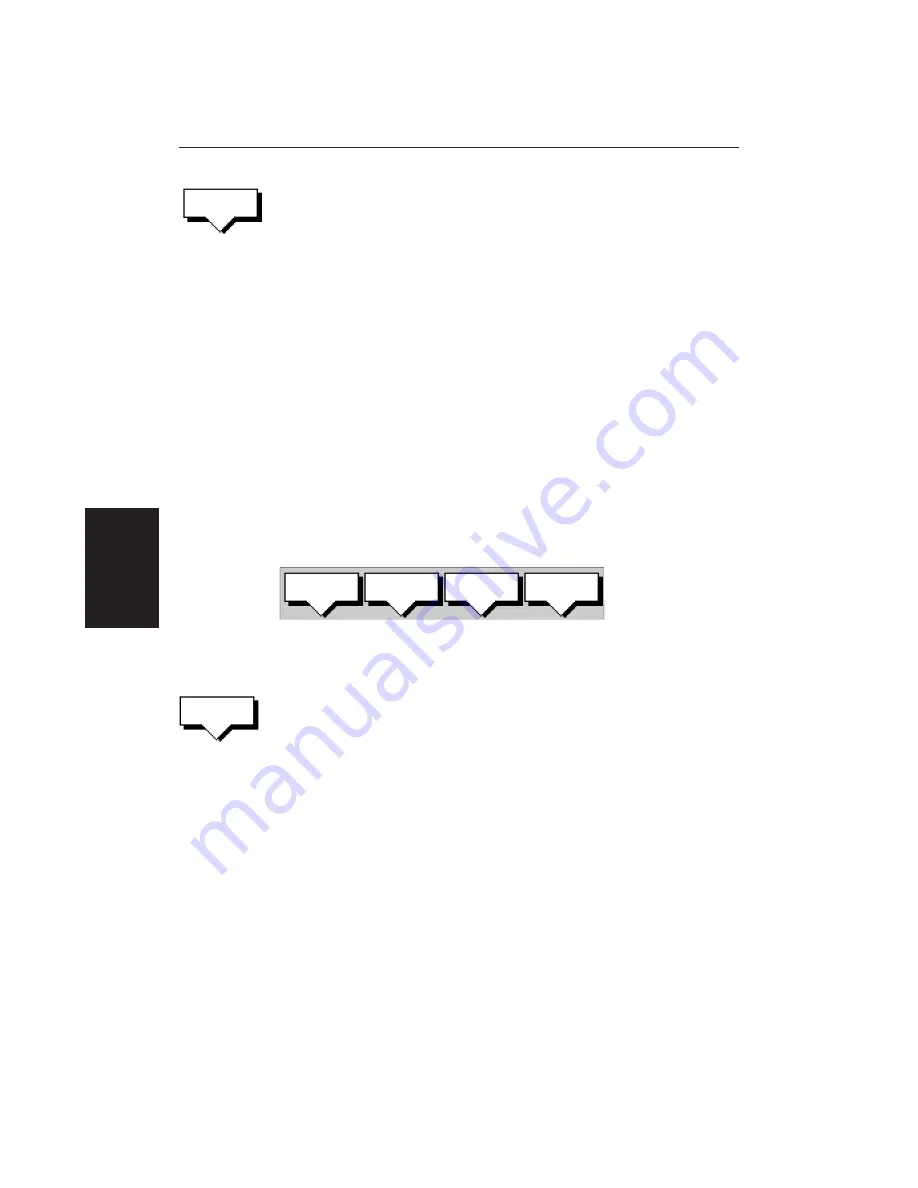
88
HSB Series LCD Display
2. Press the
MAKE NEW WAYPOINT
soft key.
The waypoint is placed at the current vessel position, or if not available, the
cursor position. It is added to the Waypoint List and named with the next
available number.
To return to the default soft key display, press
ENTER
or
CLEAR
three times.
Selecting a Waypoint
Positioning the cursor over a waypoint selects that waypoint and accesses the
waypoint soft keys. These keys enable you to go to (described in
Section 5.5
),
edit (symbol, name, position), erase or move the waypoint.
Selecting a waypoint from the List allows you to
GOTO
and
EDIT
(symbol, name,
position, erase) the waypoint. The Waypoint List also provides options to make
a new waypoint and transfer waypoints.
➤
To select a waypoint using the cursor:
1. Move the cursor over the waypoint, until the letters
WPT
are displayed.
The Waypoint Data box (see
Waypoint Data Display
below) and the
following soft keys are displayed:
D4163-1
GOTO
WAYPOINT
EDIT
WAYPOINT
ERASE
WAYPOINT
MOVE
WAYPOINT
The selected waypoint can be edited via these soft keys.
➤
To select a waypoint using the Waypoint List:
1. Press
MARKS
, followed by the
WAYPOINT LIST
soft key.
The Waypoint List and associated soft keys are displayed.
The list details all waypoints in alpha-numeric order. The selected
waypoint is indicated by the grey selection bar; its position, bearing and
range are provided.
2. Use the trackpad to move the selection bar up and down the list to highlight
the required waypoint.
The selected waypoint can be edited via the soft keys displayed.
Waypoint Data Display
Waypoint data can be viewed in two ways: you can use the context-sensitive
cursor to select the waypoint and thus display the waypoint data box, or you can
view waypoint details on the waypoint list.
Note:
To permanently display the target waypoint data box, select it in the
System Set Up menu (see Chapter 7) and use the
SCREEN
soft key to switch data
boxes on.
Selecting a
Waypoint
MAKE NEW
WAYPOINT
WAYPOINT
LIST
Summary of Contents for RC520
Page 2: ...HSB Series LCD Display Owner s Handbook Document number 81163_1 Date 1st September 1999 ...
Page 64: ...50 HSBSeriesLCDDisplay ...
Page 154: ...140 HSBSeriesLCDDisplay ...
Page 184: ...170 HSBSeriesLCDDisplay ...
Page 190: ...176 HSBSeriesLCDDisplay ...
Page 200: ...186 HSBSeriesLCDDisplay ...






























