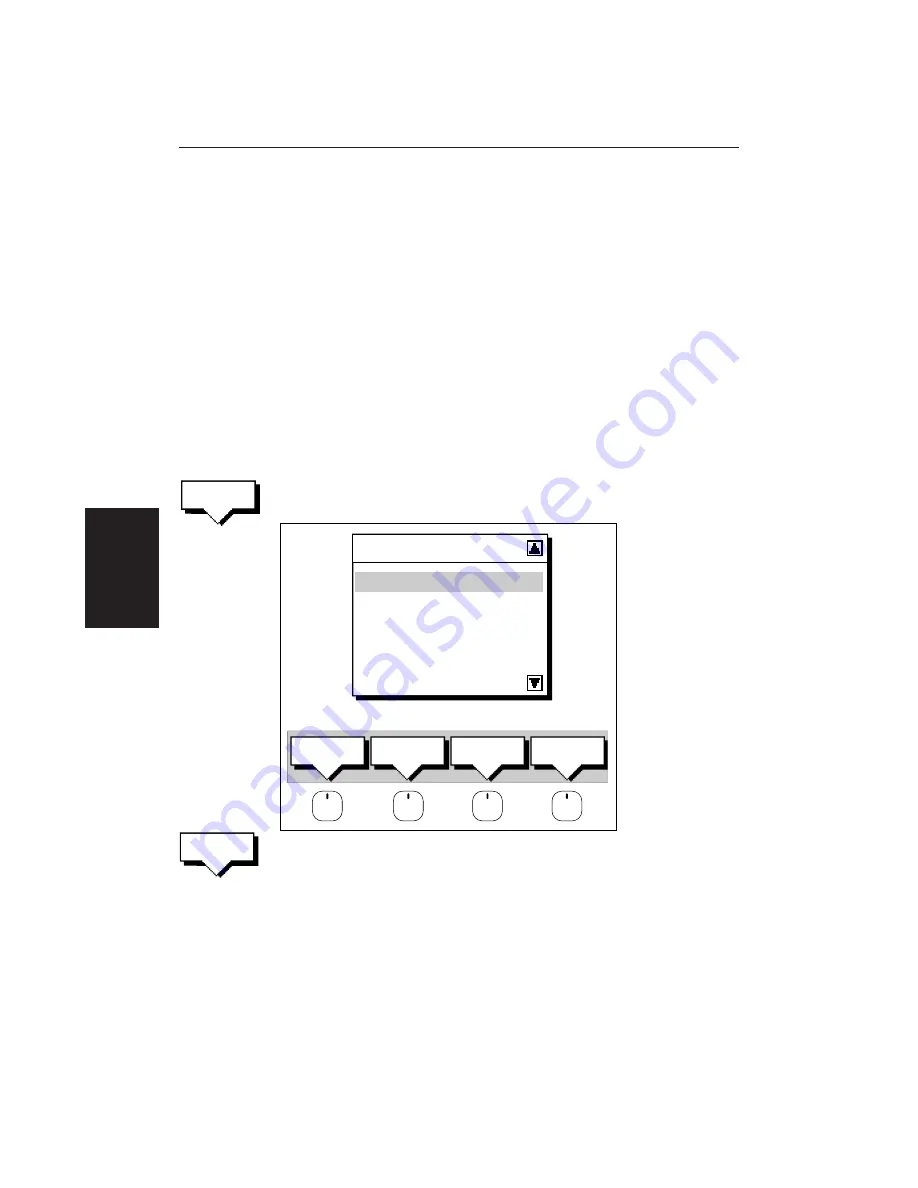
96
HSB Series LCD Display
3. If the route has not been saved the
SAVE ROUTE
soft keys are displayed.
To clear the route, without saving it in the route database, press
NO
.
To save the route in the database, press
YES
. The Name route soft keys are
displayed and you should continue as described in the previous section,
Saving the Current Route
.
The current route is cleared from the screen and the default soft keys are
displayed. You can now use the
ROUTE
soft keys to make a route, or to show
another route from the database.
Retrieve a Route From the Database
You can select a route as the current route from the database list. The list is
accessed from the second set of
ROUTE
soft keys.
➤
To select a route as the current route:
1. Press the
ROUTE
soft key, followed by
MORE
, then press
ROUTE LIST
. The
route list is displayed. The grey selection bar indicates the selected route.
ROUTE LIST
CURRENT
1 EMPTY
2 EMPTY
3 EMPTY
4 EMPTY
D4263-1
SHOW
ROUTE
ERASE
ROUTE
ROUTE
INFO
NAME
ROUTE
2. Use the trackpad to select the required route then press the
SHOW ROUTE
soft key. The route list is removed and the selected route is shown on screen
as the current route.
Displaying Route Information
You can display the following information that relates to your route:
• Route leg or waypoint information, using the context-sensitive cursor.
• Details of waypoints in the route, using the soft keys. You can use this
information to review your passage plan.
Rettrieving a
Route
ROUTE
LIST
SHOW
ROUTE
Summary of Contents for RC520
Page 2: ...HSB Series LCD Display Owner s Handbook Document number 81163_1 Date 1st September 1999 ...
Page 64: ...50 HSBSeriesLCDDisplay ...
Page 154: ...140 HSBSeriesLCDDisplay ...
Page 184: ...170 HSBSeriesLCDDisplay ...
Page 190: ...176 HSBSeriesLCDDisplay ...
Page 200: ...186 HSBSeriesLCDDisplay ...






























