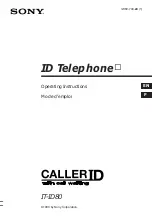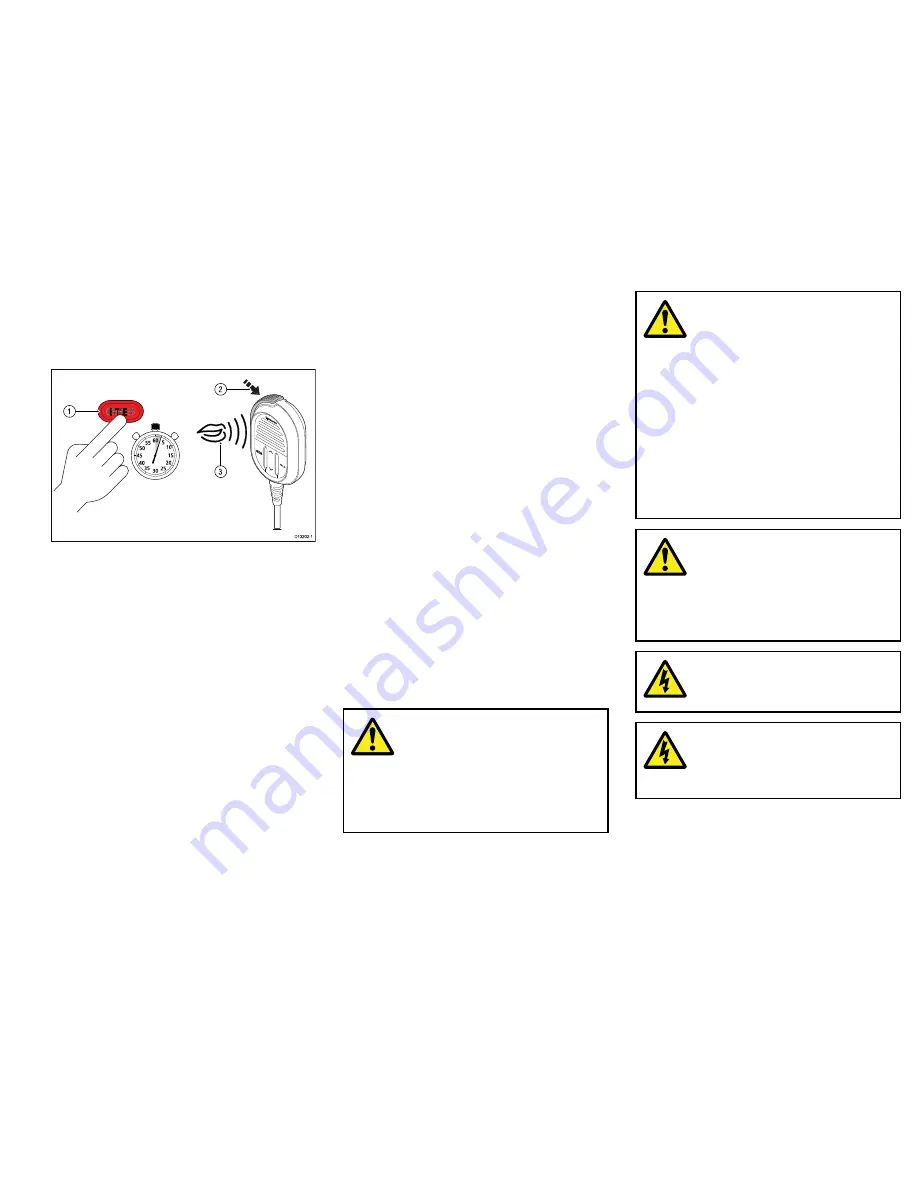
Making a distress call
In an emergency you can use your unit to make an
automatic DSC distress call.
With the spring loaded cover open:
1
0
15
20
25
30
35
40
45
50
55
60 5
3
1
2
D13202-1
1. Press and hold the
DISTRESS
button for 3 seconds.
Once the
DISTRESS
button is pressed a 3 second
count down will begin, when the count down reaches
zero the DSC distress call is transmitted.
The distress call is repeated automatically until it is
acknowledged.
2. Press and hold the
PTT
button, then slowly and
clearly speak the details of the distress in the
following format:
MAYDAY, MAYDAY, MAYDAY
This is
<state name of vessel 3 times>
MAYDAY
<state name of vessel 1 time>
My position is
<state latitude and longitude, or true
bearing and distance from a known point.>
I am
<state nature of distress e.g. sinking, on fire
etc.>
I have
<state number of persons on board and any
other information — drifting, flares fired etc.>
I REQUIRE IMMEDIATE ASSISTANCE
OVER
3. Release the
PTT
button.
Making a Mayday call
In an emergency you can use your unit to make a
Mayday call.
1. Press the
16 PLUS
button.
2. Press and hold the
PTT
button.
3. Slowly and clearly speak the details of the distress:
MAYDAY, MAYDAY, MAYDAY
This is
<state name of vessel 3 times>
MAYDAY
<state name of vessel 1 time>
My position is
<state latitude and longitude, or true
bearing and distance from a known point.>
I am
<state nature of distress e.g. sinking, on fire
etc.>
I have
<state number of persons on board and any
other information — drifting, flares fired etc.>
I REQUIRE IMMEDIATE ASSISTANCE
OVER
4. Release the
PTT
button.
5. If an acknowledgement is not received then repeat
steps 2 to 4 above.
Important information
Warning: Read the expanded
handbook
This document is a subset of the full
documentation for your product. For
the complete documentation and safety
information, please refer to the expanded
handbook, available on the Raymarine
website (
www.raymarine.com
).
Warning: Product installation
and operation
• This product must be installed and
operated in accordance with the
instructions provided. Failure to do so
could result in personal injury, damage
to your vessel and/or poor product
performance.
• Raymarine recommends certified
installation by a Raymarine approved
installer. A certified installation qualifies
for enhanced product warranty benefits.
Contact your Raymarine dealer for
further details, and refer to the separate
warranty document packed with your
product.
Warning: Potential ignition
source
This product is NOT approved for use in
hazardous/flammable atmospheres. Do
NOT install in a hazardous/flammable
atmosphere (such as in an engine room or
near fuel tanks).
Warning: 12 Volt dc only
This product must only be connected to a
12 volt dc
power source.
Warning: Positive ground
systems
Do not connect this unit to a system which
has positive grounding.
3