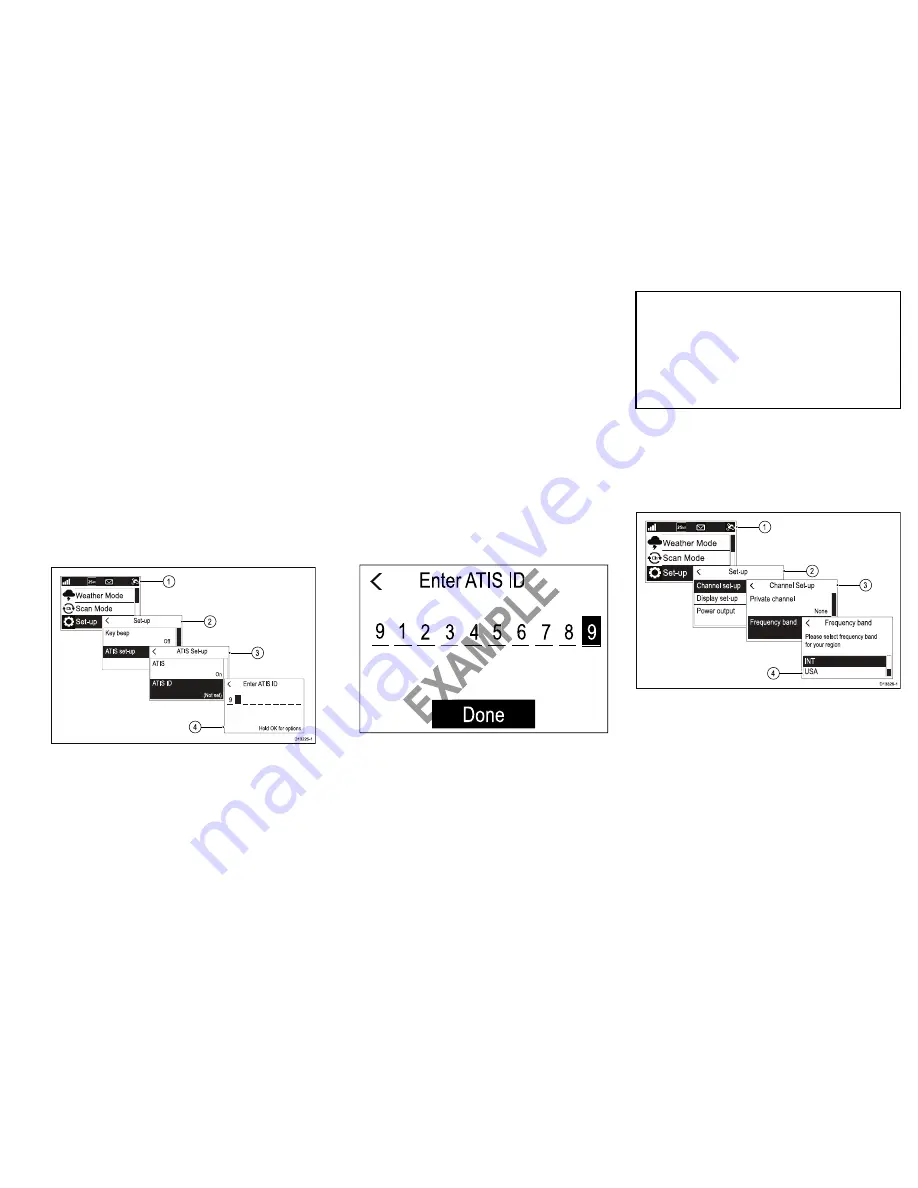
3. Select
ATIS
.
4. Select
On
to enable ATIS mode or
Off
to disable
ATIS mode.
With ATIS mode enabled the radio’s region will be
fixed to the INT (international) frequency band and
the following functions are disabled:
• DSC functions
• Watch Mode
• Scan Mode
• High/low power is restricted on certain channels
Once ATIS has been enabled an ATIS ID must be
entered.
Entering your ATIS ID
When ATIS mode is enabled a unique ATIS ID must
be entered.
D13225-1
1
2
3
4
From the Main menu.
1. Select
Set-up
.
2. Select
ATIS set-up
.
3. Select
ATIS ID
.
(Not set)
will be displayed if no ATIS ID has been
set.
The first digit is set to a ‘9’ and cannot be changed,
this is because all ATIS IDs start with a ‘9’.
As most ATIS IDs consist of a ‘9’ followed by your
9 digit MMSI number; if your radio already has an
MMSI number the ATIS ID will be pre-filled in this
format.
4. If the ATIS ID has been pre-filled, check it carefully
against your issued ATIS ID.
5. To enter your ATIS ID manually, use the
Rotary
knob
to cycle through the available numbers and
press
OK
to confirm each number and move to the
next digit.
You should only enter the unique 10 digit ATIS
ID provided by your licensing authority.
6. Press the
Back
button at any time to edit digits you
have already entered.
7. Press and hold the
OK
button to display options to
Move cursor
back and forward through the digits.
8. When the final digit is confirmed select
DONE
.
Example
Enter ATIS ID
Done
9
1 2 3 4 5 6 7 8 9
E
XA
M
PL
E
Enter
ATIS ID
EX
AM
PL
E
EX
AM
PL
E
EX
AM
PL
E
EX
AM
PL
E
4 5 6
9. The ATIS ID is displayed onscreen, check that it is
correct, then:
i.
Select
Yes – Save
, or
ii. if the number entered is not correct select
No
– Retry
.
Caution: MMSI and ATIS ID
entry
You can only enter the MMSI number and
ATIS ID once!
If you store an incorrect MMSI number or
ATIS ID in your product, it will have to be
reset by an authorized
Raymarine
®
dealer.
Changing the radio region
Prior to using the radio you must set the Frequency
band to the region your radio will be used in.
From the Main menu:
1
2
3
4
D13326-1
1. Select
Set-up
.
2. Select
Channel set-up
.
3. Select
Frequency band
.
4. Select the relevant region from the list.
The available options are:
•
USA
•
INT
= International
•
CAN
= Canada
21




















