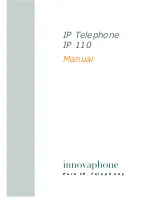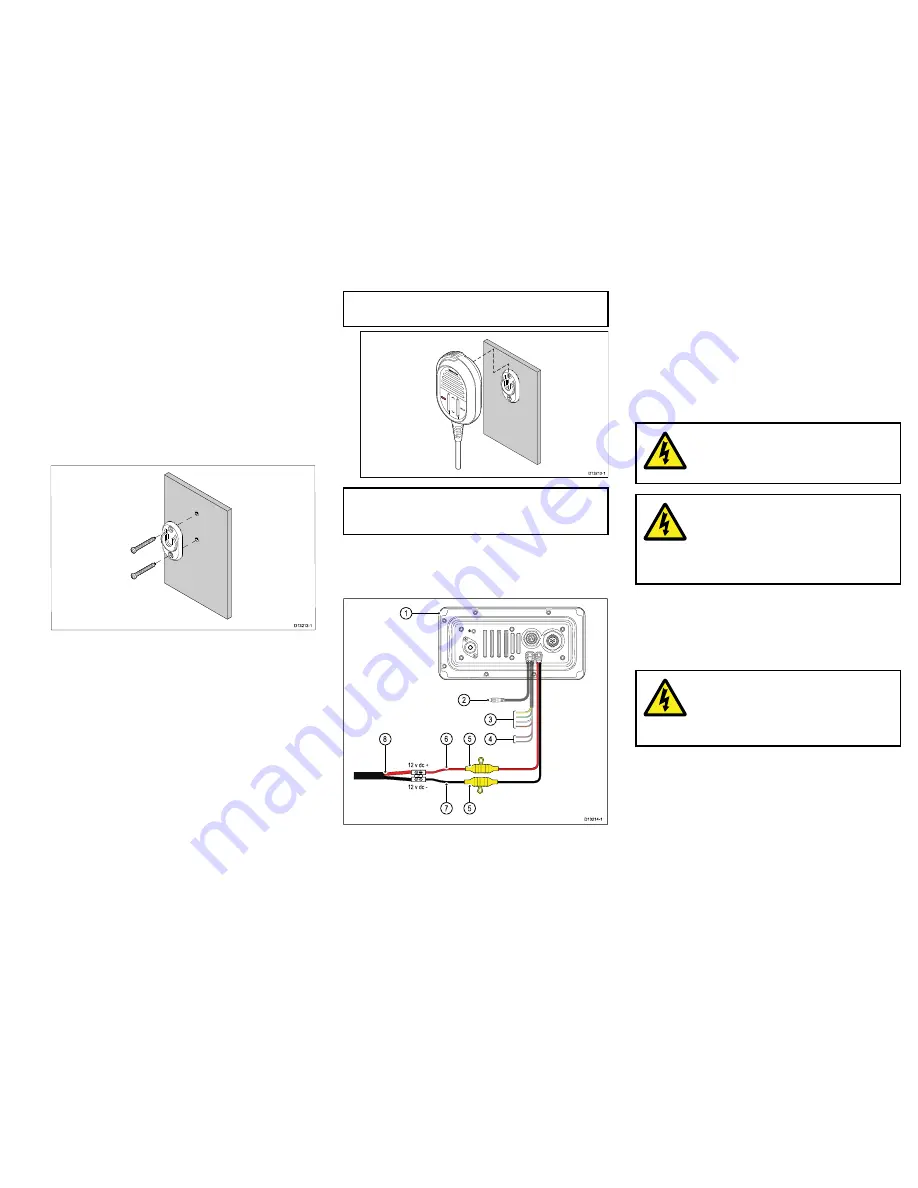
Fistmic / Handset mounting
The Fistmic and optional Handset can be mounted by
following the steps below. Whilst only the Fistmic is
pictured below the steps are identical when mounting
the Handset using the mounting clip.
Before mounting the unit, ensure that you have:
• Selected a suitable location, ensuring there is nothing
behind the mounting surface that may be damaged
when drilling.
• Identified the cable connections and route that the
cables will take.
D13212-1
0
0
00
1. Check the selected location for the mounting clip,
a clear flat area is required, with sufficient space
around it to place and remove the Fistmic / Handset.
2. Using a pencil, offer up the mounting clip to the
desired location and mark the location of the screw
holes on the mounting surface.
3. Drill the mounting holes using a suitable size drill bit.
4. Hold the clip in place and secure using the screws
provided.
5. Hook the Fistmic / Handset over the clip and gently
push down until it clicks into position.
Note:
The Fistmic can only be hooked and
unhooked from the mounting clip when held vertical.
D13213-1
0
0
0
Note:
Drill bit, tap size and tightening torque is
dependent on the thickness and type of material the
unit is to be mounted on.
Power connection
The power supply should be connected as shown
below:
12 v dc +
12 v dc -
D13214-1
1
2
8
3
4
6
7
5
5
1.
Base station
2.
Passive speaker connection.
3.
NMEA 0183
wires
4.
Loud hailer wires (
Ray70
only.)
5.
In-line 10 A fuse
6.
Red positive wire
7.
Black negative wire.
8.
Vessel’s 12 V dc power supply
Warning: 12 Volt dc only
This product must only be connected to a
12 volt dc
power source.
Warning: Chassis grounding
Do NOT ground this product using the
chassis ground terminal.
Grounding this product to a vessel’s RF
ground may cause galvanic corrosion.
Grounding
This product is grounded through the 0 V dc negative
wire on the power cable and does not require a drain
(shield) to be connected to the base station’s ground
terminal.
Warning: Positive ground
systems
Do not connect this unit to a system which
has positive grounding.
Breakers, fuses and circuit protection
The information below is provided as guidance to help
protect your product. The example illustrations provided
are for common vessel power arrangements, if you are
unsure how to provide the correct level of protection
then please consult a Raymarine authorized dealer for
support.
13