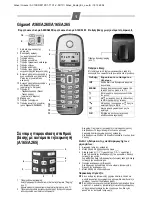x 4
D13209-1
1. Using a drill and a 4 mm (5/32) drill bit, drill out the
4 mounting holes.
Holes should be drilled from the front of the unit,
taking care not to damage the unit by applying too
much force to the drill.
Panel mounting – Ray60 / Ray70
To panel mount the
Ray60
/
Ray70
follow the steps
below.
Before mounting the product, ensure that you have:
• Selected a suitable location, ensuring there is nothing
behind the mounting surface that may be damaged
when drilling / cutting.
• Identified the cable connections and route that the
cables will take.
• Drilled out the mounting holes on the unit.
• Removed the front bezel.
D13210-1
1. Check the selected location for the unit. A clear,
flat area with suitable clearance behind the panel
is required.
2. Fix the supplied mounting template to the selected
location, using masking or self-adhesive tape.
3. Using a suitable hole saw (the size is indicated on
the template), make a hole in each corner of the
cut-out area.
4. Using a suitable saw, cut along the inside edge of
the cut-out line.
5. Ensure that the unit fits into the removed area and
then file around the rough edge until smooth.
6. Drill 4 holes as indicated on the template to accept
the fixings.
7. Remove the backings from the supplied gasket.
8. Place the gasket in position on the back of the unit
and press firmly onto the flange.
9. Connect the power, and other cables to the unit.
10. Slide the unit into place and secure using the fixings
provided.
11. Attach the front bezel.
Note:
The supplied gasket provides a seal between
the unit and a suitably flat and stiff mounting surface
or binnacle. The gasket should always be used.
It may also be necessary to use a marine-grade
sealant if the mounting surface or binnacle is not
entirely flat and stiff or has a rough surface finish.
Attaching the front bezel – Ray60 / Ray70
After installation the front bezel can be attached
following the steps below.
The following procedure assumes that the unit has
already been mounted in position.
1. Orientate the bottom-right side of the bezel under
the bottom-right side of the unit, ensuring that the
clips along the bottom edge of the bezel latch into
position.
D1321
1-1
2. Ensure the bezel is correctly aligned with the unit,
as shown.
3. Apply firm but even pressure to the bezel along the:
i.
Outer edges - work from the sides upwards and
then along the top edge, to ensure that it clips
securely into position.
ii. Inner edges - ensure that the bezel sits flat.
4. Check that all control buttons are free to operate.
12
Ray52 / Ray50 / Ray60 / Ray70