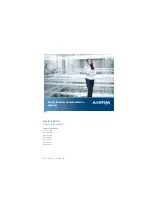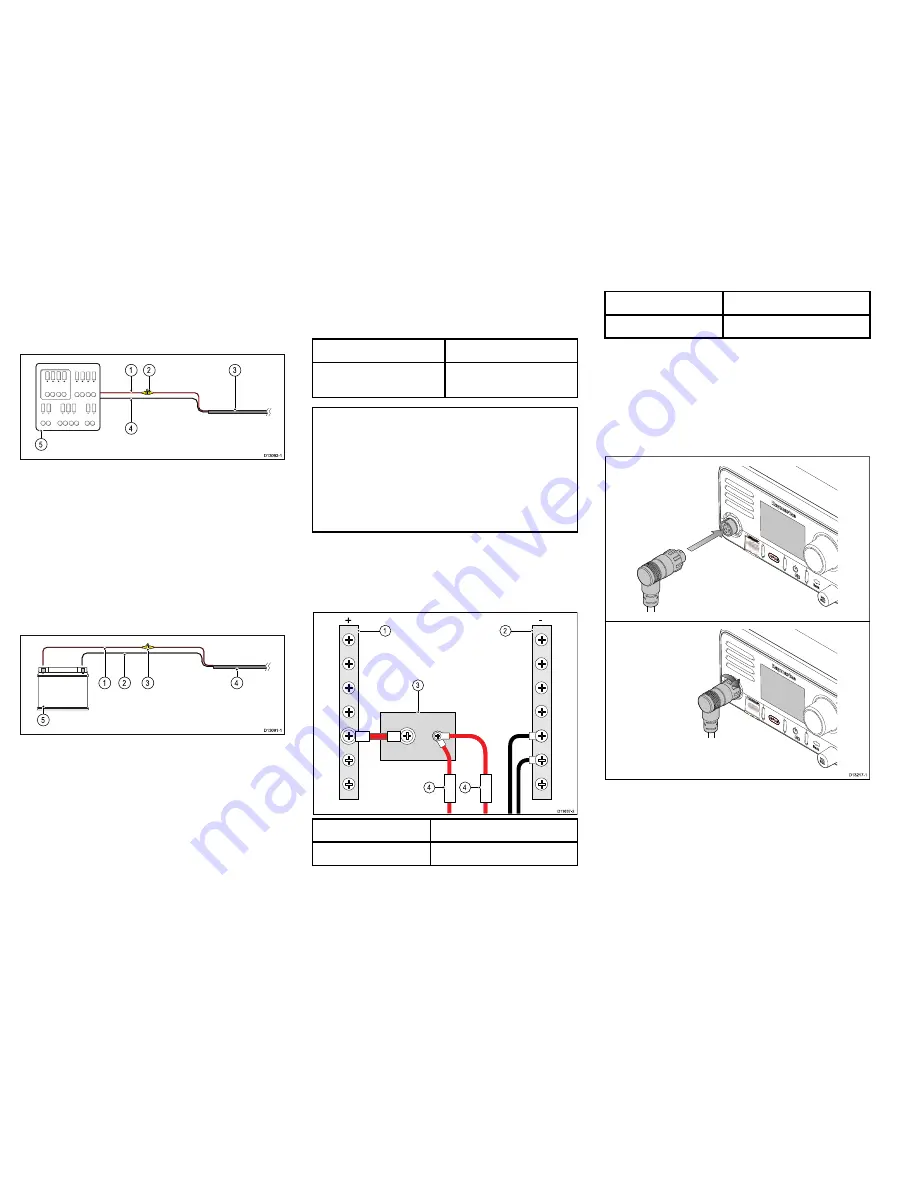
Distribution panel connection
It is recommended that your product is wired through
your vessel’s distribution panel via a thermal breaker
or fuse.
D13092-1
2
3
1
4
5
1.
Vessel power supply positive (+)
2.
In-line fuse. (If your product’s power cable does not
have an in-line fuse then one should be fitted.)
3.
Product power cable
4.
Vessel power supply negative (-)
5.
Vessel distribution panel
Battery connection
Your product may be wired directly to the battery using
an in-line fuse.
D13091-1
2
4
1
5
3
1.
Vessel power supply positive (+)
2.
Vessel power supply negative (-)
3.
In-line fuse. (If your product’s power cable does not
have an in-line fuse then one should be fitted.)
4.
Product power cable
5.
Vessel battery
In-line fuse and thermal breaker ratings
The following in-line fuse and thermal breaker ratings
apply to your product:
In-line fuse rating
Thermal breaker rating
10 A
7 A (if only connecting one
device)
Note:
• The suitable fuse rating for the thermal breaker
is dependent on the number of devices you are
connecting. If in doubt consult an authorized
Raymarine
®
dealer.
• Your product’s power cable may have fitted in-line
fuse, if not then you can add an in-line fuse to the
positive wire of your products power connection.
Sharing a breaker
Where more than 1 piece of equipment shares a
breaker you must provide protection for the individual
circuits. E.g. by connecting an in-line fuse for each
power circuit.
D11637-2
2
4
4
1
3
+
-
1
Positive (+) bar
2
Negative (-) bar
3
Circuit breaker
4
Fuse
Where possible, connect individual items of equipment
to individual circuit breakers. Where this is not possible,
use individual in-line fuses to provide the necessary
protection.
Connecting the Fistmic – Ray60 / Ray70
The Fistmic can be connected directly to the connector
on the front of the unit.
D13217-1
1. Ensure the Fistmic cable connector is correctly
orientated.
2. Fully insert the connector into the connector on the
front of the unit.
3. Rotate the locking collar clockwise until it clicks.
14
Ray52 / Ray50 / Ray60 / Ray70