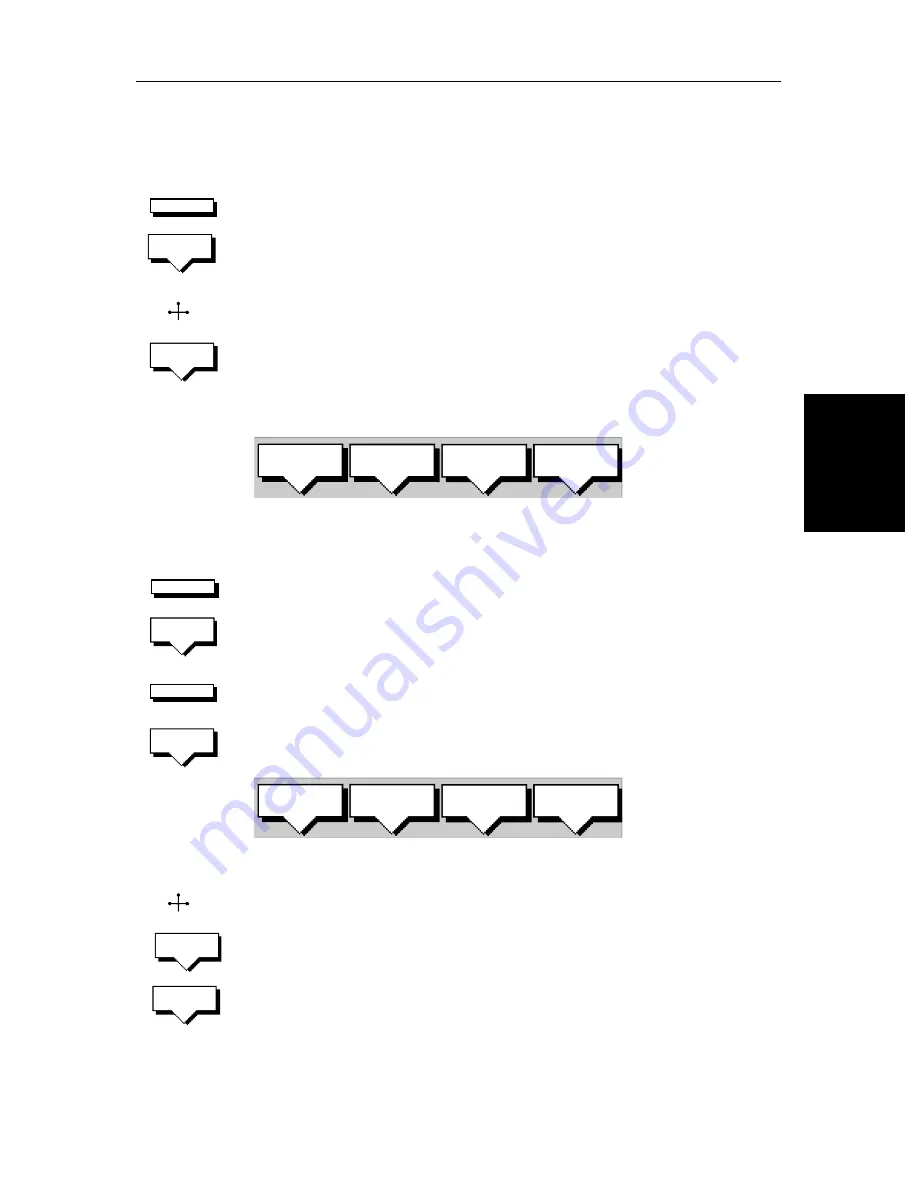
Chapter 5: Standard Chart Operations
5-31
Fo
llo
w
a
R
out
e
You should always check the target waypoint before initiating a follow
route.
➤
To follow the current route:
1. Press the
GOTO
default soft key. The Goto/Follow soft keys are displayed.
2. Press the
FOLLOW ROUTE
soft key.
Alternatively, to follow a route:
1. Place the cursor over a route leg until the letters
RTE
and the route soft keys
are displayed then press
FOLLOW ROUTE
.
Your vessel’s current position becomes the origin, and the target waypoint in
the current route becomes the active target.
The soft keys change as follows:
These options are described in the following sections.
➤
To follow the current route in reverse:
1. Press the
ROUTE
default soft key, followed by
MORE
. The route soft keys
are displayed.
2. Press the
REVERSE ROUTE
soft key. The current route is reversed on the
screen. Press
ENTER
or
CLEAR
.
3. Press the
GOTO
default soft key. The Goto/Follow soft keys are displayed.
4. Press the
FOLLOW ROUTE
soft key.
The soft keys change as follows:
These options are described in the following sections.
Alternatively:
1. Place the cursor over the route leg until the letters
RTE
and the route soft
keys are displayed. Press
REVERSE ROUTE
then
FOLLOW ROUTE
.
Your vessel’s current position becomes the origin, and the target waypoint in
the current route becomes the active target.
GOTO
FOLLOW
ROUTE
RTE
FOLLOW
ROUTE
D4251_1
CLEAR
ROUTE
REVERSE
ROUTE
EDIT
ROUTE
STOP
FOLLOW
ROUTE
REVERSE
ROUTE
GOTO
FOLLOW
ROUTE
D4172-1
RESTART
XTE
WAYPOINT
ADVANCE
GOTO
CURSOR
STOP
FOLLOW
RTE
REVERSE
ROUTE
FOLLOW
ROUTE
Summary of Contents for hsb2 PLUS Series
Page 4: ......
Page 16: ...xiv hsb2 PLUS Series Color LCD Display...
Page 70: ...2 34 hsb2 PLUS Series Color LCD Display Displaying the Radar and Synchronizing Radar Chart...
Page 158: ...6 12 hsb2 PLUS Series Color LCD Display Data Log Mode...
Page 210: ...8 32 hsb2 PLUS Series Color LCD Display Transmitted Data...
Page 232: ...C 6 hsb2 PLUS Series Color LCD Display C MAP Chart Card Features...
















































