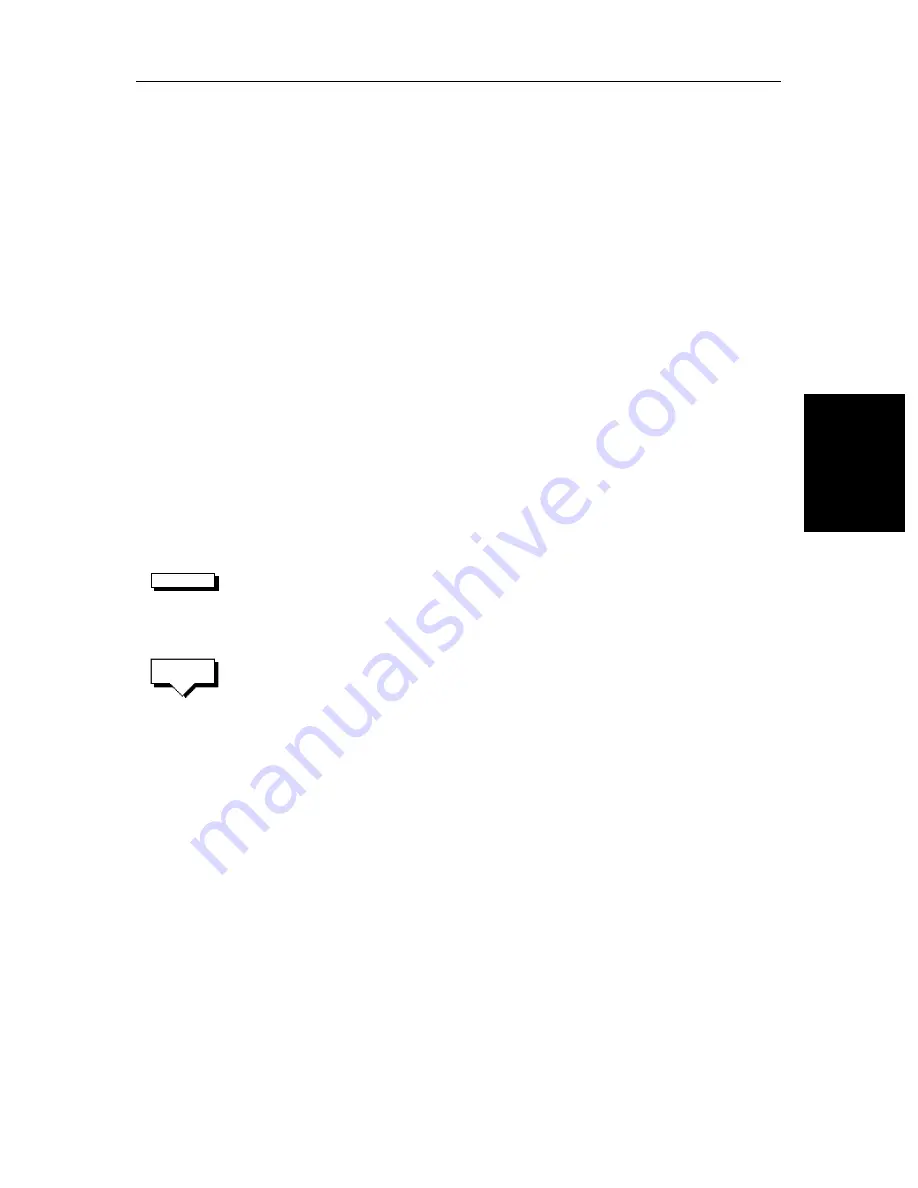
Chapter 5: Standard Chart Operations
5-25
Di
spl
ayi
ng
Ro
ut
e
In
fo
rm
at
io
n
Using Route Information to Review Your Passage Plan
You can view data for all the waypoints in the current route, or any saved route.
You select the route from the database list and the information is displayed in a
Route Information pop-up; the following details are provided for each
waypoint:
Position
Bearing (from previous waypoint)
Length of leg (from previous waypoint)
Total Length
Time (ETA or Elapsed)
Soft keys are provided to toggle the time between ETA or elapsed and to
change the Speed Over Ground (SOG) value; the ETA for each waypoint is
calculated using the selected SOG, so you can change the SOG to determine its
effect on your ETA.
The chart scenario
Review Your Passage Plan
on
page 2-30
provides a simple
example of how to use the route information.
➤
To display information about any route in the database:
1. Press the
ROUTE
soft key, followed by
MORE
, then press
ROUTE LIST
. The
route list is displayed. The selection bar indicates the selected route.
2. Use the trackpad to select the required route, then press the
ROUTE INFO
soft
key.
The Route Information pop-up is displayed. As illustrated in
Figure 5-8
,
this lists the waypoints in the route and details bearing, length of each leg,
total distance, and either the estimated time of arrival (ETA) or the elapsed
time.
The soft keys allow you to toggle between ETA or total (elapsed) time,
and to change the Speed Over Ground (SOG) value used in the time calcu-
lations. The current selections are highlighted.
➤
To change the SOG used for ETA calculations:
1. Press one of the
PLANNED SOG
keys to switch from actual to planned SOG.
2. Press the up or down
PLANNED SOG
keys to change the planned SOG value.
The Time values in the Route Information list are updated.
3. Press the
ACTUAL SOG
key to use the actual SOG value rather than a
planned one.
ROUTE
ROUTE
INFO
Summary of Contents for hsb2 PLUS Series
Page 4: ......
Page 16: ...xiv hsb2 PLUS Series Color LCD Display...
Page 70: ...2 34 hsb2 PLUS Series Color LCD Display Displaying the Radar and Synchronizing Radar Chart...
Page 158: ...6 12 hsb2 PLUS Series Color LCD Display Data Log Mode...
Page 210: ...8 32 hsb2 PLUS Series Color LCD Display Transmitted Data...
Page 232: ...C 6 hsb2 PLUS Series Color LCD Display C MAP Chart Card Features...






























