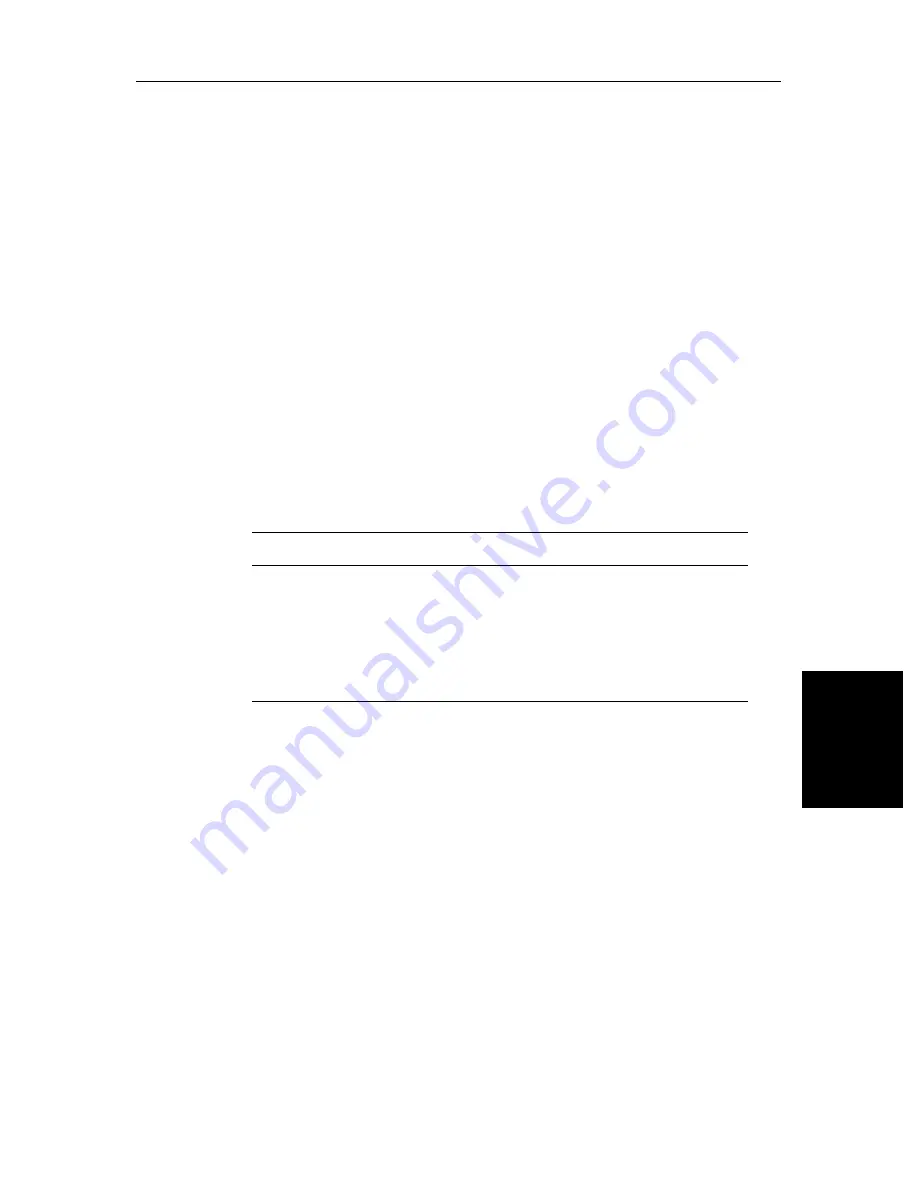
Chapter 9: Maintenance and Problem Solving
9-3
Resetti
ng th
e System
9.2 Resetting the System
There are three types of reset available for the display:
•
Factory Reset:
This resets
all
values back to their original factory settings.
CAUTION:
The factory reset clears the Marks database, and the chartplotter
Waypoints and Routes databases.
•
Power-On Reset:
When you turn the display off and on again, the screen
reverts to the fishfinder or chart picture with all windows cleared.
•
Picture Reset:
Press and hold the
DISPLAY
key for two seconds to return
the screen to the full-screen picture of the top window with all windows
cleared.
At power-on, the last-used values are retained for all the options, except for
those listed in the following table which are reset to the factory default each
time.
➤
To perform a factory reset:
1. Press
MENU
.
2. Press the
SYSTEM SET UP
soft key to display the System Set Up page (see
Section 7.3
for details).
3. Press and hold
MENU
for 5 seconds.
A countdown timer is displayed. If you release the
MENU
key before the
timer reaches zero, the reset is not performed.
When the reset request has been accepted, the system restarts.
The factory default settings are listed in
Section 7.3
Table 9-1:
Power On Default Settings
Item
Power-on setting
Heading Mode
Rain
FTC
Alarm
Zoom
Windows
Brightness
Head Up (radar); North Up (chart)
OFF (but value stored) – radar only
OFF (but value stored) – radar only
ON, with last-used value
OFF
OFF
ON at 100%.
Summary of Contents for hsb2 PLUS Series
Page 4: ......
Page 16: ...xiv hsb2 PLUS Series Color LCD Display...
Page 70: ...2 34 hsb2 PLUS Series Color LCD Display Displaying the Radar and Synchronizing Radar Chart...
Page 158: ...6 12 hsb2 PLUS Series Color LCD Display Data Log Mode...
Page 210: ...8 32 hsb2 PLUS Series Color LCD Display Transmitted Data...
Page 232: ...C 6 hsb2 PLUS Series Color LCD Display C MAP Chart Card Features...






























