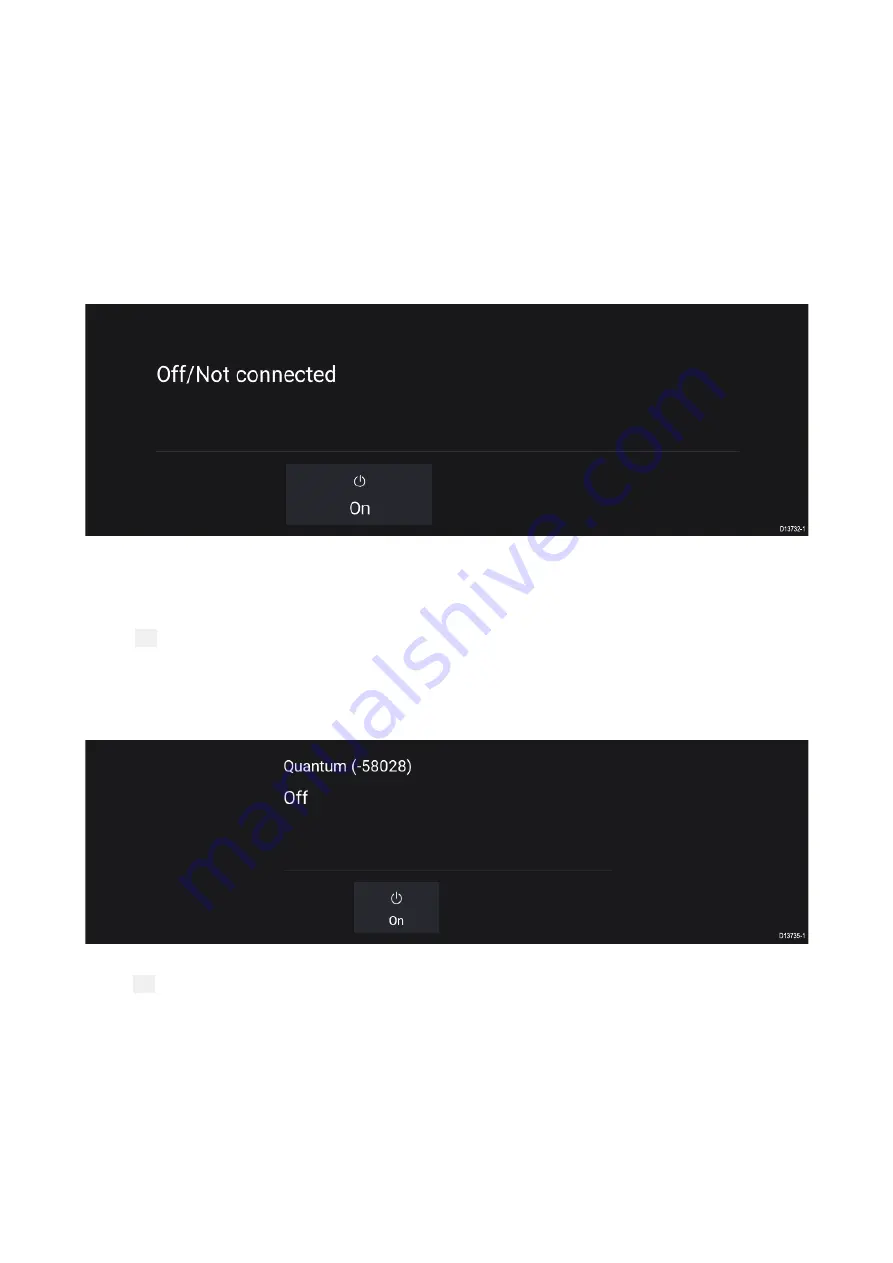
10.3 Opening the Radar app
The Radar app is opened by selecting a page icon from the Homescreen that includes the Radar app.
Pre-requisites:
1.
Ensure your Radar scanner is compatible, check the latest details available on the Raymarine
website, if in doubt please contact an authorized Raymarine dealer for advice.
2. Ensure you have installed your Radar scanner in accordance with the documentation that was
supplied with your Radar.
The Radar app will open in 1 of 3 states:
Off/Not Connected
If the ‘Off/Not Connected’ message is displayed then:
• your Radar scanner may be powered down, or
• your MFD cannot establish a connection with your Radar scanner
Select On to power up your Radar. If the ‘Radar not found’ message is displayed then a connection
could not be established, ensure that network and power connections to your Radar and MFD are
correct and free from damage and then power cycle your system. If the Radar scanner can still not be
found refer to your Radar’s installation documentation for further troubleshooting information.
Off
If the ‘Off’ message is displayed then your Wi-Fi connected Radar scanner is paired but powered off,
select On to power up your Radar
114
Summary of Contents for Axiom Pro 12
Page 2: ......
Page 4: ......
Page 8: ...8 ...
Page 12: ...12 ...
Page 32: ...32 ...
Page 50: ...50 ...
Page 54: ...54 ...
Page 76: ...76 ...
Page 86: ......
Page 87: ......
Page 165: ......
Page 170: ......
Page 178: ...12 ...
Page 214: ...48 ...
Page 222: ...56 ...
Page 228: ...62 ...
Page 272: ...106 ...
Page 296: ...130 ...
Page 302: ...136 ...
Page 310: ...144 ...
Page 320: ...154 ...
Page 344: ...178 ...
Page 354: ......
Page 358: ......
Page 359: ......






























