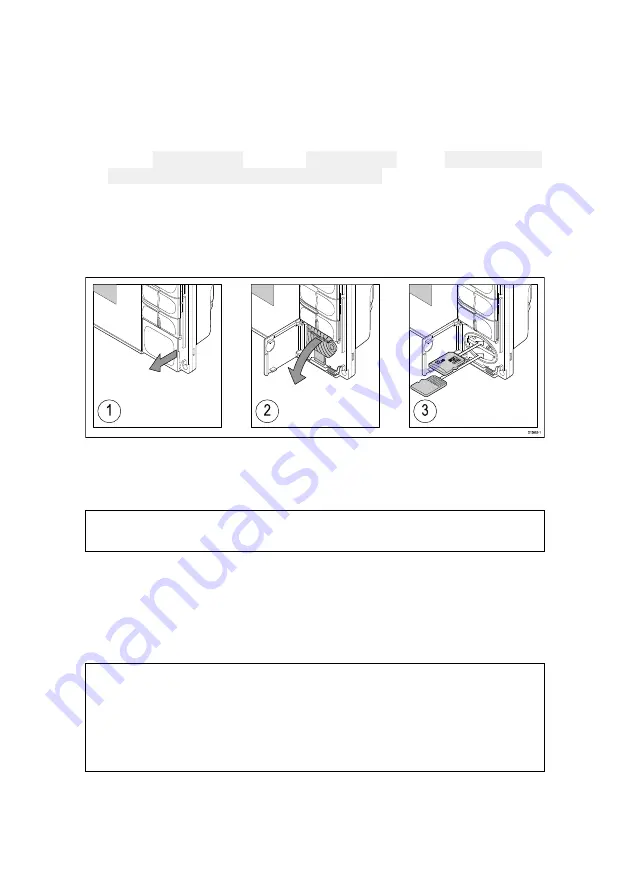
18
1. Pull back the microSD card reader cover as shown above.
2. Insert your microSD card with the contacts facing down.
3. Close the cover and ensure it is seated correctly.
Removing a MicroSD card
1. Select Eject SD card from the Import/export page: Homescreen >
My data > Import/export > Eject SD card.
2. Remove the MicroSD card from the Rear of the MFD.
3. Ensure you close the card reader’s cover.
Inserting a MicroSD card — Axiom Pro variants
1. Open the card reader door.
2. Pull down the card reader cover.
3. Insert the card into a card slot and push until it clicks into place.
Note: When inserting a card into the lower card slot the memory
card must be orientated with the contacts pointing upwards.
Removing a MicroSD card - Axiom Pro
With the card reader door open and cover pulled down:
1. Push the card in until it clicks.
2. Pull the card free from the card slot.
Caution: Ensure card reader cover or door
is securely closed
To prevent water ingress and consequent damage to
the product, ensure that the card reader door or cover
is firmly closed.
Summary of Contents for Axiom Pro 12
Page 2: ......
Page 4: ......
Page 8: ...8 ...
Page 12: ...12 ...
Page 32: ...32 ...
Page 50: ...50 ...
Page 54: ...54 ...
Page 76: ...76 ...
Page 86: ......
Page 87: ......
Page 165: ......
Page 170: ......
Page 178: ...12 ...
Page 214: ...48 ...
Page 222: ...56 ...
Page 228: ...62 ...
Page 272: ...106 ...
Page 296: ...130 ...
Page 302: ...136 ...
Page 310: ...144 ...
Page 320: ...154 ...
Page 344: ...178 ...
Page 354: ......
Page 358: ......
Page 359: ......






























