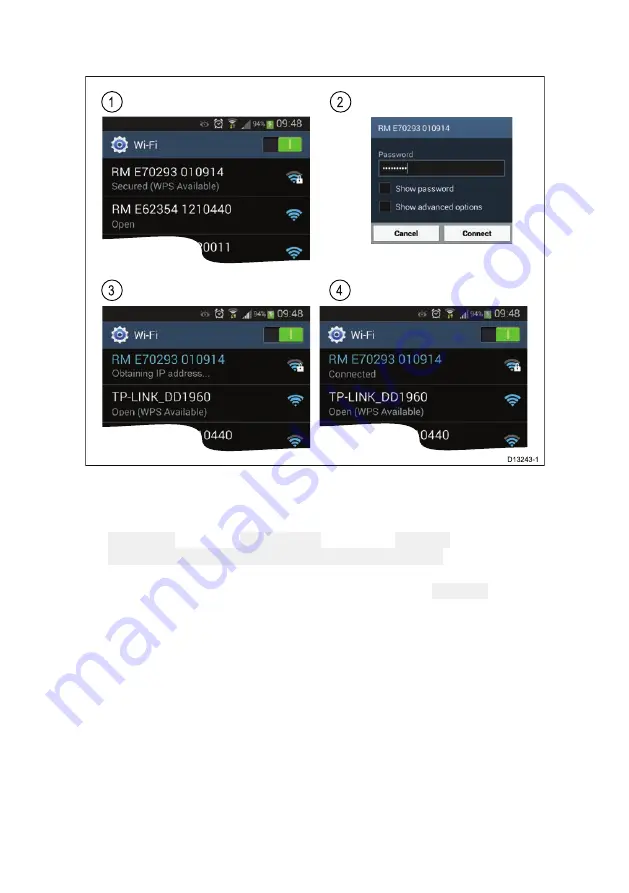
76
Connecting a mobile device to your MFD
1. Open the Wi-Fi settings on your mobile device and select your
product’s Wi-Fi Name / SSID from the list of available networks.
You can establish your MFD’s SSID and Passphrase by selecting
Configure from the This display tab of the Settings menu:
Homescreen > Settings > This display > Configure .
2. Enter your product’s Wi-Fi Passphrase and select Connect.
3. Your mobile device will now connect to your MFD.
4. The network status will change to Connected.
Controlling your MFD using RayControl
The RayControl app allows you to remotely view and control your MFD
from your mobile device.
1. Download and install RayControl from your app store.
2. Ensure your mobile device is connected to your MFD’s Wi-Fi.
3. Open the RayControl app.
4. Control your MFD using your mobile device’s touchscreen in the
same way you would interact with the MFD’s touchscreen.
5. You can also use a representation of an Axiom Pro’s or RMK
remote’s physical buttons by sliding the controls sidebar out from
Summary of Contents for Axiom Pro 12
Page 2: ......
Page 4: ......
Page 8: ...8 ...
Page 12: ...12 ...
Page 32: ...32 ...
Page 50: ...50 ...
Page 54: ...54 ...
Page 76: ...76 ...
Page 86: ......
Page 87: ......
Page 165: ......
Page 170: ......
Page 178: ...12 ...
Page 214: ...48 ...
Page 222: ...56 ...
Page 228: ...62 ...
Page 272: ...106 ...
Page 296: ...130 ...
Page 302: ...136 ...
Page 310: ...144 ...
Page 320: ...154 ...
Page 344: ...178 ...
Page 354: ......
Page 358: ......
Page 359: ......






























