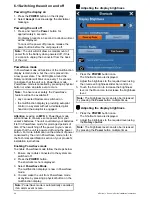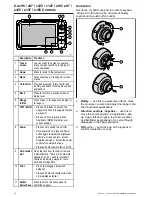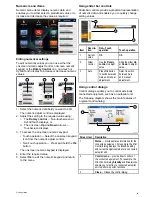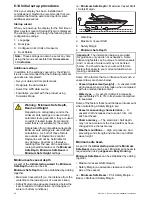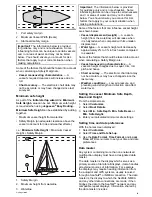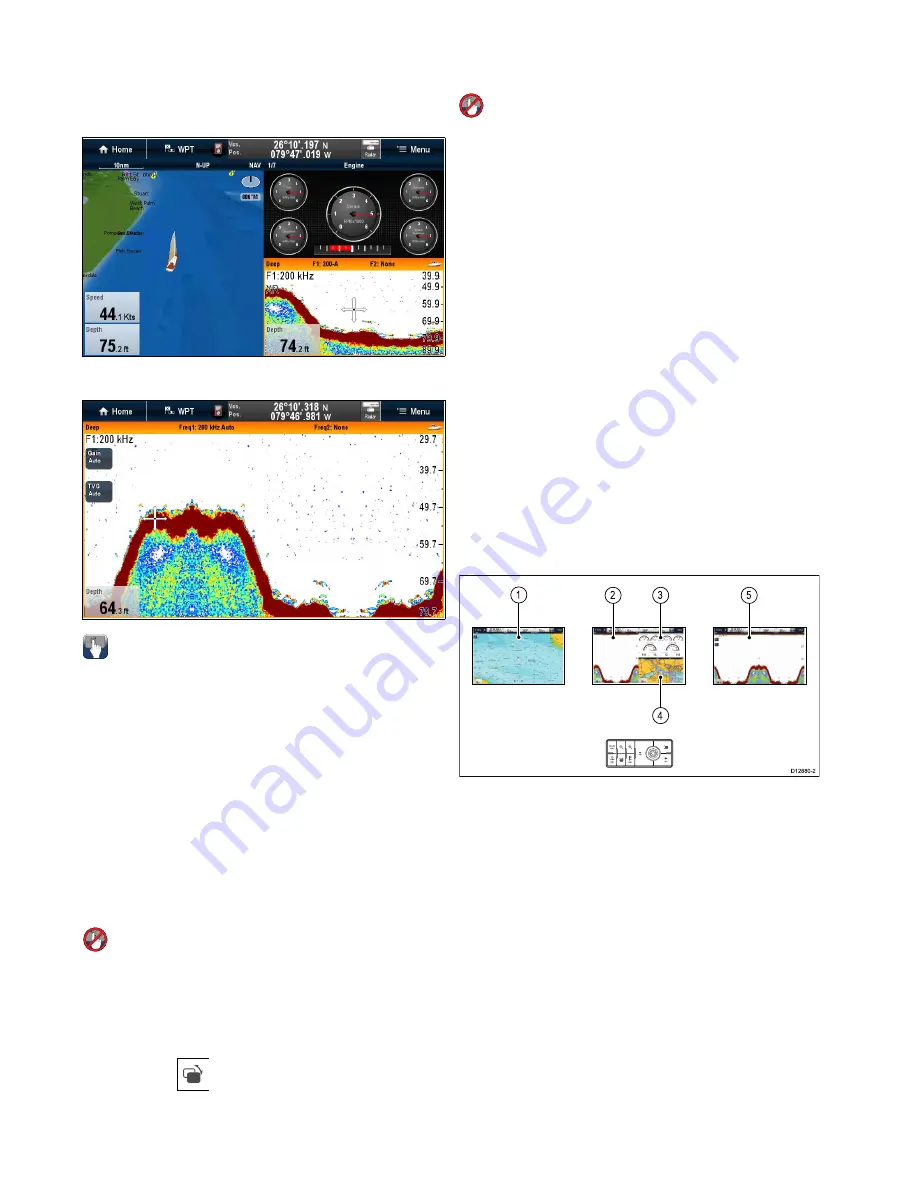
6.12 Splitscreen controls
When viewing a page with more than 1 application
displayed you can switch applications from the
splitscreen view to fullscreen view.
Example 1 — Splitscreen page
Example 2 — Fishfinder application expanded
to Fullscreen
Selecting the active window
When viewing a splitscreen page you can select the
active application and view it fullscreen by following
the steps below.
With a page featuring multiple applications displayed:
1. Touch anywhere inside the application you want
to make active.
A border appears around the application,
indicating that it is active.
2. Select
Menu
.
3. Select
Fullscreen
to view the active application
in fullscreen, or
4. Select
Splitscreen
to return to the splitscreen
view.
Selecting the active window using
Non-touch controls
When viewing a splitscreen page you can select the
active application and view it fullscreen using the
MFD’s physical buttons or a remote keypad.
With a page featuring multiple applications displayed:
1. Press the
Switch Active
button.
The active pane pop up is displayed:
2. Press the
Switch Active Pane
button or use the
Rotary control
to cycle the active application.
3. Use the
Range in
or
Range out
controls to
switch the active application between splitscreen
and fullscreen views.
Selecting the active window — e7 / e7D
When viewing a splitscreen page you can select the
active application and view it fullscreen on an e7 /
e7D with the touch lock enabled by following the
steps below.
With a page featuring multiple applications displayed:
1. Press the
Menu
button.
2. Select
Cycle application
.
Selecting cycle application cycles through the
available applications.
3. Select
Fullscreen
to view the active application
in fullscreen, or
4. Select
Splitscreen
to return to the splitscreen
view.
Switching the active pane or display using
the keypad
The Switch Active button is used to switch the active
pane on a multi application page and / or to switch
the active display.
With multiple displays connected and / or multiple
application page(s) displayed:
Cycle sequence
D12880-2
2
3
4
1
5
1. Press the
Switch Active
button to enter switch
mode.
2. Use the
Rotary control
to cycle through the
available panes and / or displays.
The keypad will cycle through displays in the
order in which they were paired. On multi
application pages the Range buttons can be used
to switch the active application between full and
splitscreen.
3. Press the
Back
button or the
Switch Active
button to exit switch mode.
78
a Series / c Series / e Series installation instructions
Summary of Contents for A series
Page 2: ......
Page 4: ......
Page 34: ...34 a Series c Series e Series installation instructions...
Page 102: ...102 a Series c Series e Series installation instructions...
Page 124: ...124 a Series c Series e Series installation instructions...
Page 138: ...138 a Series c Series e Series installation instructions...
Page 156: ...156 a Series c Series e Series installation instructions...
Page 157: ......
Page 158: ...www raymarine com...