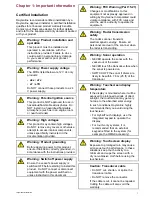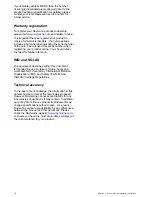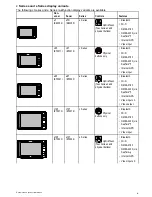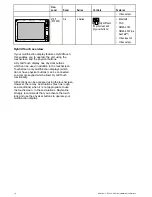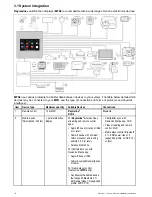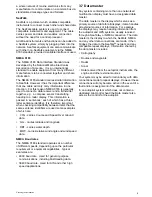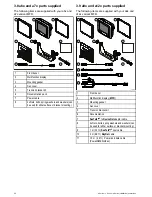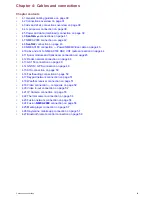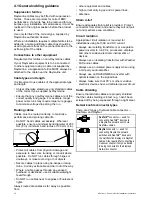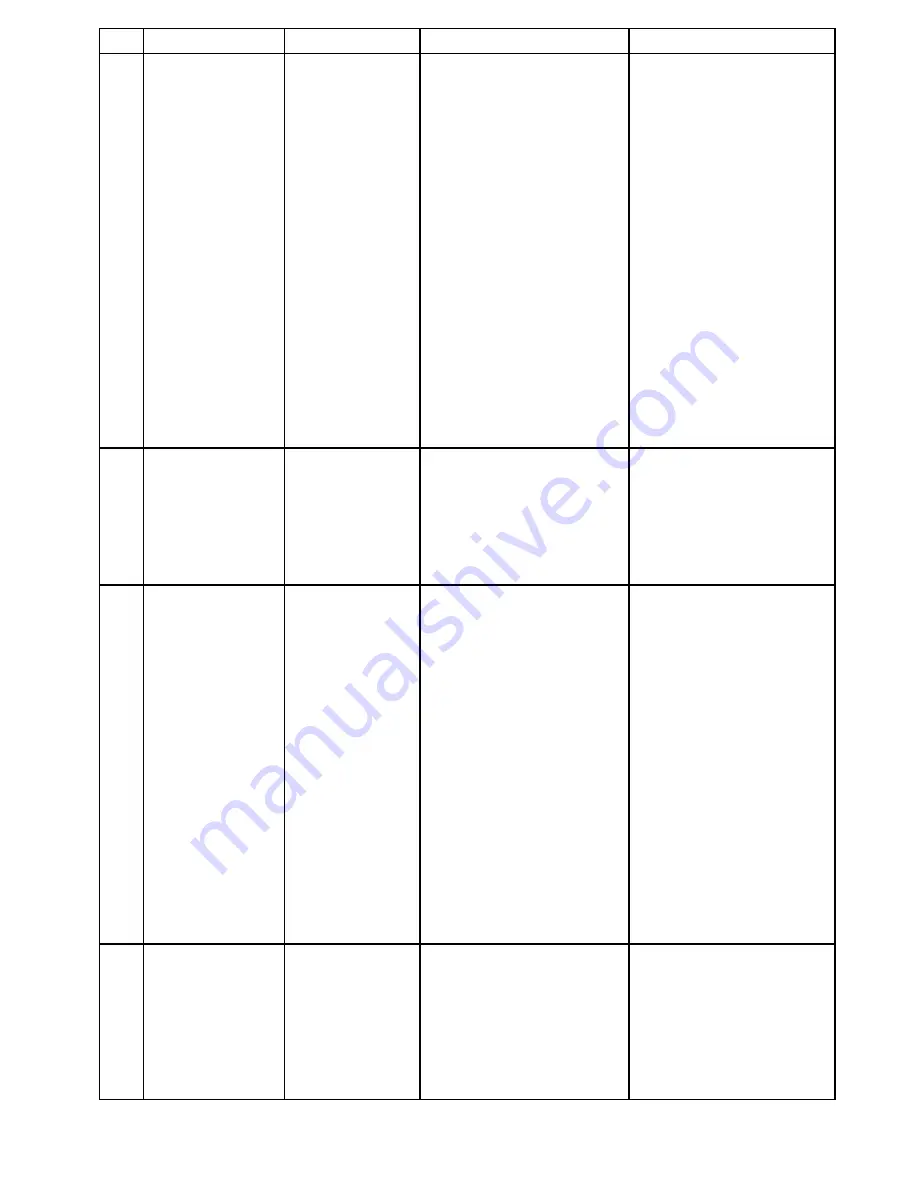
Item
Device Type
Maximum quantity
Suitable Devices
Connections
15
Sonar transducer
1
•
P48
•
P58
•
P74
•
B60
20º
•
B60
12º
•
B744V
; OR:
• Any 600 watt / 1Kw compatible
transducer (via optional E66066
adaptor cable)
; OR:
• Any Minn Kota transducer (via
optional A62363 adaptor cable)
Connection via external
Raymarine
®
Sonar Module:
• Any sonar module-compatible
transducer
Direct connection to 600 W
internal sonar variant displays.
15
DownVision
™
transducers
1
Direct connection to internal
CHIRP DownVision
TM
variant
displays
•
CPT-100
— Transom mount
•
CPT-110
— Thru-hull plastic
•
CPT-120
— Thru-hull bronze
Direct connection to
CHIRP
DownVision
™
variant displays.
16
DSC VHF radio —
Raymarine
®
1
SeaTalk
ng®
:
•
Ray50
•
Ray60
•
Ray70
•
Ray260
•
Ray260
AIS
NMEA 0183
:
•
Ray50
•
Ray60
•
Ray70
•
Ray49
•
Ray55
•
Ray218
•
Ray240
NMEA 0183
or
SeaTalk
ng®
17
Raymarine
®
Sirius
marine weather /
satellite radio receiver
(North America only)
1
SeaTalk
hs
:
•
SR150
•
SR100
•
SR6
SeaTalk
ng®
:
•
SR50
SeaTalk
hs
,
SeaTalk
ng®
Planning the installation
21
Summary of Contents for A series
Page 2: ......
Page 4: ......
Page 34: ...34 a Series c Series e Series installation instructions...
Page 102: ...102 a Series c Series e Series installation instructions...
Page 124: ...124 a Series c Series e Series installation instructions...
Page 138: ...138 a Series c Series e Series installation instructions...
Page 156: ...156 a Series c Series e Series installation instructions...
Page 157: ......
Page 158: ...www raymarine com...