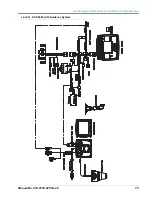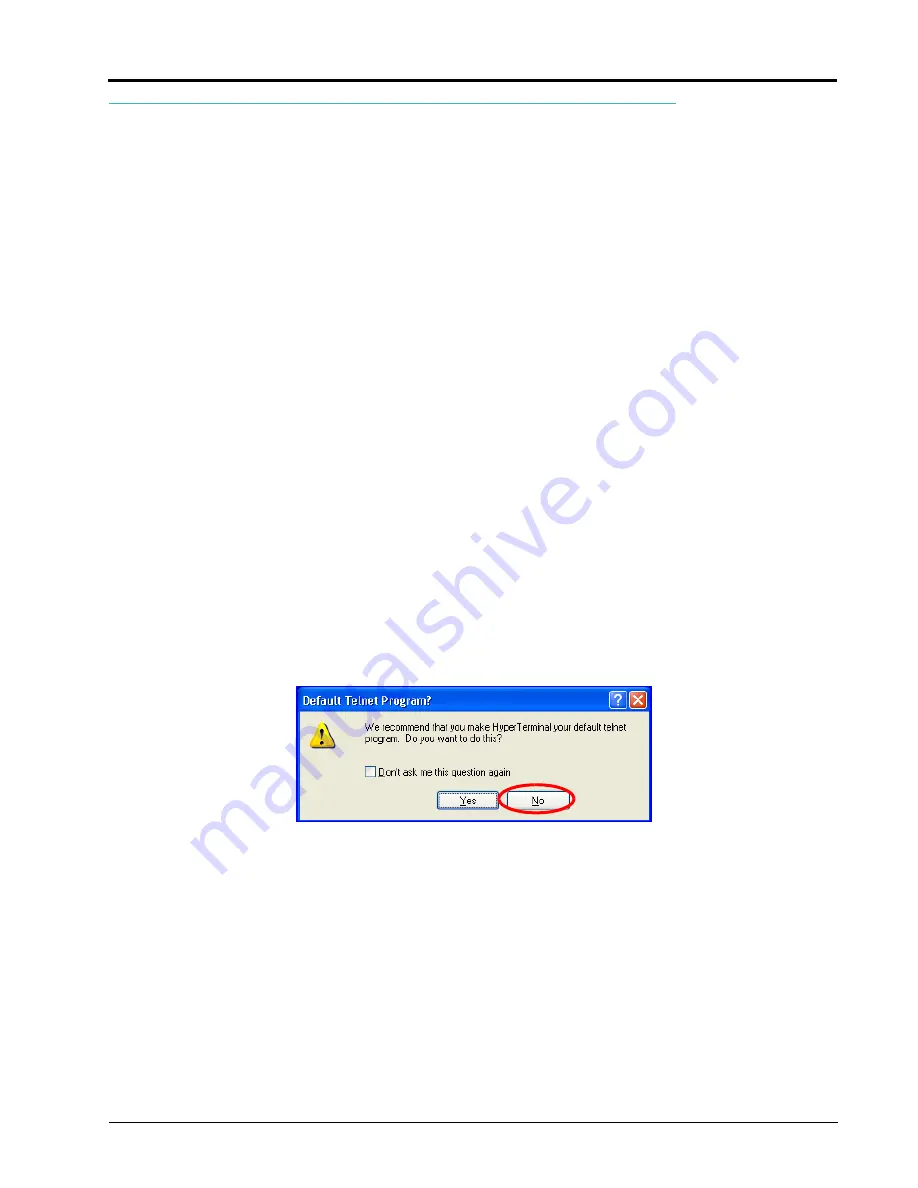
Manual No. 016-0159-925 Rev. F
87
SCS 4000/5000 Series Firmware Update Procedure
Hyperterminal
Note:
Hyperterminal is compatible with home or office PC’s with Microsoft
®
Windows XP™ or earlier
operating systems.
1.
Using a 9-pin null modem cable (P/N 115-0171-395), connect the 9-pin serial connector from the SCS
console to the 9-pin serial port on your PC.
Note:
A standard serial cable will not work. A USB-serial adapter (P/N 524-0002-063) is required for
computers without a serial port. This part is available through your local Raven dealer or most
electronics suppliers.
2.
On a home or office computer, go to the Raven web site:
Download the latest firmware for your specific SCS console and save the file to your desktop.
3.
Unzip or extract the compressed file saved to the desktop.
Note:
A program to extract, or “unzip,” the firmware update (i.e. WinZip™) will be required to prepare the
files for use with your SCS console. If your computer does not already have the ability to unzip a
file, a trial version of the WinZip™ software tool is available at:
A free version of an unzip program is also available from the following web site:
Before installing any unzip utility, verify that the software is compatible with your PC.
4.
Open the extracted file and locate the “SCS4000 Update.ht” (SCS 4000, 4070, and 5000) or “4400_4600
firmware.ht” (SCS 4400 or 4600).
Your computer may ask you if you would like to use HyperTerminal as your default telnet program. Click
“No.”
Note:
For SCS 4400 consoles with part number 063-0173-466 or SCS 4600 consoles with part number
063-0173-477, use the “SCS4000 Update.ht” file to update the console.
5.
With the HyperTerminal program open on your computer, power up the SCS console and prepare it to
accept firmware updates:
a.
Press DATA MENU until the ‘Console’ submenu is displayed.
b.
Press the UP/DOWN arrow buttons to highlight PGM UPDATE and press ENTER. A warning will be
displayed to verify that an RS 232 cable connected to the SCS console and the computer.
c.
Press ENTER.
d.
The SCS console should now display “LOOKING FOR DATA TO FLASH IC WITH.”