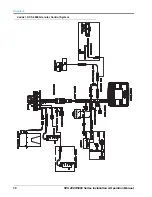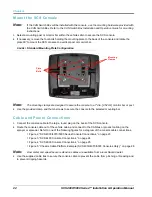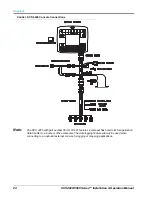Chapter 5
30
SCS 4000/5000 Series™ Installation & Operation Manual
Meter Cal (Liquid Applications)
If “Liquid” was selected for the product control type, the Meter Cal screen will display after the Valve Type
screen.
1.
Use the Edit mode to input the meter cal value printed on the flow meter tag.
2.
The Valve Cal screen will display.
Fan Speed Cal (Spinner Applications)
If “Spinner RPM Control” was entered as the product control type, the Fan Speed Cal screen will display after
the Valve Type screen.
1.
Use the Edit mode to input the Fan Speed Cal. The Fan Speed Cal value is the number of pulses detected
per ten revolutions of the fan.
See the
section on page 60 for more information about calculating the fan speed cal.
2.
The Valve Cal screen will display.
Valve Cal
The valve cal value is used to control the response time of control valve motors with respect to changes in
vehicle speed. The valve cal can be adjusted after the initial programming to refine valve response. Raven
recommends the following values for the initial control valve calibration number:
•
Standard valves - 2123
•
Fast and fast close valves - 743
•
PWM and PWM close valves - 43
See the
section on page 55 for details on refining this value for the various valve types.
1.
Use the Edit mode to input the valve cal value for the control valves on your equipment.
Note:
More recent firmware releases automatically enter the recommended valve cal values based upon
the type of control valve selected.
2.
The Rate Cal screen displays
Rate Cal
Enter the target application rate in gallons per acre (GPA), liters per hectare (L/ha) or gallons per 1000 square
feet (GPK).
1.
Use the Edit mode to input the rate cal value.
2.
The Speed Sensor Type screen displays.
Speed Sensor Type
The default setting for the speed sensor type is “Radar SP2.”
1.
Press the CE key to cycle between:
•
WHEEL SPEED SP1
•
RADAR SP2
2.
Press ENTER to save the displayed selection and advance to the Speed Cal screen.