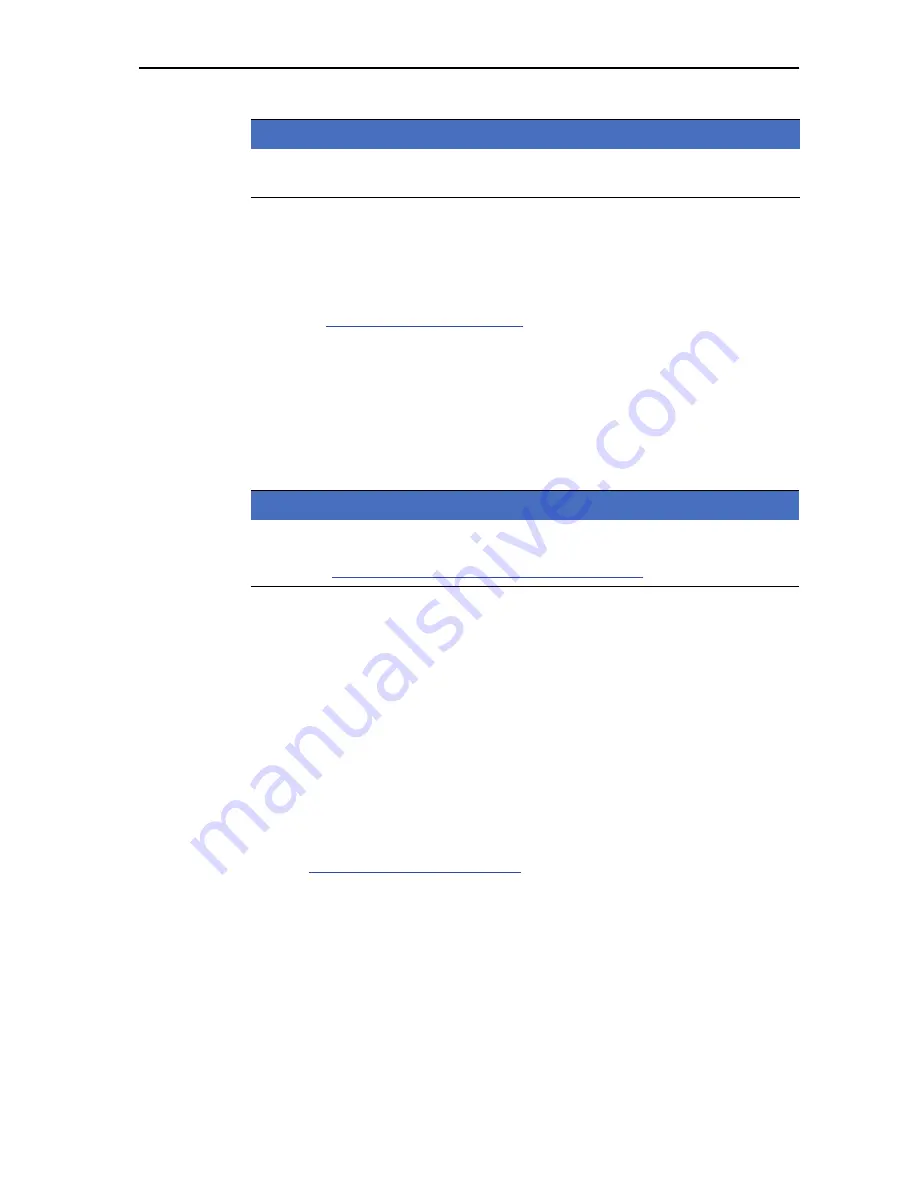
Operation Quantron E
45
4
7.
Confirm the name input with the
F4
key (OK).
The name of the fertiliser chart is saved in the operator panel.
The
Fertiliser Settings
menu is displayed again.
The steps for specifying the other parameters are described in the
section
: Edit fertiliser chart, page 45
.
Selecting existing fertiliser chart:
1.
Switch from the
Fertiliser settings
menu to the
fertiliser chart
menu.
The
Fertiliser Chart Private
operating screen is displayed.
2.
Select the fertiliser chart with the arrow keys and push the
Enter Button
.
The Fertiliser Settings menu is displayed in the operating screen.
3.
Select the desired fertiliser chart in the
name field
.
You can move up and down the list of existing fertiliser charts with the
arrow
keys
.
4.
Confirm the selection of a fertiliser chart by pressing the
Enter key
.
The Fertiliser Settings menu is displayed.
Edit fertiliser chart
1.
Select the desired fertiliser chart in the
fertiliser chart
operating screen and
confirm the selection with the
Enter key
.
The
Fertiliser Settings
menu is displayed.
2.
Process the parameters in the
Fertiliser Chart
.
See
4.4: Fertiliser settings, page 32
NOTICE
We recommend naming the fertiliser chart with the fertiliser name to improve the
classification of the fertiliser chart.
NOTICE
A private fertiliser chart is saved during the initial commissioning of the control
unit. The display of existing fertiliser charts shows
1/1
and the name field is
blank
(see
: Create new Private Fertiliser Chart, page 44
).
Summary of Contents for quantron e
Page 8: ...User instructions 1 6...






























