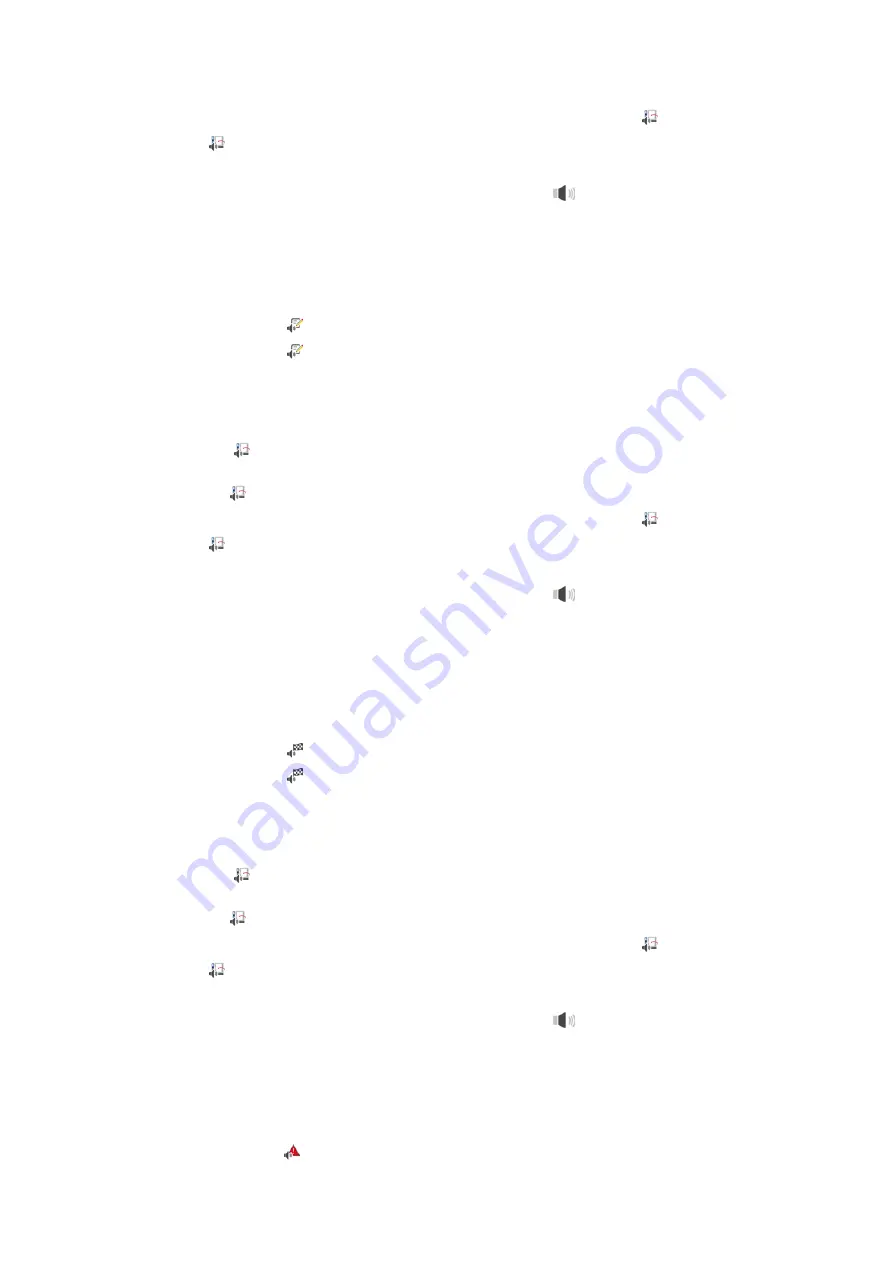
13 | Settings
Operating instructions
69 / 112
7. If you would like the tone to only continue for a certain time, press the button:
Continuous playback OFF
>
The
tone length
section will be active.
8. Set the duration on a 0 - 180 second scale.
9. To apply the setting, press the following button in the icon bar:
>>
You will return to the overview.
13.4.3
Program step end
Here you can set which sound or melody you would like to sound when a program step is completed . You can
choose from 37 options.
1. Press the button
Program step end
2. Press the button
Sound
3. Press on the desired sound.
>
The sound will play.
4. If you want to switch off the sound, press the button:
OFF
5. Click on
in the icon bar to return to the overview.
6. If you would like the tone to continue until the unit is loaded or the action has been confirmed, press the
button:
Continuous playback ON
7. If you would like the tone to only continue for a certain time, press the button:
Continuous playback OFF
>
The
tone length
section will be active.
8. Set the duration on a 0 - 180 second scale.
9. To apply the setting, press the following button in the icon bar:
>>
You will return to the overview.
13.4.4
End of cooking time
Here you can set which sound or melody you would like to sound when the cooking time has passed. You can
choose from 37 options.
1. Press the button
End of cooking time
2. Press the button
Sound
3. Press on the desired sound.
>
The sound will play.
4. If you want to switch off the sound, press the button:
OFF
5. Click on
in the icon bar to return to the overview.
6. If you would like the tone to continue until the unit is loaded or the action has been confirmed, press the
button:
Continuous playback ON
7. If you would like the tone to only continue for a certain time, press the button:
Continuous playback OFF
>
The
tone length
section will be active.
8. Set the duration on a 0 - 180 second scale.
9. To apply the setting, press the following button in the icon bar:
>>
You will return to the overview.
13.4.5
Process interruption/error found
Here you can set which sound or melody you would like to sound when an error is detected. You can choose from
37 options.
1. Press the button
Process interruption/error found






























