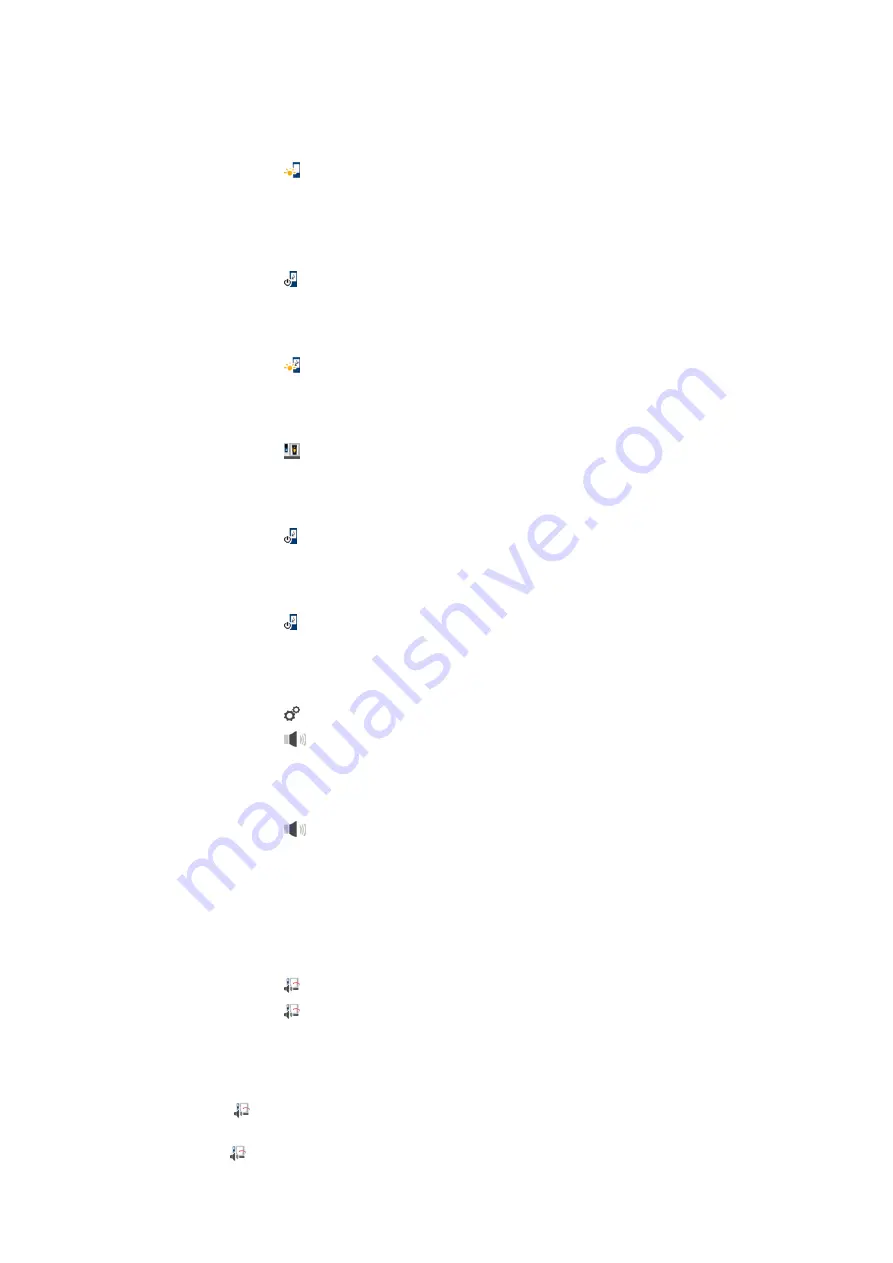
13 | Settings
68 / 112
Operating instructions
13.3.1
Display brightness
Here you can adjust the display brightness on a scale from 0 - 100%.
1. Press the button
Display brightness
2. Select the desired value on the scale or set it using the dial.
>>
The display brightness is immediately adopted.
Automatic dimming
1. Press the button
Automatic dimming
>>
You can now switch the automatic dimming on or off.
Dim after x min
1. Press the button
Dim after x min
>>
You can now set after how many minutes the automatic dimming should be activated.
Maximum cooking cabinet brightness
1. Press the button
Maximum cooking cabinet brightness
>>
Here you can adjust the cooking cabinet brightness on a scale from 0 - 100%.
Screen protector
1. Press the button
Screensaver
>>
You can now switch the screen saver on or off.
Activate screensaver after x min
1. Press the button
Activate screensaver after x min
>>
You can now set after how many minutes the screen saver should be activated.
13.4
Sound
1. Press the button
2. Press the button
Sound
13.4.1
Master volume
Here you can set the master volume of the unit on a scale of 0 - 100%.
1. Press the button
Master volume
2. Select the desired value on the scale.
>>
The master volume is immediately adjusted.
13.4.2
Loading/calls for action
Here you can set which sound or melody you would like to sound when you want to either load the unit or ask it
to perform an action. You can choose from 25 options.
1. Press the button
Loading/action request
2. Press the button
Sound
3. Press on the desired sound.
>
The sound will play.
4. If you want to switch off the sound, press the button:
OFF
5. Click on
in the icon bar to return to the overview.
6. If you would like the tone to continue until the unit is loaded or the action has been confirmed, press the
button:
Continuous playback ON






























