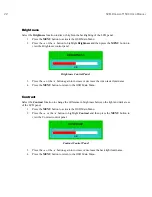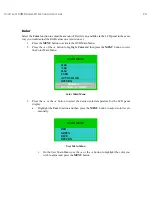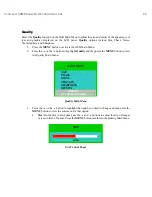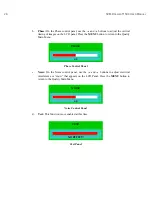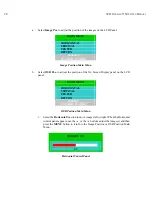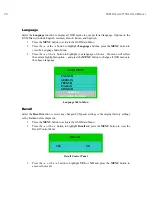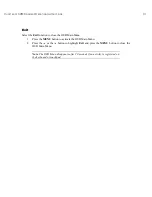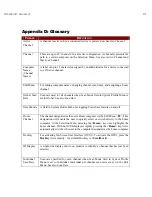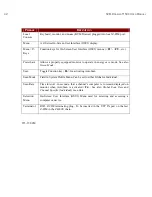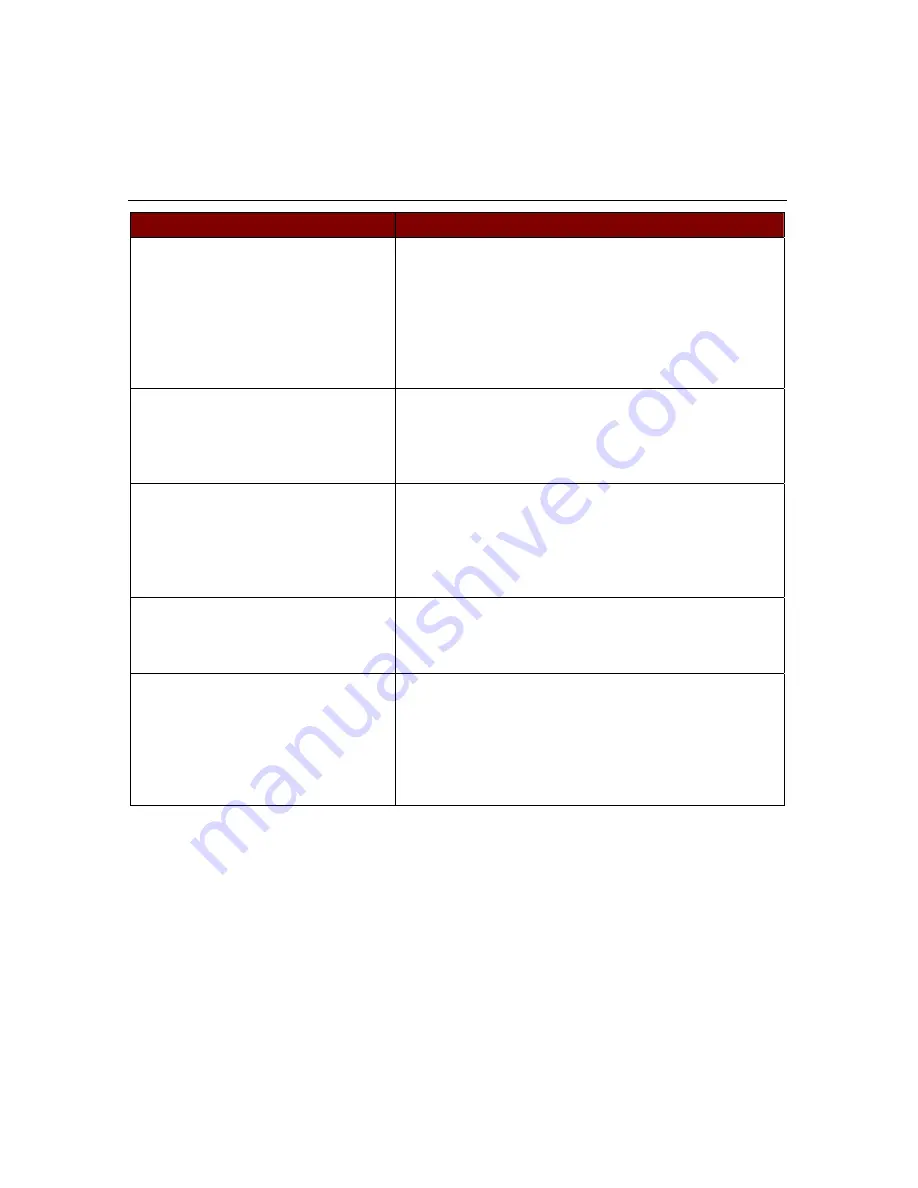
36
KVM D
RAWER
T1500 U
SER
M
ANUAL
Z-CIM Troubleshooting
P
ROBLEM
/D
ESCRIPTION
S
UGGESTION
The Z-Series chain is installed, but
there is no indication of active
computers on the Selection Menu (no
green channels).
Be sure the computers are powered ON and that each
Z-CIM requiring a power supply is also plugged in. Be
sure the KVM Drawer is plugged in.
Ensure that the Z-CIM Terminator is in place in the last
Z-CIM’s UTP IN port.
Ensure that the Z-Series chain has been constructed
properly with regard to the Z-CIM’s IN and OUT UTP
ports.
A Z-Series chain is directly
connected to a Paragon UMT8,
however, there is no indication of
active computers on the Selection
Menu (no green channels).
Ensure that the Z-CIM Terminator is in place in the last
Z-CIM’s UTP IN port.
I have located the second channel on
the Selection Menu, but it is not
connecting to the second computer in
the Z-CIM chain.
Computer channels are organized alphabetically by
assigned name, rather than in the order of their
placement within the Z-CIM chain. The second channel
on the Selection Menu represents the computer or
channel name that is second alphabetically, not second
physically in the chain.
The mouse and/or keyboard do not
respond properly.
Make sure all UTP cables throughout the system are
category 5e UTP cable produced by the same cable
manufacturer.
The Z-CIM’s indicator light is
flashing rapidly, rather than blinking
steadily, after connection to the
computer and the Z-Series chain. In
addition, there is no indication of an
active computer on the Selection
Menu (no green channel).
Ensure that the cables connected the Z-CIM to the
computer, and the cables connecting the Z-CIM to the
Z-Series chain, are connected properly and securely
Summary of Contents for TZ1500
Page 1: ...User Manual TZ1500...
Page 2: ...This page intentionally left blank...
Page 4: ...This page intentionally left blank...
Page 6: ...This page intentionally left blank...
Page 10: ...This page intentionally left blank...
Page 12: ...2 KVM DRAWER T1500 USER MANUAL Product Photos KVM Drawer TZ1500 UKVMSPD Z CIM Unit...
Page 14: ...4 KVM DRAWER T1500 USER MANUAL...
Page 42: ...32 KVM DRAWER T1500 USER MANUAL...