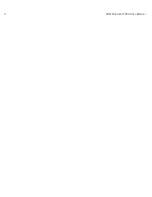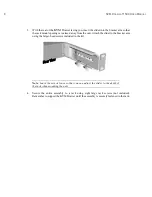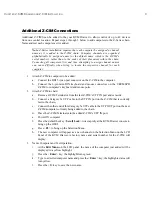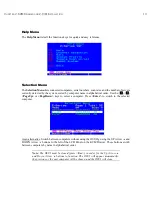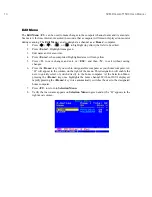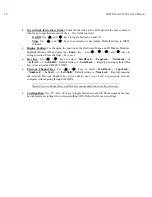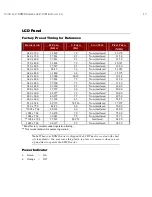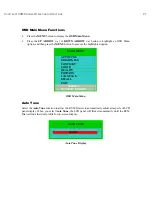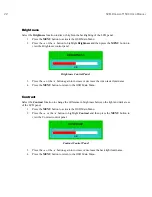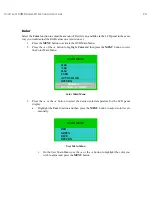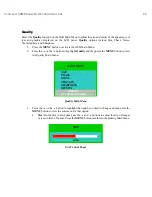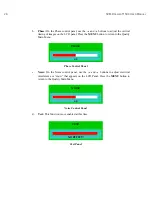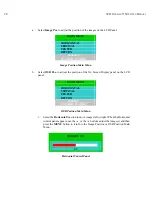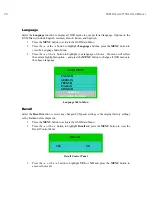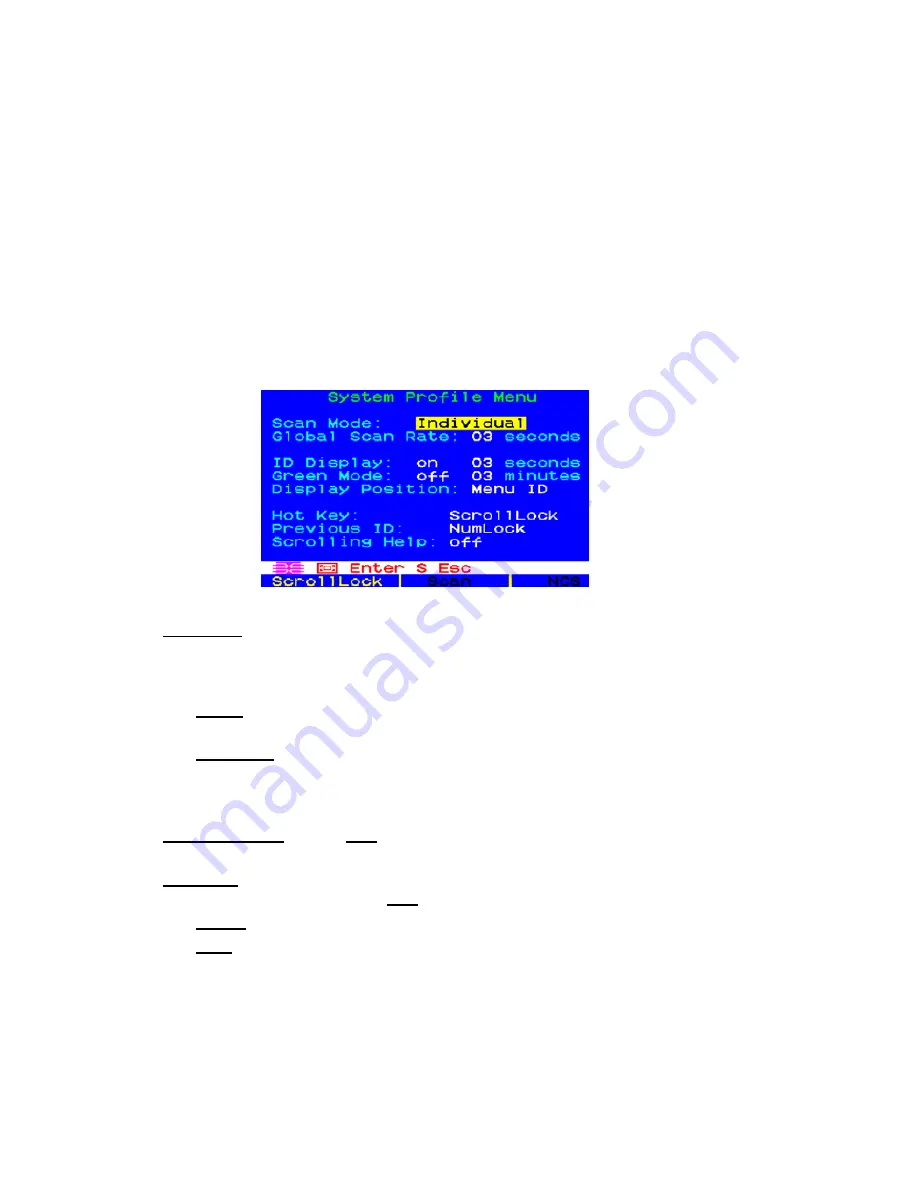
C
HAPTER
2: KVM D
RAWER AND
Z-CIM I
NSTALLATION
15
System Profile Menu
The
System Profile
M
enu
<
F4
> can be used to make changes to parameters that effect overall
system functionality.
Select fields to be edited by pressing
<Tab>
(moves forward)
<Shift-Tab>
(moves backward),
<
Ç
>,
<
È
>
,
<
Å
>
, or
<
Æ
>
keys to move to desired field. Press
<Enter>
to begin editing.
Highlighted area will turn green. Use the
<
Ç
>,
<
È
>
keys to select choices in each field or make
entries as explained below. Press <Enter> when editing is done. Highlighted area will turn from
green to yellow. Press <S> to save changes, and <
Esc
> to exit
System Profile Menu
. To exit
System Profile Menu without saving changes, press <
Esc
> and then <
N
> or <
Esc
> again.
•
Scan Mode:
By pressing <
F6
> to toggle ON scan mode, the user station can scan through all
attached computer channels at a specified time interval. Global or Individual scanning is
available. Default setting is Global. When scan mode is activated the word “Scan” at the bottom
of the OSUI is highlighted in yellow.
-
Global:
Scans each channel for the same amount of time, as indicated under
Global Scan
Rate
.
-
Individual:
Scans each channel for the specified time set per channel, as shown in
Selection Menu
. (Setting each channel’s individual scan rate is a function of the Edit
Menu <
F3
>, where individual channel scan times can be set between 03 and 30 seconds.
Default is 03 seconds.)
•
Global Scan Rate:
Sets the
time
duration for which each channel will be scanned. Use the
<
Ç
>
and
<
È
>
keys to set between 03 and 30 seconds. Default setting is 03 seconds.
•
ID Display:
The
ID Display
is a small window that shows the computer name when switching
or scanning between computers.
Two
fields control it:
-
On/Off
: Use <
Ç
> and <
È
> keys to toggle between on and off.
-
Time
: Use <
Ç
> and <
È
> keys to increment or decrement the desired time period. A
“- -“
indicates the ID window
will be shown all the time. Default setting is On/03 seconds.
Summary of Contents for TZ1500
Page 1: ...User Manual TZ1500...
Page 2: ...This page intentionally left blank...
Page 4: ...This page intentionally left blank...
Page 6: ...This page intentionally left blank...
Page 10: ...This page intentionally left blank...
Page 12: ...2 KVM DRAWER T1500 USER MANUAL Product Photos KVM Drawer TZ1500 UKVMSPD Z CIM Unit...
Page 14: ...4 KVM DRAWER T1500 USER MANUAL...
Page 42: ...32 KVM DRAWER T1500 USER MANUAL...