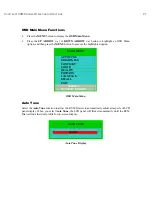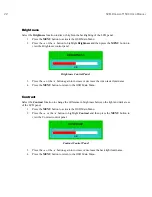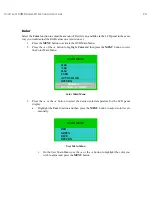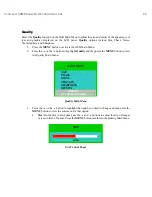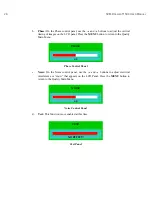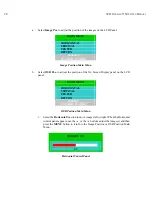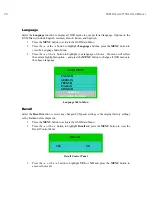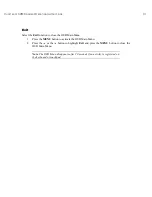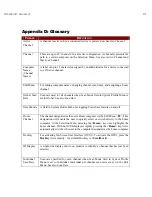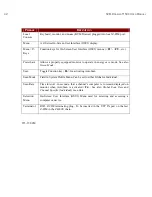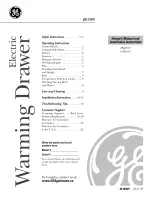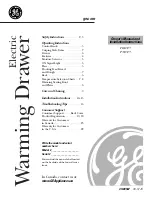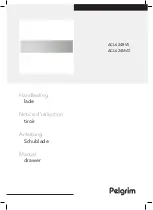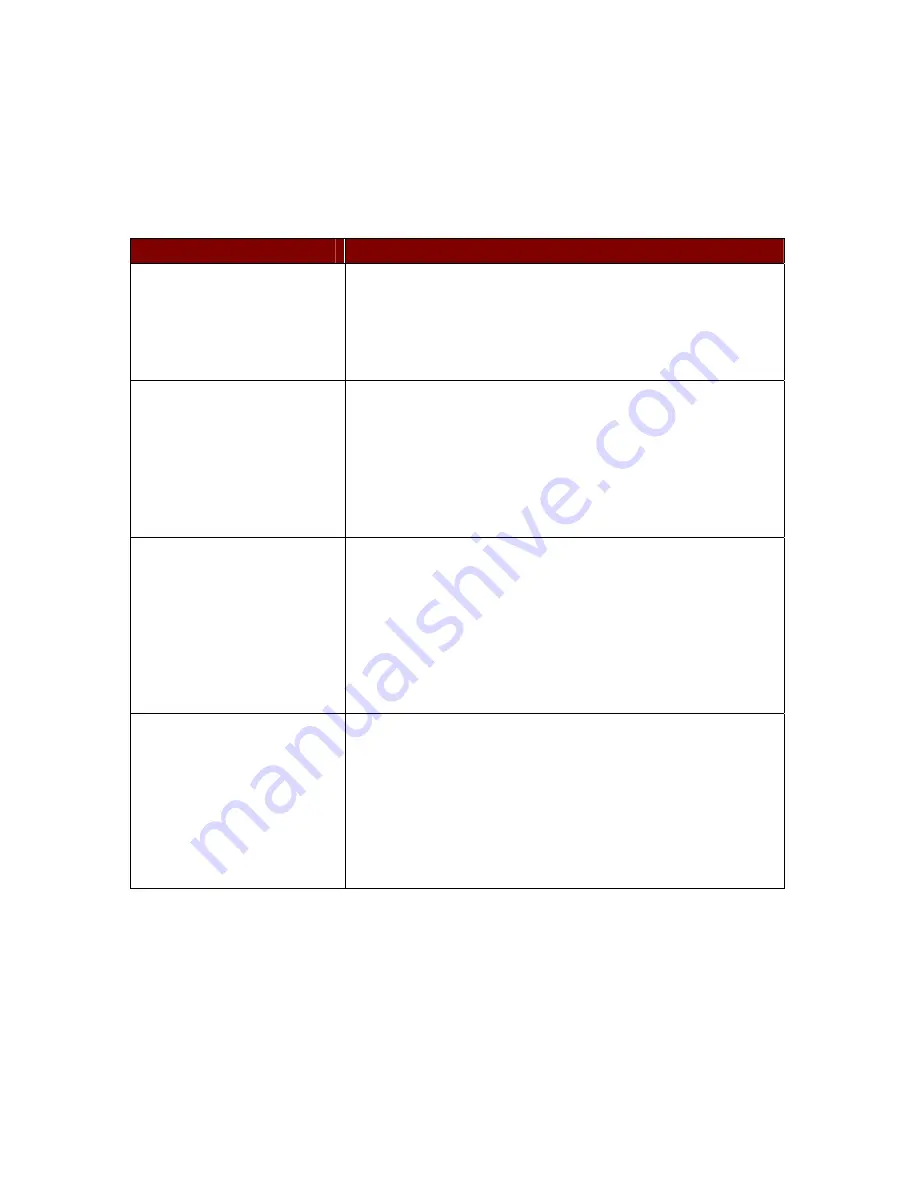
A
PPENDIX
B: T
ROUBLESHOOTING
35
Appendix B: Troubleshooting
P
ROBLEM
/D
ESCRIPTION
S
UGGESTION
Blank Screen
•
Press soft power button. Check if power LED is lit.
•
If LED turns green, check if PC has been powered on.
Confirm that all cables are connected.
•
If LED turns orange, check if PC is in the power saving
mode by pressing any key on the keyboard.
Rolling Screen
•
Change PC display resolution to 1024x768 at 60hz. (Refer
to video card manual.)
•
Unplug power adapter to monitor and plug it back in.
•
Press monitor power button.
•
Recall factory setting (see
Chapter 3: KVM Drawer
Operating Instructions;
Recall
for more information).
•
Press the
AUTO
button.
Unstable Screen
•
Check if PC display resolution is no greater than 1024 x 768
at 85hz.
•
Check if PC display resolution matches the factory preset
timings.
•
Change PC display resolution to 1024x768 at 60hz. (Refer
to video card manual.)
•
Recall factory setting (see
Chapter 3: KVM Drawer
Operating Instructions;
Recall
for more information).
•
Press the
AUTO
button.
Screen is not perfect
•
Check if PC display resolution matches the factory preset
timings.
•
Recall factory setting (see
Chapter 3: KVM Drawer
Operating Instructions;
Recall
for more information).
•
Fine-tune the screen by first adjusting Pitch, then Phase, and
finally, Position.
•
Refer to
Chapter 3: KVM Drawer Operating
Instructions
and review all OSD functions to see which
adjustment will help LCD panel appearance.
Summary of Contents for TZ1500
Page 1: ...User Manual TZ1500...
Page 2: ...This page intentionally left blank...
Page 4: ...This page intentionally left blank...
Page 6: ...This page intentionally left blank...
Page 10: ...This page intentionally left blank...
Page 12: ...2 KVM DRAWER T1500 USER MANUAL Product Photos KVM Drawer TZ1500 UKVMSPD Z CIM Unit...
Page 14: ...4 KVM DRAWER T1500 USER MANUAL...
Page 42: ...32 KVM DRAWER T1500 USER MANUAL...