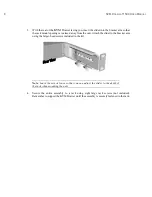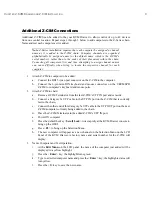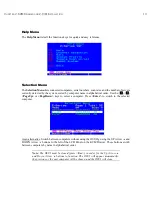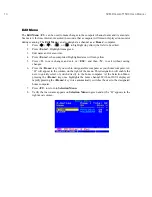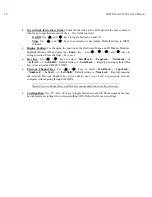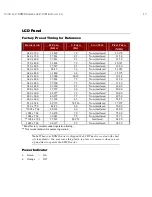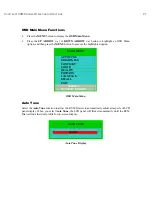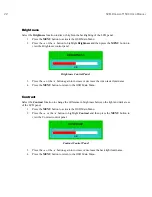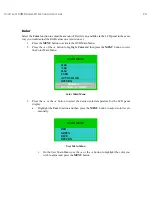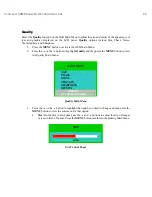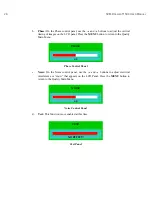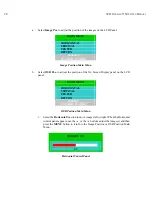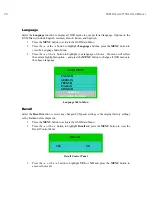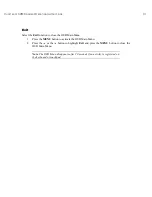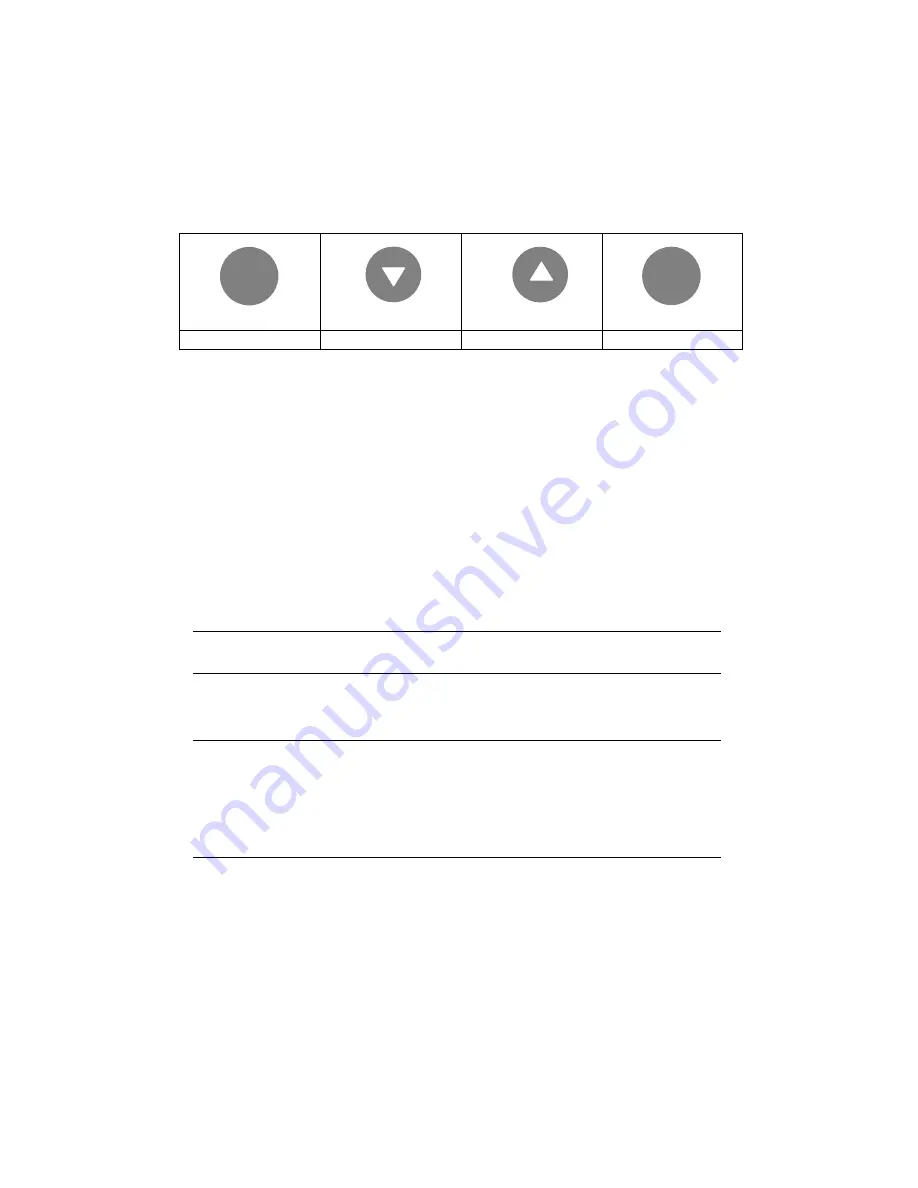
20
KVM D
RAWER
T1500 U
SER
M
ANUAL
Use the buttons located below the LCD panel to view the
On Screen Display
(OSD). The menu
functions on the OSD allow you to optimize working with and viewing screen images on the KVM
Drawer.
MENU
UP ARROW
DOWN ARROW
AUTO
•
Press the
MENU
button to display the
OSD Main Menu
. Options on the OSD Main Menu
allow you to adjust visual functions of the LCD panel including Brightness, Contrast, Color,
Quality, and Position.
•
Press the
UP ARROW
(
) or
DOWN ARROW
(
) buttons to highlight an OSD Menu
option, and then press the
MENU
button to execute the highlighted option.
•
Press the
AUTO
button to allow the KVM Drawer to automatically configure all aspects of
visual display. The message
AUTO CONFIGURE!
appears and the LCD panel will flicker
momentarily until the KVM Drawer finds the ideal profile.
•
To close the OSD Main Menu, highlight the
EXIT
function on the Main Menu using the
or
buttons, and then press the
MENU
button.
•
To manually close the OSD Main Menu, press the
MENU
button
twice
.
Note
: The OSD Menu disappears after 20 seconds if no activity is registered on
the keyboard or touchpad.
Note
: When using the KVM Drawer keyboard, be aware that the numeric
keypad is integrated into the alphabet keys; if the <
Num Lock
> key is
activated, you will type numbers instead of letters. If you have trouble typing
letters, check that the Num Lock key is not activated. The LEDs for <
Num
Lock
>, <
Scroll Lock
>, and <
Caps Lock
> are located above and to the right
of the keyboard.
AUTO
MENU
Summary of Contents for TZ1500
Page 1: ...User Manual TZ1500...
Page 2: ...This page intentionally left blank...
Page 4: ...This page intentionally left blank...
Page 6: ...This page intentionally left blank...
Page 10: ...This page intentionally left blank...
Page 12: ...2 KVM DRAWER T1500 USER MANUAL Product Photos KVM Drawer TZ1500 UKVMSPD Z CIM Unit...
Page 14: ...4 KVM DRAWER T1500 USER MANUAL...
Page 42: ...32 KVM DRAWER T1500 USER MANUAL...