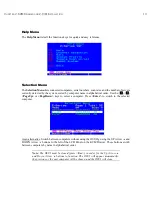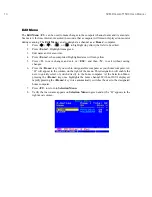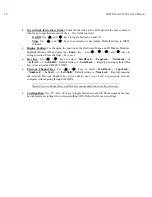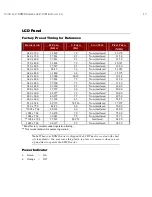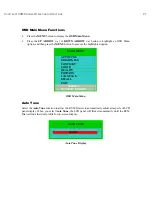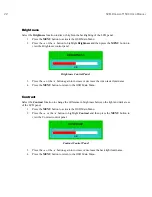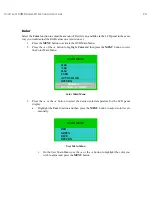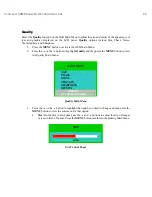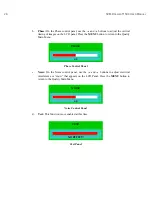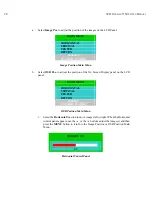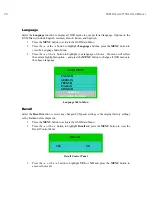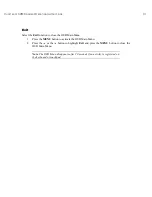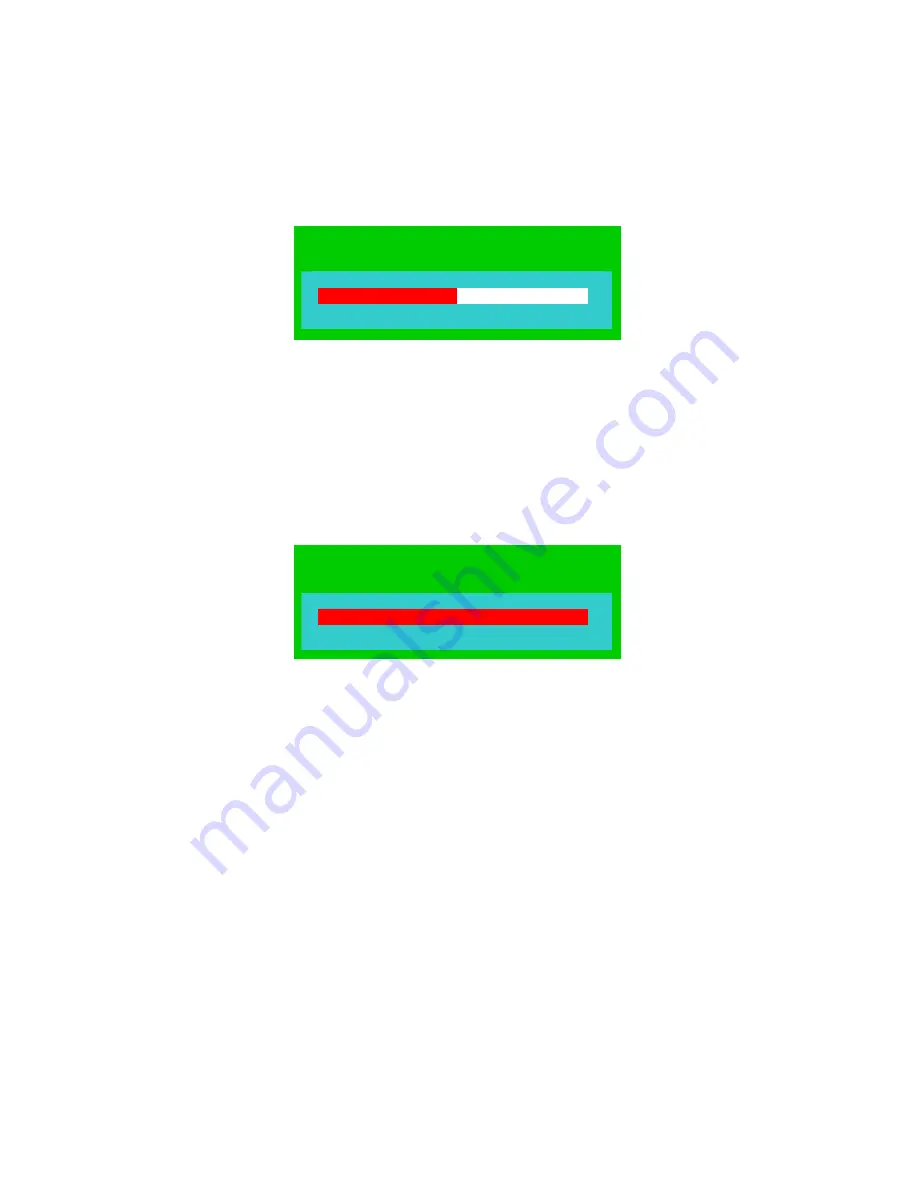
24
KVM D
RAWER
T1500 U
SER
M
ANUAL
ii. Use
the
and
buttons to increase or decrease the color in the selected color’s
control panel.
RED
34
‘Red’ Control Panel
iii. Press
the
MENU
button to return to the Color Main Menu.
iv. Select
the
Return
option and press the
MENU
button to return to the Color Main
Menu.
b. Select
the
Auto Color
function on the Color Main Menu to allow the KVM Drawer to
automatically adjust the amount of Red, Green, and Blue on the LCD panel. When
you select Auto Color, the LCD panel will flicker momentarily until the KVM Drawer
finds the ideal color profile for on-screen display.
AUTO COLOR
Auto Color Panel
c. On the Color Main Menu, select
Return
and press the
MENU
button to return to the
OSD Main Menu.
DOING
Summary of Contents for TZ1500
Page 1: ...User Manual TZ1500...
Page 2: ...This page intentionally left blank...
Page 4: ...This page intentionally left blank...
Page 6: ...This page intentionally left blank...
Page 10: ...This page intentionally left blank...
Page 12: ...2 KVM DRAWER T1500 USER MANUAL Product Photos KVM Drawer TZ1500 UKVMSPD Z CIM Unit...
Page 14: ...4 KVM DRAWER T1500 USER MANUAL...
Page 42: ...32 KVM DRAWER T1500 USER MANUAL...