Reviews:
No comments
Related manuals for RKCONS1501

MKD6117M
Brand: Acnodes Pages: 19

KEWD175HBL0
Brand: KitchenAid Pages: 6
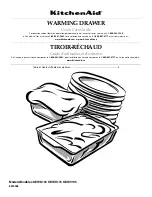
KEWD105
Brand: KitchenAid Pages: 20
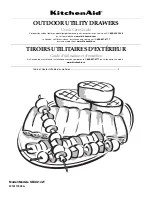
KBUU142T
Brand: KitchenAid Pages: 16

24" (61 cm) Warming Drawer
Brand: KitchenAid Pages: 12

4452827
Brand: KitchenAid Pages: 11

KEWS105B
Brand: KitchenAid Pages: 1

Houston Wooden 4 Drawer Chest
Brand: Happybeds Pages: 10

Zido
Brand: Ergotron Pages: 3

KDS 61916
Brand: Acnodes Pages: 1

JWD2030WX
Brand: Jenn-Air Pages: 24

3A20AT09
Brand: Toastmaster Pages: 2

SA-DPN-1S-P
Brand: IPGARD Pages: 2

DELV-3GHD-17RD
Brand: DELVCAM Pages: 4
















